4 Simple Methods to Easily Fill Out Downloadable and Fillable PDF Forms
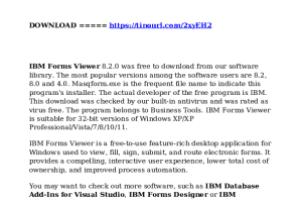
-
Quick Links:
- Introduction
- Understanding Downloadable and Fillable PDFs
- Method 1: Using Adobe Acrobat Reader
- Method 2: Online PDF Editors
- Method 3: Using Microsoft Word
- Method 4: Mobile Apps
- Case Studies and Real-Life Examples
- Expert Insights
- FAQs
Introduction
Filling out downloadable and fillable PDF forms can often be a daunting task for many users. Whether it's for job applications, tax forms, or any other documentation, the challenge lies in knowing how to navigate these digital forms effectively. Fortunately, there are several straightforward methods to accomplish this task with ease. In this article, we will explore four simple methods that you can use to fill out PDF forms without any hassle.Understanding Downloadable and Fillable PDFs
PDF (Portable Document Format) is a versatile file format created by Adobe that preserves the formatting of a document across different platforms. Fillable PDFs are specially designed documents that allow users to enter information directly into the fields provided. These forms can be downloaded from websites or sent via email. #### Key Features of Fillable PDFs: - **Interactivity:** Users can click on fields to enter data. - **Validation:** Many fillable PDFs have built-in validation to ensure the entered information meets specific criteria. - **Compatibility:** Fillable PDFs can be opened and filled out on various devices and operating systems.Method 1: Using Adobe Acrobat Reader
Adobe Acrobat Reader is one of the most widely used tools for viewing and filling out PDF forms. #### Step-by-Step Guide: 1. **Download Adobe Acrobat Reader:** If you don’t have it installed, download it from the official Adobe website. 2. **Open the PDF Form:** Launch Adobe Acrobat Reader and open the PDF form you wish to fill out. 3. **Fill in the Fields:** Click on the fields to enter your information. Ensure you complete all mandatory fields. 4. **Save Your Work:** After filling out the form, save it by clicking on 'File' and then 'Save As'. Choose a name and location for the file. #### Advantages of Using Adobe Acrobat Reader: - Free and user-friendly. - Offers a wide range of PDF functionalities. - Provides tools for highlighting and adding comments. For more information, visit [Adobe Acrobat Reader](https://get.adobe.com/reader/).Method 2: Online PDF Editors
If you prefer not to install software, online PDF editors offer a convenient alternative. These platforms allow you to upload your PDF, fill it out, and download it without any software installation. #### Popular Online PDF Editors: - **PDFescape:** Free for files under 10 MB. - **DocHub:** Great for collaboration and signing documents. - **Sejda:** Offers a wide range of editing tools. #### Step-by-Step Guide: 1. **Choose an Online Editor:** Visit a reliable online PDF editor of your choice. 2. **Upload Your PDF:** Click on the upload button and select the PDF form from your device. 3. **Fill in the Fields:** Use the editing tools to enter your information. 4. **Download the Completed PDF:** Once done, download the filled PDF back to your device. Online editors are especially useful for quick edits and can be accessed from any device with an internet connection. For a comprehensive list of online PDF editors, check out [TechRadar's roundup](https://www.techradar.com/best/best-free-pdf-editors).Method 3: Using Microsoft Word
Microsoft Word can also be used to fill out PDF forms. This is particularly useful if you’re more comfortable with Word’s interface. #### Step-by-Step Guide: 1. **Open Word:** Launch Microsoft Word on your computer. 2. **Open the PDF File:** Go to 'File' > 'Open' and select the PDF form you want to fill out. 3. **Convert the PDF:** Word will convert the PDF into an editable document. Make sure all formatting remains intact. 4. **Fill in the Information:** Enter your information as you would in a standard Word document. 5. **Save as PDF:** After filling out, go to 'File' > 'Save As' and select PDF format. Using Word offers the benefit of familiar tools like spell check and formatting options. For more detailed instructions, visit [Microsoft Support](https://support.microsoft.com/en-us/office/open-a-pdf-in-word-0e645c3f-bf69-4f8c-b4d3-2f6c9e2a1c85).Method 4: Mobile Apps
For users on the go, mobile apps provide a convenient way to fill PDF forms directly from your smartphone or tablet. #### Recommended Apps: - **Adobe Fill & Sign:** Perfect for filling out forms and signing documents. - **PDFelement:** Offers advanced editing capabilities. - **Foxit PDF Reader:** Lightweight and includes form-filling features. #### Step-by-Step Guide: 1. **Download the App:** Install your preferred PDF editing app from the App Store or Google Play. 2. **Open the PDF File:** Launch the app and upload the PDF form you want to fill out. 3. **Fill in the Fields:** Tap on the fields to enter your information. 4. **Save and Share:** Save the completed form and share it via email or cloud services. Mobile apps are particularly useful for quick tasks, making it easy to fill out forms on the go. For a review of the best PDF apps, check out [CNET's guide](https://www.cnet.com/tech/services-and-software/best-pdf-editor/).Case Studies and Real-Life Examples
Many businesses have successfully streamlined their processes by using fillable PDFs. For instance, a local real estate agency switched to digital forms for client applications, reducing processing time by 50%. #### Example: The Impact of Fillable PDFs on Business Efficiency - **Company:** XYZ Real Estate - **Challenge:** Slow processing of paper applications. - **Solution:** Implemented fillable PDF forms on their website. - **Result:** Significant reduction in application processing time and improved customer satisfaction. This example illustrates how adopting digital solutions can lead to increased efficiency and better service delivery.Expert Insights
Experts suggest that using fillable PDFs can enhance data collection and reduce errors associated with manual entry. According to a report by [PWC](https://www.pwc.com/gx/en/services/consulting.html), businesses that transition to digital documents experience a 30% reduction in processing times. ### Key Takeaways from Experts: 1. **Efficiency:** Digital forms save time and streamline workflows. 2. **Accuracy:** Built-in validation reduces the likelihood of errors. 3. **Accessibility:** Fillable PDFs can be accessed from various devices, increasing convenience.FAQs
1. What is a fillable PDF form?
A fillable PDF form is a document that allows users to enter information directly into designated fields. These forms maintain their formatting across different platforms.
2. How can I create a fillable PDF form?
You can create fillable PDF forms using software like Adobe Acrobat or online tools such as JotForm.
3. Are online PDF editors safe to use?
Most reputable online PDF editors use encryption to protect your data, but always check the site's security measures before uploading sensitive information.
4. Can I fill out a PDF form without Adobe Acrobat?
Yes, there are various alternatives, including online PDF editors, Microsoft Word, and mobile apps.
5. What if I can't save my filled PDF?
If you can't save your filled PDF, make sure you're using a compatible program or check the permissions set on the PDF itself.
6. Can I edit a PDF after filling it out?
Yes, you can edit a PDF after filling it out using PDF editing software, but some changes may require re-entering information.
7. Is it possible to sign a PDF form electronically?
Yes, many PDF editors allow you to add electronic signatures to your forms, making it easy to finalize documents.
8. How do I ensure my filled PDF is compatible across devices?
Save your filled PDF using standard formats and test it on multiple devices to ensure compatibility.
9. What types of fields can I fill out in a PDF form?
You can fill out text fields, checkboxes, radio buttons, and dropdown menus in a fillable PDF form.
10. Can I print my filled PDF form?
Yes, once you've filled out a PDF form, you can print it directly from the PDF viewer or editor software.
Random Reads