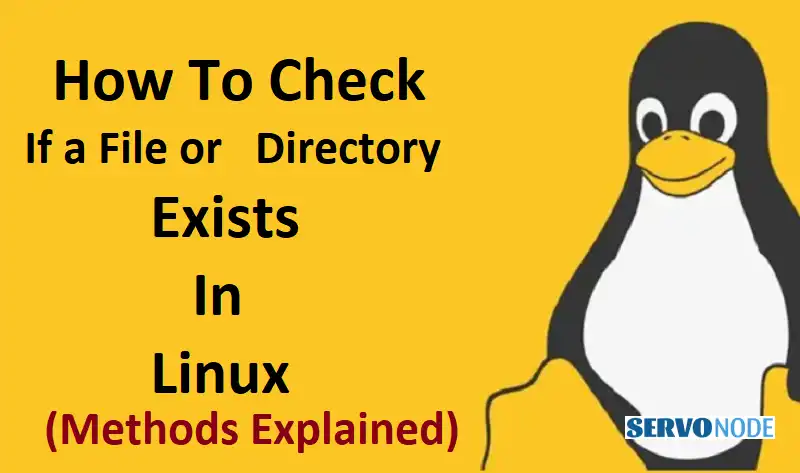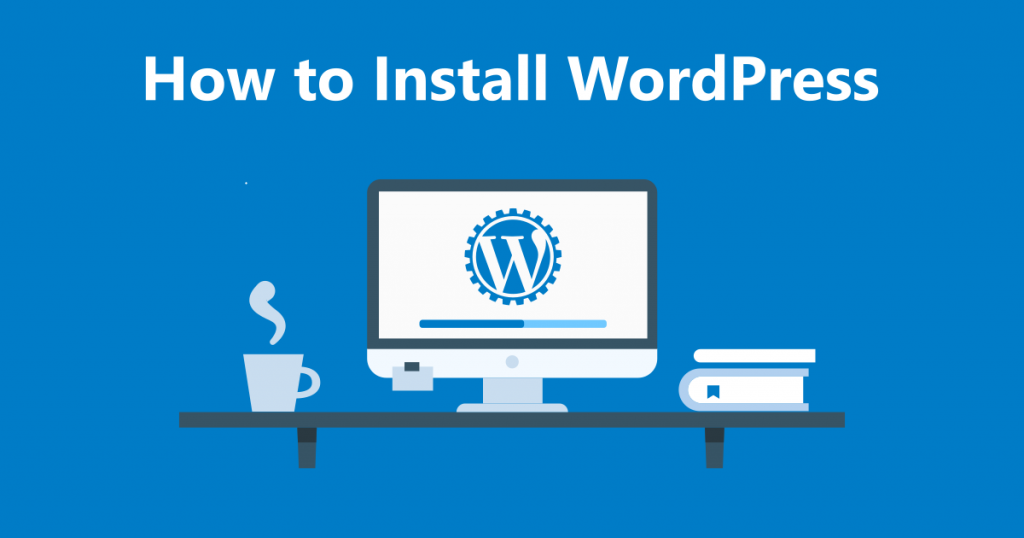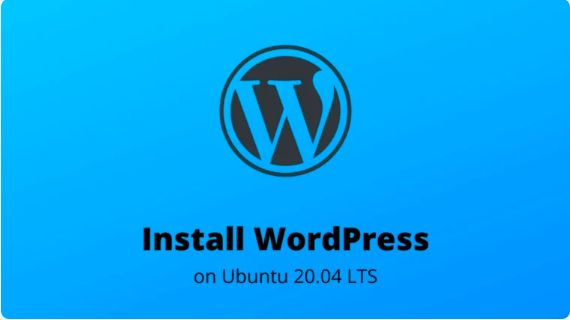In the world of Linux, knowing how to check if a file or directory exists is an essential skill for any user or administrator. Whether you’re troubleshooting an issue or need to validate the presence of a specific file, this article will guide you through the process step by step.
Linux provides a multitude of command-line tools and methods to accomplish this task. By leveraging the power of the terminal, you can swiftly determine if a file or directory exists without the need for graphical interfaces or complex procedures.
Throughout this article, we will explore various techniques to check the existence of files and directories in Linux. We’ll cover both basic and advanced commands, including ‘ls’, ‘stat’, and ‘find’. Along the way, we’ll explain the different options available and provide practical examples for a better understanding.
Whether you’re a Linux enthusiast or a seasoned sysadmin, mastering the art of verifying file or directory existence is an invaluable skill that can save you time and frustration. So, let’s dive in and learn how to navigate the Linux filesystem like a pro.
Command line methods for file and directory checking
Checking if a file or directory exists in Linux can be achieved using various command line methods. Let’s explore some of the most commonly used commands and techniques.
Using the “ls” command to check for files and directories
One of the simplest ways to check if a file or directory exists is by using the “ls” command. This command lists the files and directories in a specified location, allowing you to verify their existence.
To check if a file exists, you can use the following command:
shell ls file_path>
This will display the file if it exists, or show an error message if it doesn’t.
To check if a directory exists, you can use the same command with the “-d” option:
shell ls -d directory_path>
This will list the directory if it exists, or show an error message if it doesn’t.
File and directory permissions and ownership
Before we dive deeper into file and directory checking methods, it’s crucial to understand the concept of permissions and ownership in Linux. Each file and directory has a set of permissions that determine who can access, modify, or execute them.
The “ls” command can also be used to display file and directory permissions. By using the “-l” option, you can view detailed information about the files and directories, including their permissions, ownership, size, and more.
To check the permissions and ownership of a file or directory, use the following command:
shell ls -l file_or_directory_path>
This will provide a detailed output, giving you insights into the permissions and ownership attributes.
Checking for file and directory existence using the “test” command
Another commonly used command to check for file and directory existence is the “test” command. This command evaluates conditional expressions and returns a true or false value based on the result.
To check if a file exists, you can use the following command:
shell test -f file_path> && echo "File exists" || echo "File does not exist"
This will print “File exists” if the file exists, or “File does not exist” if it doesn’t.
To check if a directory exists, you can use the same command with the “-d” option:
shell test -d directory_path> && echo "Directory exists" || echo "Directory does not exist"
This will display “Directory exists” if the directory exists, or “Directory does not exist” if it doesn’t.
Using the “find” command to search for files and directories
The “find” command is a powerful tool that allows you to search for files and directories based on various criteria. It can be used to check for the existence of specific files or directories in a given location or recursively through a directory tree.
To check if a file exists using the “find” command, you can use the following syntax:
shell find directory_path> -name file_name> -type f
This will search for the specified file in the given directory and return its path if it exists.
To check if a directory exists using the “find” command, you can use the following syntax:
shell find directory_path> -name directory_name> -type d
This will search for the specified directory in the given location and return its path if it exists.
Check file and directory existence using shell scripting
In addition to using individual commands, you can also check for file and directory existence using shell scripting. Shell scripts allow you to automate tasks and perform complex operations by combining multiple commands.
To check if a file exists using shell scripting, you can use the following script:
```shell !/bin/bash file_path="file_path>" if [ -f "$file_path" ]; then echo "File exists" else echo "File does not exist" fi ```
This script checks if the file exists and prints the appropriate message.
To check if a directory exists using shell scripting, you can modify the script as follows:
```shell !/bin/bash directory_path="directory_path>" if [ -d "$directory_path" ]; then echo "Directory exists" else echo "Directory does not exist" fi ```
This script checks if the directory exists and displays the corresponding message.
GUI methods for file and directory checking in Linux
While command-line methods are efficient and powerful, Linux also provides graphical user interface (GUI) tools for checking file and directory existence. These tools offer a more intuitive and user-friendly approach, especially for those who prefer a visual interface.
One of the most popular GUI file managers in Linux is Nautilus, which provides a simple and convenient way to navigate and check for file and directory existence. By opening Nautilus and browsing to the desired location, you can visually inspect the presence of files and directories.
Additionally, other desktop environments in Linux often include their own file managers with similar functionality. These GUI tools offer a different perspective and can be useful for users who prefer a point-and-click approach.
Common errors and issues (Troubleshooting)
While checking for file and directory existence in Linux is generally straightforward, there are some common errors and issues that you may encounter. Understanding these pitfalls can help you troubleshoot and overcome any challenges you may face.
- One common error is mistyping the file or directory path. It’s essential to double-check the path you provide to ensure its accuracy. A small typo can result in inaccurate results or error messages.
- Another issue is insufficient permissions. If you’re trying to check the existence of a file or directory in a location where you don’t have the necessary permissions, you may encounter errors or receive incomplete information.
- Additionally, when dealing with large directory structures or searching for files recursively, the process can be time-consuming and resource-intensive. It’s important to consider the performance implications and optimize your approach if needed.
Conclusion
Being able to check if a file or directory exists in Linux is a fundamental skill that can greatly enhance your efficiency and troubleshooting abilities. By utilizing various command line methods, such as the “ls”, “test”, and “find” commands, you can quickly determine the presence of files and directories without relying on graphical interfaces.
In addition to command line tools, shell scripting and GUI methods offer alternative approaches for checking file and directory existence. Whether you prefer the flexibility of scripting or the simplicity of a graphical interface, Linux provides options to suit your preferences.
However, it’s important to be aware of common errors and issues that may arise during the process. Mistyped paths, permission errors, and performance considerations are factors to keep in mind when verifying file and directory existence.
By mastering the techniques outlined in this article, you’ll gain the confidence and expertise to navigate the Linux filesystem like a pro. So, go ahead and explore the various methods and become proficient in checking file and directory existence in Linux. Happy exploring!

Nishant Verma is a senior web developer who love to share his knowledge about Linux, SysAdmin, and more other web handlers. Currently, he loves to write as content contributor for ServoNode.