2 Simple Ways to Clear Safari Search History: A Comprehensive Guide
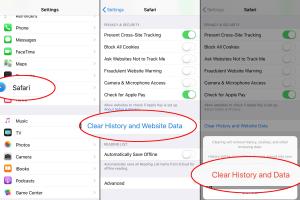
-
Quick Links:
- Introduction
- Why Clear Safari Search History?
- Method 1: Clearing History on iOS Devices
- Method 2: Clearing History on Mac
- Best Practices for Managing Safari History
- Case Studies and Insights
- Conclusion
- FAQs
Introduction
In a world where digital privacy is paramount, knowing how to manage your browser history is crucial. Safari, Apple's default web browser, is widely used across devices, from iPhones to Macs. Keeping your browsing history clean not only enhances privacy but also improves browser performance. In this comprehensive guide, we’ll explore two simple methods for clearing your Safari search history, ensuring you can navigate the web without leaving a trace.
Why Clear Safari Search History?
Clearing your Safari search history serves multiple purposes:
- Privacy: It prevents others from viewing your browsing habits.
- Speed: A clean history can improve browser speed and performance.
- Storage: Free up space on your device by removing old data.
- Customization: Reset your browser to enhance your experience.
Method 1: Clearing History on iOS Devices
Here’s a step-by-step guide to clearing your Safari search history on iOS devices:
Step 1: Open Settings
1. Locate the Settings app on your iPhone or iPad and tap to open it.
Step 2: Scroll to Safari
2. Scroll down until you find Safari and tap on it.
Step 3: Clear History and Website Data
3. Scroll down to find the option labeled Clear History and Website Data. Tap on it.
Step 4: Confirm Action
4. A confirmation dialog will appear. Tap Clear History and Data to finalize the action.
Step 5: Verify History is Cleared
5. You can verify that your history has been cleared by going back to the main Safari page and checking the History section.
Method 2: Clearing History on Mac
Follow these steps to clear your Safari search history on a Mac:
Step 1: Open Safari
1. Launch the Safari browser.
Step 2: Access History Menu
2. Click on the History menu located in the top menu bar.
Step 3: Clear History
3. Select Clear History... from the dropdown list.
Step 4: Choose Time Range
4. A dialog box will open. Choose the time range for which you want to clear the history: the last hour, today, today and yesterday, or all history.
Step 5: Confirm Action
5. Click on the Clear History button to complete the action.
Best Practices for Managing Safari History
To maintain your privacy and optimize browsing, consider these best practices:
- Regularly clear your history and cache to prevent tracking.
- Use private browsing mode for sensitive activities.
- Periodically review your Safari extensions and settings.
- Educate yourself on the implications of sharing data online.
Case Studies and Insights
Several reports have highlighted how effective clearing your browser history can be for enhancing privacy:
- A study by Privacy International found that many users are unaware of how much data their browsers retain.
- Research from Norton indicates that regularly clearing browser data can significantly reduce the risk of being targeted by ads and tracking.
Conclusion
In conclusion, regularly clearing your Safari search history is a simple yet effective way to enhance your online privacy and improve browser performance. Whether you’re using an iOS device or a Mac, the methods outlined in this guide will help you maintain a clean browsing environment. Embrace these practices today for a better browsing experience.
FAQs
- Q1: Will clearing my Safari history delete my bookmarks?
- A1: No, clearing your history will not affect your bookmarks.
- Q2: Can I recover my deleted Safari history?
- A2: Once cleared, deleted history cannot be recovered unless you have a backup.
- Q3: Does clearing history also clear cookies?
- A3: Yes, clearing history in Safari also removes cookies.
- Q4: How often should I clear my Safari history?
- A4: It’s recommended to clear your history at least once a month or more often if you use Safari frequently.
- Q5: Does using private browsing mode affect my history?
- A5: Yes, private browsing mode does not save your browsing history.
- Q6: What happens to my saved passwords when I clear history?
- A6: Clearing your history does not delete saved passwords.
- Q7: Are there any risks to clearing my history?
- A7: The only risk is losing access to websites you frequently visit, as your history will be reset.
- Q8: Can I selectively delete specific entries from my history?
- A8: Yes, you can go to the History menu and select specific entries to delete.
- Q9: Is it necessary to clear history if I use a VPN?
- A9: While a VPN adds a layer of privacy, clearing history is still advisable for complete anonymity.
- Q10: Does my history sync across devices?
- A10: If you have iCloud settings enabled, your history may sync across devices.
Random Reads
- How to add device to google play store
- How to build a hidden door bookshelf
- How to build a garage work bench
- Unblock youtube school
- Unblocking imessage
- Unblock facebook at school
- How to add drop shadow indesign
- How to add discord bot
- How to get strength pokemon leaf green
- Quickly add page numbers adobe indesign