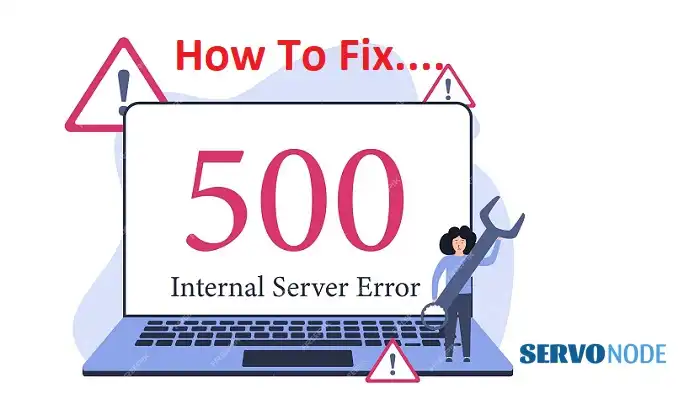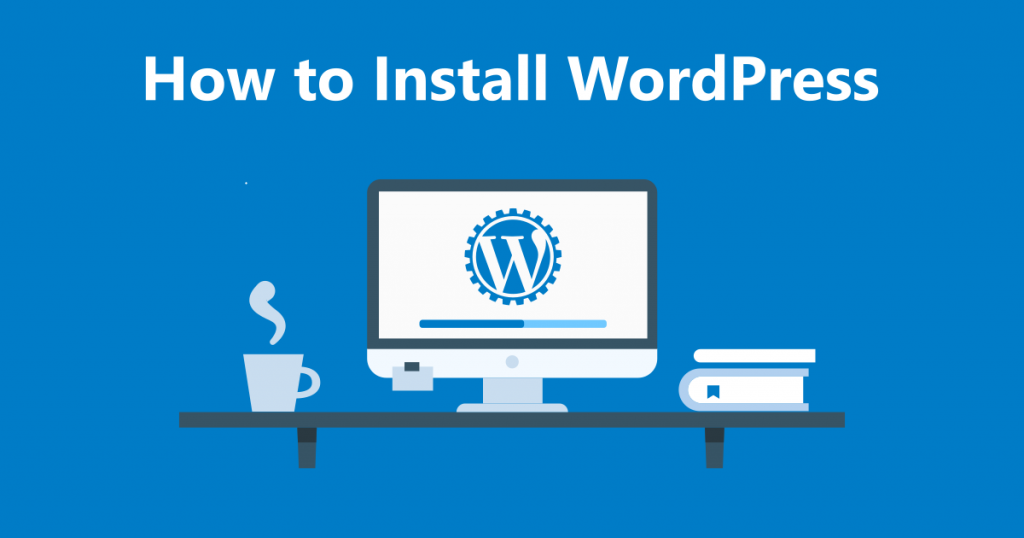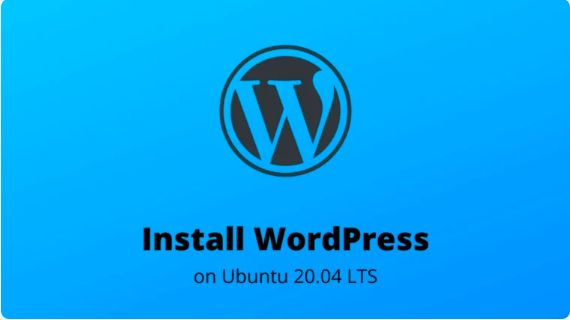Experiencing a 500 Internal Server Error can be frustrating and nerve-wracking. Whether you’re a website owner or simply a visitor, encountering this error message can disrupt your online experience. But fear not, because in this article, we’re going to show you how to fix the 500 Internal Server Error quickly and get your website back up and running smoothly.
When this error occurs, it means there’s an issue with the server that hosts the website you’re trying to access. It could be caused by a variety of factors, such as misconfigured files, server overload, or even conflicts with plugins or themes. Understanding the possible causes can help you narrow down the solution and get your website back on track.
In this guide, we’ll provide you with step-by-step instructions on how to troubleshoot and resolve the 500 Internal Server Error. We’ll cover common scenarios and offer practical tips to help you fix the issue efficiently. So, if you’re ready to tackle this error head-on, let’s dive in and get your website back to peak performance.
Stay calm and follow our expert advice to overcome the challenges of the 500 Internal Server Error. Let’s get started!
Understanding the 500 Internal Server Error
The 500 Internal Server Error is a generic error message that indicates something has gone wrong on the server’s end when trying to process a request. It’s a way for the server to communicate that it encountered an unexpected condition that prevented it from fulfilling the request. While the error itself doesn’t provide specific details about the underlying problem, understanding some of the common causes can help you troubleshoot and resolve the issue effectively.

One possible reason for the 500 Internal Server Error is a misconfiguration of files on the server. This can happen when there are errors or inconsistencies in the server configuration files, such as the .htaccess file. These files contain important instructions for how the server handles requests, and any mistakes can lead to the error.
Another common cause is server overload. If the server is receiving too many requests at once or is under heavy traffic, it may struggle to process them all, resulting in the 500 Internal Server Error. This can happen if the website suddenly experiences a surge in visitors or if there are flaws in the server’s capacity to handle the load.
Conflicts with plugins or themes can also trigger the 500 Internal Server Error. If you recently installed or updated a plugin or theme on your website, it’s possible that it’s not compatible with your server environment or other existing components. Incompatible code or conflicts between different elements can lead to errors and disrupt the normal functioning of the website.
Common Causes of the 500 Internal Server Error
Now that we’ve covered some general causes of the 500 Internal Server Error, let’s dive deeper into the specific scenarios that often contribute to this issue. By understanding these common causes, you’ll be better equipped to identify the problem and take the necessary steps to fix it.
- Misconfigured server files: As mentioned earlier, misconfigured files, such as the .htaccess file, can cause the 500 Internal Server Error. These files contain directives that control how the server responds to requests, so any mistakes or inconsistencies can lead to errors. Incorrect syntax or conflicting instructions within the file can trigger the 500 Internal Server Error.
- Insufficient memory: If the server doesn’t have enough memory allocated to handle the requests, it may encounter the 500 Internal Server Error. This can happen if the PHP memory limit is set too low, preventing the server from properly executing scripts or loading necessary resources. In such cases, increasing the PHP memory limit can help resolve the issue.
- Plugin or theme conflicts: Incompatible or poorly coded plugins or themes can clash with your website’s server environment, leading to the 500 Internal Server Error. This can occur if a plugin or theme is outdated, not compatible with your server setup, or conflicts with other installed components. Identifying the problematic plugin or theme and taking appropriate action can help resolve the error.
Troubleshooting Steps To Fix 500 Internal Server Error
Now that we have a better understanding of the potential causes for the 500 Internal Server Error, let’s explore some troubleshooting steps to help you resolve the issue and get your website back up and running smoothly.
1. Checking Server Logs for Error Details
One of the first steps you should take is to check the server logs for any error details. Server logs can provide valuable information about the cause of the 500 Internal Server Error, pointing you in the right direction for troubleshooting. You can access the server logs through your hosting provider’s control panel or via FTP. Look for any error messages or warnings that might shed light on the underlying issue.

If you’re unsure how to access the server logs or interpret the information, don’t hesitate to reach out to your hosting provider’s support team. They should be able to guide you through the process and provide assistance in understanding the logs.
2. Checking for Plugin or Theme Conflicts
As mentioned earlier, conflicts with plugins or themes can cause the 500 Internal Server Error. To identify if a plugin or theme is the culprit, you can start by deactivating all plugins and switching to a default theme. Then, gradually reactivate the plugins one by one and switch to your preferred theme, checking if the error reoccurs after each activation. This process can help you pinpoint the problematic plugin or theme.

Once you’ve identified the problematic plugin or theme, you have a few options. You can try updating it to the latest version, as the issue might have been resolved in subsequent updates. If that doesn’t work, you can reach out to the plugin or theme developer for support or search for alternative plugins or themes that serve the same purpose but are known to be compatible with your server environment.
3. Updating or Reinstalling Problematic Plugins or Themes
If you’ve identified a plugin or theme as the cause of the 500 Internal Server Error, updating or reinstalling it might help resolve the issue. First, check if there are any updates available for the plugin or theme. Developers often release updates to address compatibility issues, security vulnerabilities, or other bugs that can cause errors. If an update is available, install it and test if the error persists.

If updating the plugin or theme doesn’t fix the issue, you can try reinstalling it. This involves deactivating and deleting the problematic plugin or theme, then reinstalling it from a trusted source. Be sure to back up your website before taking any actions to prevent data loss. After reinstalling, activate the plugin or theme and check if the error is resolved.
4. Increasing PHP Memory Limit
Insufficient memory can lead to the 500 Internal Server Error. By increasing the PHP memory limit, you give the server more resources to handle the requests and execute scripts. To increase the PHP memory limit, you’ll need to access your website’s root directory and locate the php.ini file.

If the file doesn’t exist, you can create a new one. Open the php.ini file and add the following line: memory_limit = 512M Save the changes and restart your server. Check if the error is resolved after increasing the PHP memory limit.
5. Checking File Permissions
Incorrect file permissions can also contribute to the 500 Internal Server Error. The server needs proper permissions to access and execute files, so any permission issues can lead to errors. To check file permissions, you can use an FTP client or your hosting provider’s file manager to navigate to the root directory of your website. Look for any files or directories with incorrect permissions and adjust them accordingly.

Typically, files should have a permission setting of 644, and directories should have a permission setting of 755. You can change the permissions by right-clicking on the file or directory and selecting the appropriate option. Be cautious when modifying permissions, as incorrect settings can compromise the security and functionality of your website.
6. Contacting Your Web Hosting Provider for Assistance
If you’ve gone through the troubleshooting steps outlined above and are still unable to resolve the 500 Internal Server Error, it’s time to reach out to your web hosting provider for assistance. They have a team of professionals who specialize in server management and can help diagnose and fix the issue. Provide them with as much information as possible, including any error messages, steps you’ve already taken, and the specific circumstances under which the error occurs.
Your hosting provider may be able to identify server-side issues or conflicts that are beyond your control. They can also offer guidance on optimizing your server’s performance to prevent future occurrences of the 500 Internal Server Error.
Conclusion
Encountering the 500 Internal Server Error can be frustrating, but armed with the knowledge and troubleshooting steps outlined in this guide, you’re now equipped to tackle this issue head-on. Remember to stay calm and follow the expert advice provided to overcome the challenges of the 500 Internal Server Error.
Start by understanding the possible causes of the error, such as misconfigured files, server overload, or conflicts with plugins or themes. Then, follow the troubleshooting steps to identify and resolve the issue. Check the server logs for error details, deactivate plugins and switch to a default theme to check for conflicts, update or reinstall problematic plugins or themes, increase the PHP memory limit, and check file permissions.
If all else fails, don’t hesitate to contact your web hosting provider for assistance. They have the expertise to help you navigate complex server issues and ensure your website is running smoothly.
By following these steps and staying proactive in maintaining your website’s server environment, you can minimize the occurrence of the 500 Internal Server Error and provide your visitors with a seamless online experience. So, roll up your sleeves, dive into the troubleshooting process, and get your website back to peak performance.

Nishant Verma is a senior web developer who love to share his knowledge about Linux, SysAdmin, and more other web handlers. Currently, he loves to write as content contributor for ServoNode.