How to Easily Access Netflix on PlayStation 3: A Comprehensive Guide
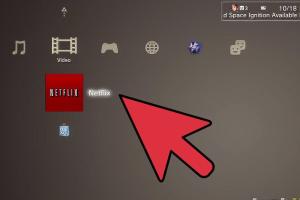
-
Quick Links:
- Introduction
- System Requirements
- Setting Up Netflix on PlayStation 3
- Troubleshooting Netflix Issues on PS3
- Tips and Tricks for Enhanced Streaming
- Case Studies: Real User Experiences
- Expert Insights on Streaming Services
- Conclusion
- FAQs
Introduction
In the world of gaming, the PlayStation 3 (PS3) stands out not just for its gaming capabilities but also for its potential as a media streaming device. One of the most sought-after services on the PS3 is Netflix, allowing users to enjoy their favorite movies and TV shows directly on their console. In this comprehensive guide, we will walk you through the process of accessing Netflix on PlayStation 3, ensuring a seamless streaming experience.
System Requirements
Before diving into the setup process, it’s essential to understand the system requirements needed for accessing Netflix on your PlayStation 3. Below are the minimum requirements:
- PlayStation 3 Console
- Active Netflix Subscription
- Internet Connection (Broadband recommended)
- Firmware Version: Ensure your PS3 is updated to the latest firmware
Setting Up Netflix on PlayStation 3
Setting up Netflix on your PS3 is a straightforward process. Follow these step-by-step instructions to get started:
Step 1: Update Your PlayStation 3
Ensure your PS3 is running the latest firmware. To do this:
- Turn on your PS3 and navigate to the main menu.
- Go to Settings.
- Select System Update.
- Follow the prompts to update your system if necessary.
Step 2: Connect to the Internet
Make sure your PS3 is connected to the internet:
- Go to Settings.
- Select Network Settings.
- Choose Internet Connection Settings and follow the prompts to connect.
Step 3: Download the Netflix Application
Next, you need to download the Netflix app:
- From the main menu, navigate to the PlayStation Store.
- Search for Netflix in the search bar.
- Select the Netflix application and choose Download.
Step 4: Sign In to Netflix
Once installed, launch the Netflix app:
- Open the Netflix application from your game menu.
- Enter your Netflix credentials (email and password).
- Click Sign In.
Step 5: Start Streaming
Now that you're signed in, browse through the vast library of content available on Netflix and start watching!
Troubleshooting Netflix Issues on PS3
Sometimes, users may face issues while accessing Netflix on their PS3. Here are common problems and their solutions:
Problem 1: Netflix Not Loading
If Netflix fails to load, try the following:
- Check your internet connection.
- Restart your PS3.
- Ensure the Netflix app is updated.
Problem 2: Error Messages
Error messages can be frustrating. Common errors include:
- Error NW-3-6: Indicates network connectivity issues. Restart your router.
- Error 10016-220: This error usually requires you to sign out and sign back into Netflix.
Tips and Tricks for Enhanced Streaming
To enhance your streaming experience on Netflix via PS3, consider the following tips:
- Use a wired connection for better stability.
- Set a fixed DNS to avoid buffering.
- Clear the Netflix app cache if you experience performance issues.
Case Studies: Real User Experiences
Understanding how others have navigated Netflix on their PS3 can provide valuable insights. Here are some user experiences:
User Experience #1: The Student
A college student found that using a wired connection significantly improved their streaming quality, reducing buffering times during peak hours.
User Experience #2: The Family
A family with multiple devices streaming at once encountered issues but resolved them by upgrading their internet plan, allowing smoother streaming for everyone.
Expert Insights on Streaming Services
Industry experts suggest that while PS3 is a great device for Netflix, users should also consider other platforms for a more comprehensive streaming experience. For example, newer consoles or smart TVs often provide better performance and additional features.
Conclusion
Accessing Netflix on PlayStation 3 is a simple process that opens up a world of entertainment. By following the steps outlined in this guide, you'll be able to enjoy your favorite shows and movies in no time. Stay updated with troubleshooting tips and expert insights to enhance your streaming experience further.
FAQs
1. Can I watch Netflix on PS3 without an account?
No, you need an active Netflix subscription to access content.
2. Is the Netflix app available for free on PS3?
Yes, the Netflix app is free to download, but you must subscribe to Netflix to stream content.
3. What should I do if Netflix keeps crashing on my PS3?
Try restarting your console and checking for updates for the Netflix app.
4. Can I use my PS3 to watch Netflix in HD?
Yes, provided your internet connection is fast enough to support HD streaming.
5. How do I log out of Netflix on PS3?
Navigate to the settings within the Netflix app and select Sign Out.
6. What internet speed do I need for Netflix on PS3?
At least 3 Mbps is recommended for standard definition and 5 Mbps for HD streaming.
7. Can I stream Netflix on PS3 without a TV?
No, you need a TV or monitor to watch Netflix through PS3.
8. Is there a limit to how many devices I can use for Netflix?
It depends on your Netflix subscription plan. Basic plans allow one screen, while premium plans allow multiple screens simultaneously.
9. How often is the Netflix library updated on PS3?
The Netflix library is updated regularly, with new titles added and removed frequently.
10. Can I download movies from Netflix on PS3?
No, downloading movies for offline viewing is not supported on PS3.
Random Reads
- How to make a secret hideout in your closet
- How to make a sexy video
- Mastering video editing guide
- Mastering the plunger
- Mastering the poke radar
- How to use imac as external monitor
- How to use imessage
- How to screenshot on a samsung tablet
- How to screenshot print screen key
- How to build personal desktop computer