Unlocking Siri: The Ultimate Guide to Accessing Siri Handsfree on iPhone and iPad
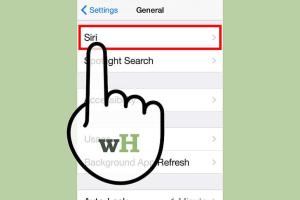
-
Quick Links:
- Introduction
- What is Siri?
- Importance of Handsfree Access
- Setting Up Siri on Your Device
- Accessing Siri Handsfree
- Tips for Using Siri Effectively
- Troubleshooting Common Siri Issues
- Case Studies: Real-World Applications of Siri
- Expert Insights on Voice Technology
- Conclusion
- FAQs
Introduction
In today’s fast-paced world, accessibility and convenience are key features of our technology. One of the most popular virtual assistants, Siri, has evolved over the years, allowing users to perform numerous tasks using just their voice. This comprehensive guide will walk you through the process of accessing Siri handsfree on your iPhone or iPad, making your daily tasks even easier.
What is Siri?
Siri is Apple’s intelligent personal assistant that utilizes natural language processing to respond to user queries and perform various tasks. It was first introduced in 2011 and has since undergone significant improvements, including enhanced voice recognition and new capabilities. Siri can send messages, play your favorite music, answer questions, and even control your smart home devices, all through voice commands.
Importance of Handsfree Access
Handsfree access to Siri is not just a convenience; it can enhance safety and productivity, especially when you’re on the go. Whether you're driving, cooking, or juggling multiple tasks, being able to access Siri without using your hands can save time and keep you focused.
Setting Up Siri on Your Device
Before accessing Siri handsfree, ensure it is set up correctly on your iPhone or iPad. Follow these steps:
- Open the Settings app on your device.
- Scroll down and tap on Siri & Search.
- Toggle on Listen for "Hey Siri".
- Enable Press Side Button for Siri (or Home Button on older models).
- Follow the prompts to train Siri to recognize your voice.
Accessing Siri Handsfree
With Siri set up, you can now access it handsfree. Here are the methods available:
Method 1: Using "Hey Siri"
Say “Hey Siri” followed by your command. For example:
- “Hey Siri, set a timer for 10 minutes.”
- “Hey Siri, what’s the weather today?”
Ensure your device is plugged in or has enough battery life, as handsfree access may not work in power-saving mode.
Method 2: Using the Home or Side Button
If you prefer not to use voice activation, you can activate Siri by pressing and holding the Home button (iPhone 8 and earlier) or the Side button (iPhone X and later). Once Siri is activated, you can speak your commands directly.
Tips for Using Siri Effectively
To maximize your experience with Siri, consider the following tips:
- Be Clear and Specific: Use clear language and be specific with your requests for better accuracy.
- Utilize Siri Shortcuts: Explore Siri Shortcuts to automate tasks and create personalized commands.
- Regularly Update Your Device: Keep your iOS updated to benefit from the latest Siri enhancements.
Troubleshooting Common Siri Issues
If you encounter issues with Siri, consider these troubleshooting steps:
- Check Your Internet Connection: Siri requires an internet connection to function.
- Restart Your Device: A simple restart can resolve many temporary issues.
- Re-train "Hey Siri": Go back to settings and retrain Siri to recognize your voice more accurately.
Case Studies: Real-World Applications of Siri
Many users have found innovative ways to use Siri in their daily lives. Here are a few notable examples:
Case Study 1: Siri in the Workplace
Many professionals use Siri to manage their schedules, set reminders, and send messages while multitasking. For instance, a project manager might say, “Hey Siri, schedule a meeting for tomorrow at 3 PM,” allowing them to focus on their tasks without interruption.
Case Study 2: Siri for Accessibility
Users with disabilities have found Siri to be an essential tool for enhancing their independence. Voice commands can help perform tasks that may be challenging otherwise, such as sending texts or making phone calls.
Expert Insights on Voice Technology
Industry experts agree that voice technology, including Siri, is a growing field with significant potential. According to a recent study by Statista, voice assistant usage has increased dramatically, indicating a shift towards hands-free technology in everyday tasks.
Conclusion
Accessing Siri handsfree on your iPhone or iPad can dramatically improve your productivity and ease of use. By following the steps outlined in this guide, you can harness the full potential of Siri and make your daily tasks more manageable. Embrace the convenience of voice technology and discover how it can enhance your life.
FAQs
1. How do I enable Siri handsfree on my iPhone?
Go to Settings > Siri & Search and toggle on "Listen for 'Hey Siri'".
2. Can Siri work without an internet connection?
No, Siri requires an internet connection to process requests.
3. Is "Hey Siri" available on all devices?
No, "Hey Siri" is available on iPhone 6s and later models, as well as iPads with iOS 9 or later.
4. Can I change Siri's voice?
Yes, you can change Siri's voice by going to Settings > Siri & Search > Siri Voice.
5. What if Siri doesn’t recognize my voice?
Try retraining Siri by going to Settings > Siri & Search and following the prompts.
6. Is Siri available in languages other than English?
Yes, Siri supports multiple languages and dialects. You can change the language in Settings > Siri & Search.
7. Can Siri help with navigation?
Yes, you can ask Siri for directions, traffic updates, and estimated travel times.
8. Can I set reminders with Siri?
Absolutely! Just say, “Hey Siri, remind me to…” followed by your reminder.
9. How does Siri compare to other voice assistants?
Siri is integrated deeply with Apple’s ecosystem, which can make it more efficient for Apple users compared to other voice assistants.
10. What are Siri Shortcuts?
Siri Shortcuts allow you to create custom voice commands for actions you perform regularly, streamlining your interaction with Siri.
Random Reads