Mastering SQL Server: A Detailed Guide to Checking Transaction Log Size
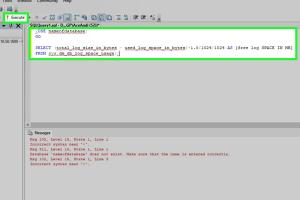
-
Quick Links:
- Introduction
- Understanding Transaction Logs in SQL Server
- Why Check Transaction Log Size?
- How to Check Transaction Log Size
- Step-by-Step Guide to Check Transaction Log Size
- Case Studies: Real-World Applications
- Best Practices for Managing Transaction Log Size
- Common Issues and Solutions
- Expert Insights
- FAQs
Introduction
In the realm of database management, SQL Server stands out as a robust platform that powers countless applications around the world. One crucial aspect of maintaining a healthy SQL Server instance is managing the transaction logs. Understanding how to check transaction log size can prevent many issues, including performance degradation and data loss.
Understanding Transaction Logs in SQL Server
Transaction logs serve as a critical component of SQL Server's architecture. They record all transactions and database modifications made by each transaction. This log ensures the durability and integrity of the database by maintaining a history of changes.
Every time a transaction occurs, SQL Server writes the changes to the transaction log before making them permanent in the database. This process helps in recovery scenarios, allowing databases to be restored to a consistent state in the event of a failure.
Why Check Transaction Log Size?
Regularly checking the transaction log size is essential for several reasons:
- Performance Monitoring: A growing transaction log can lead to performance issues, including slow query responses.
- Space Management: As the log grows, it consumes disk space, which may result in database issues if not monitored.
- Backup Planning: Understanding log size aids in planning backups and ensuring that log backups are performed regularly.
- Troubleshooting: Identifying log size issues can help troubleshoot unexpected database behaviors.
How to Check Transaction Log Size
There are various methods to check the transaction log size in SQL Server. The most common methods include using SQL Server Management Studio (SSMS) and executing specific SQL queries.
Step-by-Step Guide to Check Transaction Log Size
Method 1: Using SQL Server Management Studio (SSMS)
- Open SQL Server Management Studio.
- Connect to the database instance.
- Expand the Databases node in Object Explorer.
- Right-click on the desired database and select Properties.
- In the Database Properties window, select the Files page.
- Here, you will see the Log Size and Space Used for the transaction log.
Method 2: Using T-SQL Queries
You can also use T-SQL queries to check the transaction log size. Here are some queries you can execute:
Query to Check Log Size
DBCC SQLPERF(LOGSPACE);Query for Detailed Log Information
SELECT
DB_NAME(database_id) AS DatabaseName,
name AS LogicalName,
size*8/1024 AS SizeMB,
max_size,
growth,
growth*8/1024 AS GrowthMB
FROM
sys.master_files
WHERE
type_desc = 'LOG';
Case Studies: Real-World Applications
Case studies help illustrate the importance of managing transaction log size effectively. Below are examples from organizations that faced challenges due to unmanaged transaction logs:
Case Study 1: E-commerce Company
An e-commerce platform experienced an unexpected slowdown during peak shopping hours. Upon investigation, the transaction log was found to be excessively large, causing delays in transaction processing. By implementing regular log backups and monitoring log size, the company improved performance and reduced downtime.
Case Study 2: Financial Institution
A bank faced issues with data recovery due to an unmonitored transaction log. When a server failure occurred, the log was so large that recovery took hours, affecting customer service. After analyzing their approach, they adopted a more proactive strategy for log management, including automated monitoring and alerts.
Best Practices for Managing Transaction Log Size
To effectively manage transaction log size, consider the following best practices:
- Regular Backups: Schedule frequent transaction log backups to prevent log growth.
- Monitor Log Size: Use monitoring tools to track the size and growth of transaction logs.
- Implement Recovery Models: Choose the appropriate recovery model (Full, Simple, or Bulk-Logged) based on your needs.
- Use Alerts: Set up alerts to notify you when log sizes exceed a certain threshold.
Common Issues and Solutions
While managing transaction logs, you may encounter various challenges. Here are some common issues and their solutions:
Issue 1: Transaction Log Growing Too Large
This can occur due to long-running transactions or insufficient log backups. To solve this, ensure that regular log backups are implemented and review long-running transactions.
Issue 2: Unable to Shrink Transaction Log
If you cannot shrink the transaction log, ensure that no active transactions are holding onto log space. You may need to perform a log backup or switch to the Simple recovery model for shrinking.
Expert Insights
To gain further insights, we spoke with SQL Server experts who emphasized the significance of proactive log management. They recommend:
- Utilizing tools like SQL Server Agent for scheduling backups.
- Implementing regular checks and balances for log size monitoring.
- Keeping abreast of best practices and updates from Microsoft on SQL Server management.
FAQs
1. What is a transaction log in SQL Server?
A transaction log is a file that records all transactions and changes made to a SQL Server database, ensuring data integrity and recovery.
2. How can I reduce the size of my transaction log?
You can reduce the size by taking regular log backups, switching to the Simple recovery model, or performing a log shrink operation.
3. What happens if my transaction log is full?
If your transaction log is full, SQL Server will not allow new transactions until space is freed by backing up the log or truncating it.
4. How often should I back up my transaction log?
It depends on the activity level of your database. For busy databases, consider backing it up every 15 minutes to an hour.
5. Can I query the transaction log directly?
Yes, you can query the transaction log using functions like fn_dblog, but it requires understanding of the log structure.
6. What is the difference between Full and Simple recovery models?
In Full recovery model, all transactions are logged, allowing for point-in-time recovery. In Simple recovery model, logs are truncated automatically, but you cannot recover to a specific point in time.
7. How can I monitor transaction log usage?
You can monitor transaction log usage using SQL queries, SQL Server Management Studio, or third-party monitoring tools.
8. Is it necessary to monitor transaction logs?
Yes, monitoring transaction logs is crucial for performance optimization, space management, and ensuring data integrity.
9. What tools can I use to manage SQL Server transaction logs?
Tools such as SQL Server Management Studio, SQL Server Agent, and third-party monitoring tools can help manage transaction logs effectively.
10. Can I automate transaction log backups?
Yes, you can automate transaction log backups using SQL Server Agent jobs or scheduled tasks.
Random Reads
- How to open a 3 digit combination lock
- How to open a computer
- How to make a shutdown button windows computer
- How to make a spreadsheet in excel
- How to make a hologram
- How to make a game on roblox
- How to remove chrome plating
- Mastering taping floating drywall
- Mastering text decoration
- Locate temp files