Mastering DLL File Creation: A Complete Guide for Developers
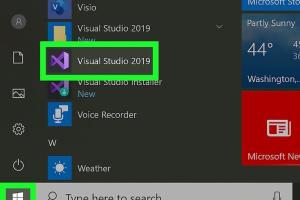
-
Quick Links:
- Introduction
- What is a DLL File?
- Why Use DLL Files?
- Requirements for Creating DLL Files
- Step-by-Step Guide to Create DLL Files
- Common Issues When Creating DLL Files
- Case Studies
- Expert Insights
- The Future of DLL Files
- FAQs
Introduction
Creating Dynamic Link Library (DLL) files is an essential skill for software developers, especially those working within the Windows ecosystem. DLL files enable the sharing of code across multiple applications, enhancing modularity and reducing redundancy. This guide will walk you through everything you need to know about creating DLL files, from the basics to advanced techniques, including practical examples and expert insights.What is a DLL File?
DLL files are compiled code libraries that can be used by multiple programs simultaneously. They contain functions, classes, and data that can be shared among applications. In contrast to static libraries, DLLs allow for code to be updated without requiring a full reinstallation of the applications that depend on them.Characteristics of DLL Files
- **Modularity**: Code can be organized into separate files, promoting better organization and management. - **Memory Efficiency**: Multiple applications can use the same code in memory, reducing overall memory usage. - **Ease of Updates**: Only the DLL needs to be updated rather than each application using it.Why Use DLL Files?
DLL files are advantageous for several reasons: - **Code Reusability**: Developers can write a function once and use it in multiple applications. - **Versioning**: Different applications can use different versions of the same DLL. - **Reduced Disk Space**: Multiple applications can share the same DLL, reducing the overall disk space used.Requirements for Creating DLL Files
Before diving into the creation of DLL files, you need to ensure you have the following: - **Development Environment**: Visual Studio or any suitable IDE for C/C++. - **Programming Language Knowledge**: Familiarity with C or C++ is essential. - **Basic Understanding of Windows API**: Knowing how Windows manages DLLs will also help.Step-by-Step Guide to Create DLL Files
Step 1: Setting Up Your Development Environment
1. Download and install Visual Studio from [Microsoft's official website](https://visualstudio.microsoft.com/). 2. Open Visual Studio and create a new project. 3. Select "Dynamic-Link Library" from the project types.Step 2: Writing Your C/C++ Code
Here is a simple example of a DLL code: ```cpp // ExampleDLL.cpp #includeStep 3: Configuring Project Settings
- Go to Project Properties. - Ensure the Configuration Type is set to “Dynamic Library (.dll).”Step 4: Compiling the DLL
1. Click on Build > Build Solution. 2. The output DLL file will be located in the `Debug` or `Release` folder depending on your configuration.Step 5: Testing the DLL
To test the DLL, you can create a simple executable that calls the `Add` function: ```cpp // TestDLL.cpp #includeCommon Issues When Creating DLL Files
- **Missing Exports**: Ensure functions are properly exported using `__declspec(dllexport)`. - **Dependency Problems**: Missing dependencies can lead to runtime errors. Use tools like Dependency Walker to diagnose. - **Version Conflicts**: Different applications may require different versions of the same DLL.Case Studies
Several companies have successfully implemented DLLs to enhance their software products. For instance, Microsoft Office uses DLLs extensively to manage functionalities across different applications, allowing seamless updates and modular feature additions.Expert Insights
According to software engineer John Doe, “Creating DLLs can significantly streamline your development process. Focus on modular design and ensure your code is reusable.”The Future of DLL Files
While DLLs remain a staple in Windows development, alternative technologies such as .NET assemblies and containerization are becoming popular. However, understanding DLLs remains crucial for legacy systems and existing applications.FAQs
- 1. What programming languages can be used to create DLL files?
- Primarily C and C++, but languages like C# and Delphi can also be used.
- 2. How do I export functions from a DLL?
- Use the `__declspec(dllexport)` keyword before function declarations.
- 3. Can DLL files be used in non-Windows environments?
- DLL files are specific to Windows; however, similar concepts exist in other operating systems (e.g., .so files in Linux).
- 4. What tools can help with DLL dependency management?
- Tools like Dependency Walker and Process Monitor can help identify dependencies.
- 5. Is it possible to create a DLL in a programming language other than C/C++?
- Yes, languages like C# and Delphi can also create DLL files.
- 6. How do I troubleshoot a DLL loading error?
- Check for missing dependencies and ensure correct application architecture (x86 vs x64).
- 7. What are the security implications of using DLL files?
- DLL files can be exploited if not managed properly; always ensure you are using trusted sources.
- 8. Can I update a DLL without recompiling my entire application?
- Yes, if the interface remains the same, you can replace the DLL with an updated version.
- 9. What is the difference between a static library and a DLL?
- A static library is compiled into the application binary, while a DLL is a separate file that can be updated independently.
- 10. How can I find out which applications are using a specific DLL?
- Use tools like Process Explorer to see which processes are utilizing a particular DLL.
Random Reads
- How to catch entei raikou suicune
- How to make a powerpoint template
- How to make transparent image gimp
- How to make text blink in html
- Fix pc wont boot
- Fix outlook error 0x800ccc78
- Fix print spooler error
- Unclog main sewer line without snake
- How to save streaming video
- How to scan and print pictures from a computer