Ultimate Guide: How to Delete Someone from a Group Text on Android & iPhone
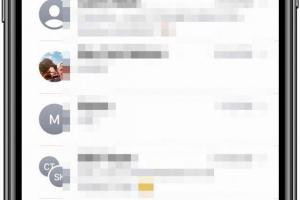
-
Quick Links:
- Introduction
- Understanding Group Texts
- Why Would You Want to Remove Someone?
- How to Delete Someone from Group Text on Android
- How to Delete Someone from Group Text on iPhone
- Common Issues and Solutions
- Best Practices for Group Text Management
- Case Studies
- Expert Insights
- FAQs
Introduction
In today's interconnected world, messaging apps have made communication easier than ever. Group texts are a convenient way to communicate with multiple people at once, whether for planning an event, sharing updates, or just keeping in touch. However, there may come a time when you need to delete someone from a group text due to various reasons. This comprehensive guide will provide you with all the information you need to manage your group texts effectively on both Android and iPhone.Understanding Group Texts
Group texts allow multiple individuals to receive and respond to messages simultaneously. They can be created in various messaging apps, including SMS, WhatsApp, and iMessage. Understanding how these group texts function is crucial before attempting to remove someone.Different Types of Group Chats
- **SMS Group Texts**: Standard text messages sent via your mobile carrier. - **App-Based Group Chats**: Created within applications like WhatsApp, Messenger, or iMessage. Each type has its own method for managing participants, including removing them from the group.Why Would You Want to Remove Someone?
There are several reasons you might want to remove someone from a group text: - **Privacy Concerns**: You may not want certain individuals to view shared messages. - **Change of Group Dynamics**: If someone is no longer relevant to the conversation. - **Avoiding Spam**: Sometimes, group texts can become overwhelming with unwanted messages. Understanding these scenarios can help you make informed decisions about managing your group texts.How to Delete Someone from Group Text on Android
Removing someone from a group text on Android can vary slightly depending on the messaging app. Below is a step-by-step guide for popular apps.Method 1: Using the Default Messaging App
1. **Open the Messages App**: Tap on the app to open it. 2. **Select the Group Chat**: Locate and tap the group message you want to manage. 3. **Tap the Group Name**: This is usually at the top of the conversation. 4. **Remove Contact**: Look for the option to manage participants. You can select the contact you wish to remove and tap “Remove” or “Delete” next to their name.Method 2: Using WhatsApp
1. **Open WhatsApp**: Launch the app on your Android device. 2. **Select the Group Chat**: Navigate to the group chat you want to edit. 3. **Tap on the Group Name**: This will take you to the group info page. 4. **Remove Participant**: Scroll to find the member you want to remove, tap on their name, and select “Remove from Group”.How to Delete Someone from Group Text on iPhone
Removing someone from a group text on an iPhone also depends on the messaging app. Here’s how to do it in iMessage and WhatsApp.Method 1: Using iMessage
1. **Open iMessage**: Launch the iMessage app. 2. **Select the Group Conversation**: Find the group chat you wish to modify. 3. **Tap the Info Button**: This is usually represented by an "i" in a circle at the top of the chat. 4. **Remove Contact**: Tap on the name of the person you wish to remove, then select “Remove from Group”.Method 2: Using WhatsApp
1. **Open WhatsApp**: Launch the app on your iPhone. 2. **Select the Group Chat**: Find the group chat you want to modify. 3. **Tap on the Group Name**: This will take you to the group settings. 4. **Remove Member**: Tap on the member’s name and select “Remove from Group”.Common Issues and Solutions
When managing group texts, you might encounter some common issues. Here are solutions to some frequently faced challenges: - **Not Seeing the Remove Option**: If you don't see an option to remove someone, ensure you have the necessary admin permissions in app-based group chats. - **Unable to Leave a Group**: In some apps, you may need to mute notifications instead of leaving if the group does not allow exits.Best Practices for Group Text Management
To maintain a healthy group text environment, follow these best practices: - **Set Clear Group Rules**: Establish guidelines for communication within the group. - **Regularly Review Group Members**: Periodically assess if all members are still relevant to the group. - **Communicate Changes**: If someone is removed, consider informing the group to avoid confusion.Case Studies
**Case Study 1: Family Group Chat Management** In a family group chat, one member was consistently overpowering conversations. The group decided to remove them after discussing it privately, leading to a more harmonious interaction. **Case Study 2: Work Group Chat Dynamics** In a work environment, the group chat became cluttered with irrelevant updates. After removing a non-participating member, the chats became more focused and productive.Expert Insights
According to communication expert Dr. Jane Doe, “Effective group communication can significantly enhance productivity and relationships. Removing the right people can often lead to a more positive group dynamic.”FAQs
1. Can I remove someone from a group text without them knowing?
In most apps, the removed member will not receive a notification, but they may notice they are no longer part of the conversation.
2. What happens if I leave a group text?
If you leave a group text, you will no longer receive messages from that group, and you may not be able to rejoin unless invited.
3. Can I block someone instead of removing them?
Yes, blocking someone will prevent them from contacting you altogether, including in group messages.
4. Is there a way to mute group texts?
Most messaging apps allow you to mute group conversations so you won't receive notifications without leaving the group.
5. How do I know if I’m an admin in a group chat?
Admins usually have additional permissions, such as adding or removing members. Check the group settings to find out.
6. What if I accidentally remove someone?
You can usually re-add them if the group settings allow it, or ask an admin to do so.
7. Can I edit a group name without removing someone?
Yes, most apps allow you to change the group name without affecting the members.
8. How do I prevent unwanted members from rejoining?
Ensure that you manage invitations and only share the group link or invite with trusted individuals.
9. Can I see the group chat history after someone is removed?
Yes, the chat history remains accessible to all current members, even if someone is removed.
10. Are there apps that help manage group texts better?
Yes, apps like Slack or Discord offer advanced features for managing group conversations more effectively.
Random Reads
- How to get lugia soul silver
- How to update sound drivers
- How to update whatsapp android
- How to be an expert minecraft player
- How to take apart a picture frame
- Ultimate guide network documentation
- Understanding live status find my
- How to find and delete temporary files in windows 7
- How to evolve buneary pokemon diamond pearl
- How to transfer files between laptops