Mastering Your Gmail Contacts: A Comprehensive Guide to Editing, Deleting, and Syncing
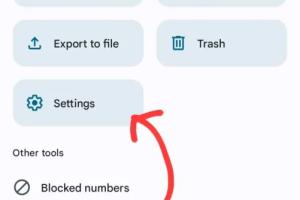
-
Quick Links:
- Introduction
- Understanding Gmail Contacts
- How to Edit Gmail Contacts
- How to Delete Gmail Contacts
- How to Sync Gmail Contacts
- Best Practices for Managing Contacts
- Case Studies and Expert Insights
- Conclusion
- FAQs
Introduction
Managing your contacts efficiently is crucial in today’s fast-paced digital world. Gmail, one of the most popular email services, offers users the ability to maintain a rich database of contacts. However, many users struggle with how to edit, delete, and sync their contacts effectively. In this comprehensive guide, we will explore these processes in detail, ensuring you can manage your Gmail contacts with confidence.Understanding Gmail Contacts
Gmail contacts are more than just names and email addresses; they are integral to your personal and professional communication. Understanding the structure and features of Gmail contacts can significantly enhance your efficiency. - **Contact Fields**: Each contact can include various fields such as name, email address, phone number, address, and notes. - **Groups**: Organize contacts into groups for easier management and communication. - **Import/Export Options**: Easily move contacts in and out of your Gmail account.How to Edit Gmail Contacts
Editing your Gmail contacts is a straightforward process. Follow these steps to keep your contact list up to date:Step 1: Access Your Contacts
1. Log into your Gmail account. 2. Click on the Google Apps icon (9 dots) in the upper right corner. 3. Select "Contacts" from the dropdown menu.Step 2: Choose the Contact to Edit
1. In the Contacts interface, browse or search for the contact you want to edit. 2. Click on the contact's name to open their details.Step 3: Edit Contact Information
1. Click the "Edit" button (pencil icon). 2. Update the necessary fields such as name, email, phone number, etc. 3. Click "Save" to apply your changes.Step 4: Verify Changes
- Return to your contacts list and ensure that the changes are reflected.How to Delete Gmail Contacts
Deleting contacts you no longer need is essential for maintaining an organized contact list. Here’s how to do it:Step 1: Access Your Contacts
- Follow the same initial steps outlined in the editing section to access your contacts.Step 2: Select the Contact to Delete
1. Browse or search for the contact you wish to remove. 2. Click on the contact's name.Step 3: Delete the Contact
1. Click the "More actions" button (three dots). 2. Select "Delete" from the dropdown menu. 3. Confirm the deletion when prompted.Step 4: Confirm Deletion
- Ensure the contact has been removed from your list.How to Sync Gmail Contacts
Syncing your Gmail contacts across devices ensures you always have access to your important contacts. Follow these steps to sync your contacts:For Android Devices
1. Open "Settings" on your device. 2. Scroll down and select "Accounts." 3. Tap on your Google account. 4. Ensure that the "Contacts" toggle is enabled.For iOS Devices
1. Open "Settings" on your iPhone or iPad. 2. Scroll down and select "Mail." 3. Tap on "Accounts" and then "Add Account." 4. Choose "Google" and enter your credentials. 5. Make sure the "Contacts" toggle is turned on.For Desktop
- Access your Gmail account on any web browser. Your contacts will sync automatically.Best Practices for Managing Contacts
To keep your contact list organized and functional, consider the following best practices: - **Regularly Review Contacts**: Every few months, review your contact list to remove outdated entries. - **Use Groups**: Organize contacts into groups for easier access. - **Utilize Notes**: Add notes to contacts for additional context. - **Keep Backup**: Periodically export your contacts as a backup.Case Studies and Expert Insights
In this section, we will explore how individuals and businesses have successfully managed their Gmail contacts. **Case Study 1: A Small Business Owner** A small business owner used Gmail contacts to manage client relationships. By regularly updating and syncing contacts, she was able to maintain clear communication and improve client satisfaction. **Expert Insight:** According to networking expert, Jane Doe, “Keeping your contacts organized allows for seamless communication, especially in business. Regularly updating your contact list can lead to increased efficiency and productivity.”Conclusion
Managing Gmail contacts is essential for effective communication. By following the steps outlined in this guide, you can easily edit, delete, and sync your contacts, ensuring your contact list remains organized and up to date. Implement these best practices to enhance your productivity and stay connected.FAQs
1. How can I recover a deleted Gmail contact?
You can recover deleted contacts by going to the "Contacts" page, clicking on "More" and then "Undo changes." You can choose a time frame for recovery.
2. What if I have duplicates in my contacts?
Google Contacts offers a "Merge" feature that allows you to merge duplicate contacts easily.
3. Can I import contacts from other email services?
Yes, you can import contacts from services like Outlook or Yahoo by exporting them as a CSV file and then importing them into Gmail.
4. Is there a limit to the number of contacts I can have in Gmail?
Yes, Gmail allows up to 25,000 contacts.
5. How do I change the contact picture in Gmail?
While editing a contact, click on the camera icon to upload a new picture.
6. Can I sync Gmail contacts with my social media accounts?
Yes, you can link your Gmail contacts to social media accounts like Facebook for easier access.
7. What formats can I use to export my Gmail contacts?
You can export your contacts in CSV or vCard format.
8. How do I organize contacts into groups?
In Google Contacts, select the contacts you want to group, click on the label icon, and create a new label or add to an existing one.
9. How can I access my contacts offline?
You can use the Google Contacts Offline feature to access and manage your contacts without an internet connection.
10. How often should I update my contacts?
It’s a good practice to review and update your contacts at least every six months.
Random Reads
- How to use iphone getting started
- How to use invisible ink on iphone
- How to clean melted plastic out of an oven
- How to dispose of mirrors
- How to register samsung smart tv
- How to remove paint from walls
- How to remove paint from wood
- Mastering your honeywell thermostat
- How to catch rayquaza groudon kyogre pokemon emerald
- Effective strategies keep bugs away porch light