Ultimate Guide to Installing Minecraft Mods: Step-by-Step for Beginners
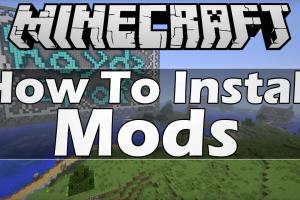
-
Quick Links:
- 1. Introduction to Minecraft Mods
- 2. Why Install Mods?
- 3. Preparing Your Minecraft for Modding
- 4. How to Find and Download Minecraft Mods
- 5. Installing Minecraft Mods: Step-by-Step
- 6. Common Issues and Troubleshooting
- 7. Best Minecraft Mods to Try
- 8. FAQs
1. Introduction to Minecraft Mods
Minecraft, a sandbox game that has taken the world by storm, allows players to build, explore, and thrive in an infinite world. One of the key features that keep the game fresh and exciting is the ability to install mods. Mods, short for modifications, are user-created content that can enhance gameplay, introduce new mechanics, or simply make the game more enjoyable. In this guide, we will take you through the entire process of installing Minecraft mods, ensuring that even beginners can follow along without difficulty.
2. Why Install Mods?
Mods can transform your Minecraft experience in numerous ways:
- Enhanced Gameplay: Many mods introduce new features, mechanics, or items that can make the game more engaging.
- Visual Improvements: Some mods improve graphics, lighting, and textures, making the game visually stunning.
- New Challenges: Mods can add quests, bosses, and new worlds to explore.
- Community Engagement: Joining the modding community can lead to new friendships and collaborations.
3. Preparing Your Minecraft for Modding
Before diving into the installation of mods, you need to prepare your Minecraft environment:
- Check Your Game Version: Ensure you know which version of Minecraft you are using, as many mods are specific to certain versions.
- Backup Your World: Always create a backup of your Minecraft worlds before installing mods, as they can sometimes cause issues.
- Install Minecraft Forge: Minecraft Forge is a modding API that simplifies the installation of mods. You can download it from the official website: https://files.minecraftforge.net/.
4. How to Find and Download Minecraft Mods
There are many websites where you can find mods, but it's essential to download from reputable sources to avoid malware. Here are some popular sites:
- CurseForge - A popular platform with a wide variety of mods.
- Minecraft Forum - Community-driven site for mod discussions.
- Planet Minecraft - A great place to find creative mods made by other players.
5. Installing Minecraft Mods: Step-by-Step
Now that you have your mods downloaded, it’s time to install them. Follow these steps:
Step 1: Locate Your Minecraft Directory
1. Press Windows + R to open the Run dialog.
2. Type %appdata% and press Enter.
3. Navigate to the .minecraft folder.
Step 2: Install Minecraft Forge
1. Run the Forge installer you downloaded earlier.
2. Select Install Client and proceed with the installation.
Step 3: Create a Mods Folder
If a mods folder does not already exist, create one:
- In the .minecraft directory, right-click and select New > Folder.
- Name the folder mods.
Step 4: Add Mods to the Mods Folder
Drag and drop the mod files you downloaded into the mods folder you just created.
Step 5: Launch Minecraft
1. Start the Minecraft Launcher.
2. Select the Forge profile and click Play.
Step 6: Verify Installation
Once the game loads, you can check if your mods are installed by selecting Mods from the main menu. You should see the list of installed mods here.
6. Common Issues and Troubleshooting
Sometimes, issues may arise when installing mods. Here’s how to troubleshoot:
- Game Crashes: Ensure you are using compatible mods for your Minecraft version.
- Mods Not Showing Up: Check if the mods are placed correctly in the mods folder and that you are using the Forge profile.
- Performance Issues: Some mods can be resource-heavy; consider optimizing your game settings or removing unnecessary mods.
7. Best Minecraft Mods to Try
Here are some popular mods that can enhance your Minecraft experience:
- OptiFine: Improves graphics and performance.
- Just Enough Items (JEI): Allows you to view crafting recipes and item information.
- Biomes O' Plenty: Introduces new biomes and environmental features.
- JourneyMap: Adds a detailed map system to your game.
- Lucky Blocks: Adds a fun element of chance to your game.
FAQs
1. What are Minecraft mods?
Minecraft mods are modifications created by players that alter gameplay, introduce new features, and enhance the overall experience.
2. Is it safe to download Minecraft mods?
Yes, as long as you download from reputable sources and scan files for malware.
3. Can I use mods on Minecraft Bedrock Edition?
Most mods are designed for Java Edition. However, there are specific add-ons and mods available for Bedrock Edition.
4. How do I know if a mod is compatible with my version?
Check the mod’s description page; it usually specifies the Minecraft version it supports.
5. Can I install multiple mods at once?
Yes, you can install multiple mods, but ensure they are compatible with each other to avoid issues.
6. Will mods affect my existing worlds?
Mods can change gameplay mechanics, but backing up your worlds will protect your progress.
7. What should I do if Minecraft crashes after installing a mod?
Remove the last installed mod and check for compatibility issues. Ensure all mods are updated.
8. Can I create my own mods?
Yes, with some programming knowledge and tools like Minecraft Forge, you can create your own mods.
9. Do I need a powerful PC for modding?
While many mods can run on average PCs, some might require better hardware for optimal performance.
10. Where can I find more mods?
Websites like CurseForge, Minecraft Forum, and Planet Minecraft are great places to explore a variety of mods.
Random Reads
- What does uwu mean
- What does sussy baka mean
- The mind of madness walkthrough skyrim
- How to watch star wars via telnet
- How to watch videos on youtube
- How to use notepad plus plus
- When will google street view cars visit
- What video game should i play
- How to type less than or equal to sign
- Mastering stove ventilation