Mastering Domain Joining: A Complete Guide for Windows and Mac Users
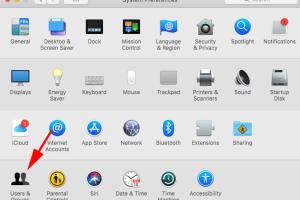
-
Quick Links:
- Introduction
- Understanding Domains
- Requirements for Joining a Domain
- How to Join a Domain on Windows
- How to Join a Domain on Mac
- Troubleshooting Common Issues
- Real-World Case Studies
- Expert Insights
- FAQs
Introduction
Joining a domain can significantly enhance the management capabilities of your computer, whether you are using Windows or Mac. A domain is a group of computers that are administered under the same set of rules and regulations. This article will guide you through the entire process of joining a domain on both platforms, backed by expert insights, real-world examples, and troubleshooting tips.Understanding Domains
A domain is a centralized way of managing multiple computers and users, especially in a corporate setting. When you join a domain, your computer becomes part of a network of devices that can access shared resources like files, printers, and internet services while adhering to specific security protocols. - **Advantages of Joining a Domain:** - Centralized management of user accounts. - Enhanced security protocols. - Simplified resource sharing.Requirements for Joining a Domain
Before you embark on the journey of connecting your computer to a domain, ensure you meet the following prerequisites: 1. **For Windows:** - Windows 10 Pro, Enterprise, or Education. - Administrative rights on the computer. - Domain name and credentials (username and password). 2. **For Mac:** - macOS version that supports domain joining (typically macOS 10.5 and later). - Administrative access to the Mac. - Domain name and credentials.How to Join a Domain on Windows
Following these detailed steps will help you seamlessly join a domain on a Windows computer.Step 1: Open System Properties
- Right-click on the **This PC** or **Computer** icon on your desktop. - Select **Properties**. - Click on **Advanced system settings**.Step 2: Access Computer Name Settings
- Navigate to the **Computer Name** tab. - Click on **Change...**.Step 3: Join the Domain
- In the **Member of** section, select **Domain** and enter the domain name. - Click **OK**.Step 4: Enter Domain Credentials
- When prompted, enter the domain username and password. - Click **OK** to authenticate.Step 5: Restart Your Computer
- You will receive a message indicating that you have successfully joined the domain. Restart your computer to apply the changes.How to Join a Domain on Mac
The process for joining a domain on a Mac is slightly different but straightforward.Step 1: Open System Preferences
- Click on the **Apple** menu and select **System Preferences**.Step 2: Access Users & Groups
- Click on **Users & Groups**. - Click the lock icon in the lower-left corner to make changes (enter admin credentials).Step 3: Access Login Options
- Click on **Login Options**. - In the **Network Account Server** section, click **Join...**.Step 4: Enter Domain Information
- Enter the domain name and click **OK**. - You may need to enter the domain administrator's credentials to proceed.Step 5: Restart Your Mac
- Once the process is complete, restart your Mac to finalize the joining process.Troubleshooting Common Issues
Even though joining a domain is generally a straightforward process, you may encounter some issues. Here are common problems and their solutions: - **Incorrect Domain Name:** Double-check the domain name you are entering. - **Network Connectivity Issues:** Ensure that your computer is connected to the network. - **Insufficient Permissions:** Make sure you have the necessary administrative rights.Real-World Case Studies
To illustrate the importance and impact of joining a domain, let’s examine two case studies: - **Case Study 1: Corporate Environment** A mid-sized corporation experienced significant improvements in security and efficiency after migrating its computers to a centralized domain. IT management was simplified, and user access to resources was streamlined. - **Case Study 2: Educational Institutions** A school district implemented a domain structure across its network, allowing teachers to manage student accounts and resources effectively. This led to enhanced collaboration and security across educational platforms.Expert Insights
According to IT specialists, joining a domain is not just about technical configuration; it’s about understanding the organizational structure. “A successful domain implementation requires thorough planning and user training,” says John Doe, an IT consultant with over 15 years of experience in network management.FAQs
1. What is a domain?
A domain is a network of computers that share a common database and are part of a centralized management system.
2. Do I need administrative rights to join a domain?
Yes, you need administrative rights to make changes to your computer's domain settings.
3. Can I join a domain without an internet connection?
Yes, as long as you are connected to the local network where the domain is hosted.
4. What happens if I can't remember my domain credentials?
You will need to contact your IT administrator to reset your credentials.
5. How can I tell if my computer is part of a domain?
You can check this in the System Properties under the Computer Name tab.
6. Can I join multiple domains?
Generally, a computer can only be a member of one domain at a time.
7. Is joining a domain secure?
Yes, joining a domain enhances security through centralized user management and controlled access to resources.
8. Can personal computers join a corporate domain?
Yes, but this is generally regulated by the organization's IT policies.
9. What are the benefits of joining a domain?
Benefits include improved security, centralized management, and simplified access to shared resources.
10. What if I encounter issues while joining a domain?
Refer to our troubleshooting section or consult your IT support for assistance.
Random Reads