3 Easy Methods to Make a User Account an Administrator in Windows 8
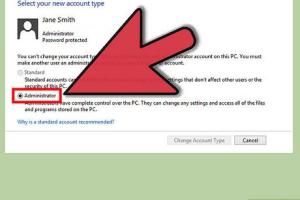
-
Quick Links:
- Introduction
- Method 1: Using Control Panel
- Method 2: Using Computer Management
- Method 3: Using Command Prompt
- Common Issues and Troubleshooting
- Conclusion
- FAQs
Introduction
Windows 8 introduced a range of new features and security enhancements, making it a popular choice for many users. One of the essential aspects of Windows is user account control, particularly the ability to manage administrative privileges. In this guide, we will explore how to make a user account an administrator in Windows 8 using three straightforward methods. Whether you're setting up a new computer, managing user accounts for family members, or configuring settings for a business environment, having the right administrative privileges can significantly enhance your user experience.
Method 1: Using Control Panel
The Control Panel is one of the most user-friendly ways to manage accounts in Windows 8. Follow these steps to make a user account an administrator:
- Press the Windows key + X and select Control Panel from the menu.
- In the Control Panel, click on User Accounts.
- Click on Manage another account.
- Select the user account you wish to change.
- Click on Change the account type.
- Select Administrator and click Change Account Type to apply the changes.
This method is straightforward and does not require any technical knowledge, making it ideal for everyday users.
Method 2: Using Computer Management
For more advanced users, the Computer Management tool provides another effective method to change user account privileges. Follow these steps:
- Right-click on the Start button and select Computer Management.
- In the left pane, expand the Local Users and Groups section.
- Click on Users to see all user accounts.
- Right-click the account you want to modify and select Properties.
- Navigate to the Member Of tab.
- Click Add, type Administrators, and click Check Names to validate.
- Click OK and then Apply to save the changes.
This method provides a more detailed view of user accounts and their group memberships, which can be useful for IT professionals.
Method 3: Using Command Prompt
For users comfortable with command-line interfaces, the Command Prompt offers a quick way to grant administrative privileges to a user account. Here’s how:
- Press the Windows key + X and select Command Prompt (Admin).
- In the Command Prompt window, type the following command:
net localgroup Administrators "username" /add(replaceusernamewith the actual user account name). - Press Enter.
- You should see a message confirming that the command completed successfully.
This method is particularly useful for batch processing or when managing multiple accounts.
Common Issues and Troubleshooting
While changing user account types is generally straightforward, you may encounter various issues. Here are some common problems and their solutions:
- Access Denied Error: Ensure you are logged in as an administrator before trying to change account types.
- Changes Not Taking Effect: Sometimes, a restart is necessary for changes to be applied. Try rebooting your computer.
- Unable to Find User Account: Double-check the spelling of the username in the command line, as it is case-sensitive.
Conclusion
In this article, we have explored three reliable methods to make a user account an administrator in Windows 8. Whether you prefer using the Control Panel, Computer Management, or the Command Prompt, each method is effective in its own right. Understanding how to manage user accounts is crucial for maintaining a secure and efficient computing environment. By following these steps, you can ensure that users have the appropriate access levels necessary for their tasks.
FAQs
- Can I make a guest account an administrator?
No, guest accounts do not have the ability to be granted administrative privileges.
- What if I forget my administrator password?
You can reset your password using a password reset disk or recovery options available in Windows 8.
- Is it safe to give someone administrative rights?
Administrative rights should only be granted to trusted users as they can modify system settings and install software.
- Can I remove administrative rights later?
Yes, you can revert a user account back to standard user status using any of the methods mentioned above.
- Does making an account an administrator affect its security?
Yes, administrator accounts have broader access to system files and settings, which can increase vulnerability if mismanaged.
- Can I use these methods in other versions of Windows?
While the steps may vary slightly, similar methods can be used in other versions of Windows, such as 7 or 10.
- Is there a way to limit what an administrator can do?
Administrator accounts in Windows have extensive privileges, but you can use Group Policy settings to limit certain actions.
- Can I create multiple administrator accounts?
Yes, you can create multiple administrator accounts, but it is advisable to limit the number for security reasons.
- What happens if I have no administrator accounts?
You might face difficulties in managing system settings and installing software. A recovery process may be needed to regain access.
- How do I check if my account is an administrator?
You can check your account type in the Control Panel under User Accounts.
Random Reads
- Unlocking netflix paypal
- Unlocking notification bar android
- Mastering the art of folding money for a money clip
- Mastering the art of gaming
- How to place and finish concrete floor
- Mastering android calculator
- Mastering ascii art
- How to turn off message notifications on iphone
- How to turn off mac firewall
- Remove stickers from laptop