Ultimate Guide: How to Open a DAT File on Mac Easily
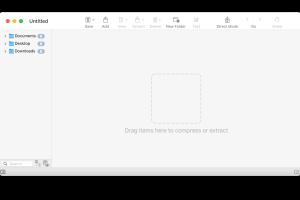
-
Quick Links:
- What is a DAT File?
- Why DAT Files are Used?
- Common Software for DAT Files
- How to Open a DAT File on Mac
- Step-by-Step Guide to Open DAT Files
- Case Studies
- Expert Insights
- FAQs
What is a DAT File?
A DAT file is a generic data file that can hold various types of information, structured, or unstructured. Its content can range from text to binary data, making it versatile but also challenging to open without the right tools or context.
Why DAT Files are Used?
DAT files are commonly used for data storage by various applications, including video players, email clients, and more. They often serve as temporary files or configuration files, which is why they are frequently encountered during software installation or data transfer processes.
Common Software for DAT Files
Several applications can open DAT files, depending on their context and content. Some of the most common software includes:
- Text Editor (e.g., TextEdit, Sublime Text)
- Media Players (e.g., VLC Media Player, Windows Media Player)
- Hex Editors (e.g., Hex Fiend)
- Specialized Tools (e.g., DAT to AVI converters)
How to Open a DAT File on Mac
Opening a DAT file on a Mac involves choosing the right method based on the file's content. Here are several approaches:
Method 1: Using a Text Editor
If you suspect the DAT file contains text, a simple text editor like TextEdit or Sublime Text can be your go-to option.
- Right-click on the DAT file.
- Select "Open With".
- Choose TextEdit or your preferred text editor.
- Review the content and save it if needed.
Method 2: Using VLC Media Player
If the DAT file contains video data, VLC Media Player can be used to open it easily.
- Launch VLC Media Player.
- Go to "File" > "Open File".
- Select the DAT file and click "Open".
Method 3: Using Hex Fiend
For binary or encoded data, a hex editor like Hex Fiend can be utilized.
- Download and install Hex Fiend.
- Open Hex Fiend and navigate to the DAT file.
- Analyze the binary data as needed.
Step-by-Step Guide to Open DAT Files
Here’s a detailed guide on how to approach opening a DAT file, including troubleshooting tips.
Step 1: Identify the File Type
Before attempting to open a DAT file, try to identify which program created it. This context is crucial for choosing the right software.
Step 2: Choose the Right Software
Based on the file type, select the appropriate application from the list provided earlier.
Step 3: Open the File
Follow the specific steps for your chosen software to open the DAT file.
Step 4: Examine the Content
Once opened, analyze the content to determine if it’s useful or if you need to convert or extract data.
Case Studies
Here are some real-world scenarios where users successfully opened DAT files:
Case Study 1: Video File Recovery
A user found a DAT file while recovering deleted files from a hard drive. Using VLC, they were able to restore and play a lost video.
Case Study 2: Data Extraction
Another user utilized a hex editor to extract configuration data from a DAT file generated by a software installation, allowing them to troubleshoot installation issues.
Expert Insights
Experts suggest always backing up DAT files before attempting to open them, especially if they contain critical data. Additionally, they recommend using dedicated software for viewing specific types of DAT files to avoid data corruption.
FAQs
1. Can all DAT files be opened with a text editor?
No, not all DAT files contain text data. Some may contain binary or encoded information that requires specific software to interpret.
2. What if the DAT file won't open?
If a DAT file won't open, ensure you are using the correct application for its content type. You may also try renaming the file extension to match its associated program.
3. Is it safe to open DAT files?
Generally, yes, but be cautious if the source of the file is unknown. Malware can sometimes disguise itself in DAT files.
4. Can I convert a DAT file to another format?
Yes, there are several tools available that can convert DAT files to more common formats, depending on their content.
5. How do I know if a DAT file contains video?
If the DAT file is located in a directory of a video playback application, it likely contains video data. You can also check its size; larger files are more likely to contain video.
6. Are there free tools to open DAT files?
Yes, many free tools like VLC Media Player and Hex Fiend are effective for opening DAT files.
7. Why do some applications create DAT files?
Applications create DAT files to store data in a structured format, often for easy access or temporary storage during operations.
8. Can I delete DAT files?
Yes, but only if you are sure they are not in use by any application. Deleting needed DAT files can lead to software malfunctions.
9. What is the risk of opening unknown DAT files?
Opening unknown DAT files can pose a risk of malware infection. Always ensure the source is trustworthy.
10. How can I troubleshoot issues with DAT files?
Check if the software that created the DAT file is properly installed, and ensure you are using the right tools and methods to open it.