Ultimate Guide: How to Scan QR Codes on Nintendo 3DS & 3DS XL
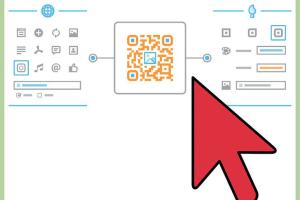
-
Quick Links:
- Introduction
- What Are QR Codes?
- How to Scan QR Codes on Nintendo 3DS/3DS XL
- Troubleshooting QR Code Scanning Issues
- Real-World Examples of QR Code Usage
- FAQs
- Conclusion
Introduction
The Nintendo 3DS and 3DS XL are beloved handheld gaming devices that offer unique features, including the ability to scan QR codes. QR codes can unlock additional content, such as downloadable games, bonus items, or special features in games. In this comprehensive guide, we will walk you through the steps to scan QR codes effectively on your Nintendo 3DS or 3DS XL, troubleshoot common issues, and explore real-world applications of QR codes in gaming.
What Are QR Codes?
QR codes, short for Quick Response codes, are two-dimensional barcodes that can store data such as URLs, text, or other information. They can be scanned using a camera or a dedicated QR code reader. The versatility of QR codes has made them popular in various industries, including gaming, where they are used to provide players with easy access to additional content.
How to Scan QR Codes on Nintendo 3DS/3DS XL
Scanning QR codes on your Nintendo 3DS or 3DS XL is a straightforward process. Follow the steps below to successfully scan QR codes:
Step 1: Ensure Your Device is Updated
Before scanning QR codes, make sure that your Nintendo 3DS or 3DS XL is updated to the latest firmware. To check for updates:
- Turn on your Nintendo 3DS or 3DS XL.
- Navigate to the System Settings.
- Scroll down and select Other Settings.
- Select System Update and follow the prompts.
Step 2: Access the Camera
To scan a QR code, you need to access the camera application on your device:
- From the main menu, select the Camera icon.
- Choose 3D Camera to activate the camera feature.
Step 3: Position the QR Code
Hold your Nintendo 3DS or 3DS XL steady and position the QR code within the viewfinder of the camera. Ensure the QR code is well-lit and in focus. The camera will automatically recognize the QR code and process it.
Step 4: Follow On-Screen Instructions
Once the QR code is scanned, follow any on-screen prompts to access the content or feature linked to the QR code. This could include downloading new game content or unlocking special features.
Troubleshooting QR Code Scanning Issues
If you're having trouble scanning QR codes, consider the following troubleshooting steps:
- Check the QR Code: Ensure the QR code is not damaged or obscured.
- Lighting Conditions: Scan in a well-lit area to avoid shadows interfering with the scan.
- Device Updates: Ensure your device is updated as outlined in Step 1.
- Distance: Maintain an appropriate distance from the QR code; too close or too far can affect scanning.
Real-World Examples of QR Code Usage
QR codes have been utilized in various ways within the gaming community. Here are some examples:
- Animal Crossing: New Leaf: Players can scan QR codes to obtain custom designs for in-game clothing and furniture.
- Fire Emblem: Awakening: QR codes can unlock special characters or items that enhance gameplay.
- Pokémon Games: Certain Pokémon games allow players to scan QR codes to acquire special Pokémon or items.
FAQs
1. Can I scan QR codes from my computer?
No, QR codes must be scanned using the Nintendo 3DS or 3DS XL camera.
2. What should I do if my camera is not working?
Check if your device is updated and ensure there are no physical obstructions to the camera lens.
3. Are there any QR codes I should avoid?
Be cautious of QR codes from untrusted sources, as they may lead to harmful content.
4. Can I create my own QR codes for my games?
Yes, there are online QR code generators that allow you to create custom QR codes for various purposes.
5. What types of content can be linked to QR codes?
QR codes can link to URLs, images, text, and other types of data relevant to gaming.
6. How do I know if a QR code has been scanned successfully?
Your device will display a confirmation message on the screen once the QR code is successfully scanned.
7. Are QR codes safe?
QR codes themselves are safe, but be cautious of the source. Always scan codes from trusted sources.
8. Can QR codes be reused?
Yes, QR codes can be reused if they link to the same content. However, changing the content will require a new QR code.
9. How do I delete a scanned QR code from my 3DS?
Scanned QR code data is not stored on the device, so there’s no need to delete it.
10. What if my QR code won’t scan even after multiple attempts?
Check the quality of the QR code, ensure proper lighting, and try scanning with a different device if possible.
Conclusion
Scanning QR codes on your Nintendo 3DS or 3DS XL can enhance your gaming experience by unlocking additional content and features. By following the steps outlined in this guide, troubleshooting common issues, and understanding the practical applications of QR codes, you can make the most of this feature. Enjoy your gaming and happy scanning!
For further reading, check these external resources:
Random Reads
- How to remove white background microsoft paint
- How to remove whited out
- How to know if message was read whatsapp
- Stop prevent ice build up fridge freezer
- How to install formica
- How to install gmail on kindle fire
- Mastering cheat engine
- Mastering call of duty ghosts multiplayer
- How to update ps4 games
- How to update outlook