How to Easily Unblock a Number on Android: A Step-by-Step Guide
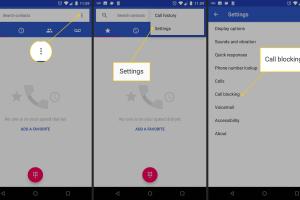
-
Quick Links:
- Introduction
- Understanding Blocking on Android
- Importance of Unblocking Numbers
- Step-by-Step Guide to Unblock a Number
- Troubleshooting Common Issues
- Using Third-Party Apps for Unblocking
- Case Studies
- Expert Insights
- Conclusion
- FAQs
Introduction
In today's digital world, managing communication is crucial. Whether it's for work or personal reasons, you might find yourself needing to block or unblock numbers on your Android device. Unblocking a number is often necessary for reconnecting with someone you may have unintentionally blocked. This guide will walk you through the process of unblocking a number on Android, offering tips, troubleshooting advice, and expert insights along the way.
Understanding Blocking on Android
Blocking numbers on Android devices is a feature designed to enhance user privacy and reduce unwanted communications. When you block a number, calls and messages from that number will be automatically rejected or sent to a spam folder. Understanding this feature is key to managing your communication effectively.
Importance of Unblocking Numbers
There are numerous reasons you might need to unblock a number:
- Reconnecting with Friends or Family: You might have blocked someone in a moment of anger but later realized you want to reconnect.
- Business Communications: Sometimes, important contacts may be blocked by mistake, affecting your work.
- Managing Spam: You may want to unblock a number that you previously suspected of spam but later found useful.
Step-by-Step Guide to Unblock a Number
Unblocking a number on Android can vary slightly depending on your device and Android version, but the general steps are relatively consistent. Here’s a comprehensive guide:
Step 1: Open the Phone App
Launch the Phone app on your Android device. This is usually represented by a green icon with a white telephone receiver.
Step 2: Access Settings
Tap on the three-dot menu icon (usually located at the top right corner) and select “Settings.”
Step 3: Go to Blocked Numbers
Look for an option labeled “Blocked numbers” or “Call blocking,” and tap on it.
Step 4: Unblock a Number
You will see a list of blocked numbers. Find the number you wish to unblock and tap on the “X” icon next to it or select “Unblock.”
Step 5: Confirm Unblocking
A confirmation prompt may appear. Confirm your choice to unblock the number.
Troubleshooting Common Issues
If you encounter issues while trying to unblock a number, consider these common problems:
- Number Not Listed: Ensure that the number you want to unblock is indeed blocked. Check your call history to confirm.
- Settings Not Saving: If changes are not saving, restart your device and try again.
- Software Updates: Ensure your Android device is updated to the latest software version, as updates can fix bugs related to call blocking.
Using Third-Party Apps for Unblocking
In some cases, you may have used a third-party app to block numbers. Here’s how to manage those:
- Identify the App: Determine which app you used to block the number.
- Access the App: Open the app and navigate to the settings or blocked numbers section.
- Unblock the Number: Follow the app’s specific instructions to unblock the number.
Case Studies
Understanding how unblocking numbers can impact real-life scenarios is invaluable. Here are a couple of case studies:
Case Study 1: Reconnecting with Family
Jane had blocked her sibling during a family dispute. After some time, they reconciled, and Jane needed to unblock her sibling to re-establish communication. The process was straightforward, allowing them to resume their relationship without further complications.
Case Study 2: Business Communication
John, a freelancer, accidentally blocked a potential client. After realizing the mistake, unblocking the number was crucial for maintaining his business opportunities. By following the unblocking steps, he managed to connect with the client and secure a project.
Expert Insights
We consulted communication experts to understand the psychological impact of blocking and unblocking contacts:
"Blocking someone is often a protective measure, but unblocking is equally important for personal growth and relationship management." - Dr. Emily Roth, Communication Psychologist.
Conclusion
Unblocking a number on Android is a simple yet crucial task for effective communication management. By following the steps outlined in this guide, you can easily reconnect with individuals and manage your contact list effectively. Always remember the importance of effective communication and the role of technology in facilitating it.
FAQs
- 1. Can I unblock a number without accessing the Phone app? Yes, you can also unblock numbers through your device settings or third-party apps.
- 2. What happens when I unblock a number? The number will be able to call and send messages to you again.
- 3. Will I receive missed calls from blocked numbers after unblocking them? No, you won’t receive missed calls; unblocking only allows future calls.
- 4. How can I know if a number is blocked? You can check your blocked numbers list in the Phone app settings.
- 5. Is unblocking a number reversible? Yes, you can block the number again anytime.
- 6. Can I unblock multiple numbers at once? This depends on your Android device; some allow batch unblocking.
- 7. What if I forgot which number I blocked? Review your blocked numbers list to identify it.
- 8. Does unblocking affect my call history? No, unblocking does not change your call history.
- 9. Can I block and unblock numbers from my contacts list? Yes, you can manage contacts directly from your list.
- 10. Are there any risks to unblocking someone? Consider potential emotional or social implications, especially in sensitive situations.
Random Reads