3 Simple Ways to Securely Wipe Your External Hard Drive
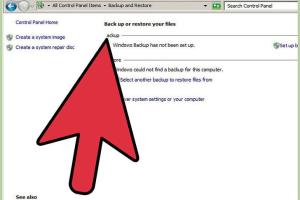
-
Quick Links:
- Introduction
- Why Wipe an External Hard Drive?
- Method 1: Formatting the External Hard Drive
- Method 2: Using Diskpart (Windows)
- Method 3: Using Data Destruction Tools
- Preventive Measures
- Case Studies
- Conclusion
- FAQs
Introduction
In today's digital age, external hard drives serve as essential tools for storing data safely. However, there are times when you may need to wipe your external hard drive, whether it’s for selling, recycling, or simply decluttering. This article will explore three easy and effective methods to securely wipe an external hard drive.
Why Wipe an External Hard Drive?
Wiping an external hard drive is crucial for several reasons:
- Data Security: Protect sensitive information from prying eyes.
- Performance Improvement: Clear unnecessary files to enhance performance.
- Data Recovery Prevention: Ensure deleted data cannot be recovered.
Method 1: Formatting the External Hard Drive
Formatting is a straightforward way to wipe data from your external hard drive. Though it doesn't thoroughly erase data, it makes it inaccessible under normal circumstances.
Step-by-Step Guide to Formatting
- Connect your external hard drive to your computer.
- Open File Explorer (Windows) or Finder (Mac).
- Right-click on the external hard drive and select Format (Windows) or Erase (Mac).
- Choose the file system (NTFS, FAT32, etc.) and click Start (Windows) or Erase (Mac).
Considerations When Formatting
While formatting is quick, it doesn’t guarantee complete data removal. Advanced data recovery tools can recover files unless a more secure method is employed.
Method 2: Using Diskpart (Windows)
For Windows users, the Diskpart command offers a powerful way to wipe an external hard drive more thoroughly than standard formatting.
Step-by-Step Guide to Using Diskpart
- Connect your external hard drive to your computer.
- Open Command Prompt as an administrator.
- Type
diskpartand press Enter. - Type
list diskto show all disks connected to your computer. - Identify your external hard drive and type
select disk X(replace X with your drive number). - Type
clean alland press Enter. This command will wipe all data securely.
Advantages of Using Diskpart
- More secure than standard formatting.
- Removes all partitions and data.
Method 3: Using Data Destruction Tools
For those who require a higher level of security, specialized data destruction software can permanently erase files beyond recovery.
Popular Data Destruction Tools
- DBAN (Darik's Boot and Nuke): A free tool for wiping hard drives.
- Eraser: Open-source software that allows secure deletion.
- CCleaner: A multifunctional tool with a secure wipe feature.
How to Use a Data Destruction Tool
- Download and install the data destruction software of your choice.
- Launch the program and select your external hard drive.
- Select the type of wipe (quick, full, etc.) and initiate the process.
Preventive Measures
To safeguard your data in the future, consider these preventive measures:
- Regularly backup important files to multiple locations.
- Use encryption for sensitive data.
- Employ strong passwords and security measures on your devices.
Case Studies
Real-world examples highlight the importance of securely wiping external hard drives:
Case Study 1: Corporate Data Breach
A tech company sold old external drives without wiping them. Sensitive client data was recovered, leading to a breach and significant reputational damage.
Case Study 2: Personal Data Loss
A user sold their external hard drive without proper wiping. The new owner accessed personal documents, resulting in identity theft.
Conclusion
Wiping an external hard drive is essential for protecting personal and corporate data. Whether you choose to format, use Diskpart, or opt for a data destruction tool, ensure you follow the steps carefully to secure your information. Always stay informed about data security practices to prevent future breaches.
FAQs
- Can I recover data after wiping my external hard drive?
Once properly wiped, recovery is highly unlikely, especially using secure methods. - Is formatting enough to erase my data?
No, formatting can often be reversed with recovery tools. - What is the difference between quick and full wipe?
A quick wipe removes files but may leave data traces, while a full wipe overwrites all data. - Are there any free tools to wipe my hard drive?
Yes, tools like DBAN and Eraser are free and effective for secure wiping. - How long does it take to wipe an external hard drive?
It depends on the size of the drive and the method used; it can take from a few minutes to several hours. - Do I need to back up my data before wiping?
Yes, back up important data if you wish to keep it. - Can I wipe a hard drive without a computer?
Some dedicated hardware devices can wipe drives without a computer. - What happens to my data after a secure wipe?
Data becomes irretrievable, as it is overwritten or erased using secure methods. - Is it safe to sell my external hard drive?
Only if you wipe it securely before sale; otherwise, it can lead to data breaches. - How often should I wipe my external hard drive?
Wipe it before selling or disposing of it, or when you no longer need the data.
Random Reads
- How to move mail to different labels in gmail
- How to lock safesearch on google
- How to log in to game center
- How to open locked door with bobby pin
- How to install marble floor tile
- How to install puppy linux
- Simple ways to get fragments in blox fruits
- How to open a dat file
- How to ping on mac os
- How to plane a door