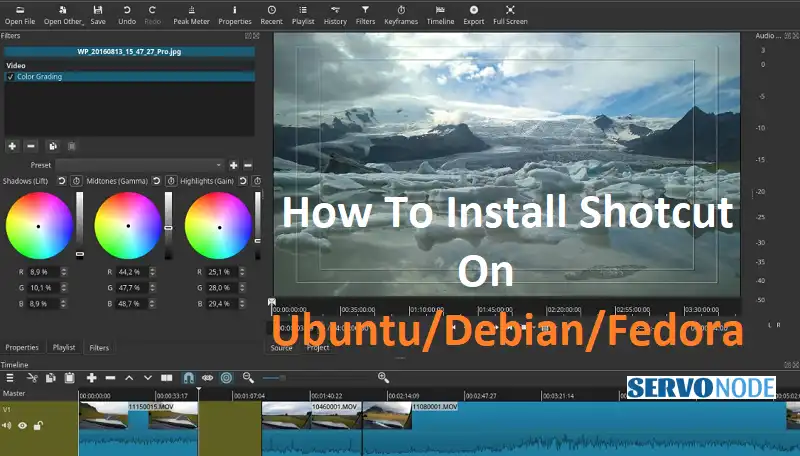Are you an Ubuntu, Debian, or Fedora user looking to install Shotcut on your operating system? Look no further! In this article, we will guide you through the easy step-by-step process of installing Shotcut on each of these platforms. Shotcut is a popular open-source video editing software that offers a wide range of powerful features, making it an excellent choice for both beginner and advanced users alike.
With its intuitive interface and extensive range of tools, Shotcut allows you to edit your videos with ease, whether you’re creating content for personal use or professional projects. Our detailed instructions will walk you through the installation process, ensuring that you can start using Shotcut on your preferred operating system in no time. So, let’s get started and unlock the full potential of your video editing skills with Shotcut.
System Requirements for Installing Shotcut
Before we dive into the installation process, let’s first take a look at the system requirements for installing Shotcut on your Ubuntu, Debian, or Fedora operating system. These requirements ensure that your system is compatible with the software and can provide optimal performance. To install Shotcut, you will need:
- A minimum of 4GB RAM
- A multi-core processor
- At least 2GB of free disk space
- A graphics card that supports OpenGL 2.0 or higher
- Ubuntu 16.04 or later, Debian 9 or later, or Fedora 29 or later
Make sure your system meets these requirements before proceeding with the installation.
Installing Shotcut on Ubuntu
To install Shotcut on your Ubuntu operating system, follow these steps:
- Open the Terminal by pressing Ctrl+Alt+T or by searching for “Terminal” in the applications menu.
- Add the Shotcut PPA (Personal Package Archive) to your system by running the following command in the Terminal:
sudo add-apt-repository ppa:haraldhv/shotcut
- Press Enter when prompted and enter your password to authenticate the installation process.
- Update the package list by running the following command:
sudo apt update
- Install Shotcut by running the following command:
sudo apt install shotcut
- Wait for the installation to complete. Once done, you can launch Shotcut from the applications menu or by running the shotcut command in the Terminal.
Congratulations! You have successfully installed Shotcut on your Ubuntu operating system.
Installing Shotcut on Debian
To install Shotcut on your Debian operating system, follow these steps:
- Open the Terminal by pressing Ctrl+Alt+T or by searching for “Terminal” in the applications menu.
- Download the Shotcut Debian package by running the following command in the Terminal:
wget https://github.com/mltframework/shotcut/releases/download/v21.05.18/shotcut-debian10-210518.txz
- Extract the downloaded package by running the following command:
tar -xvf shotcut-debian10-210518.txz
- Move into the extracted directory by running the following command:
cd shotcut-debian10-210518
- Install Shotcut by running the following command:
sudo dpkg -i shotcut-210518.deb
- Wait for the installation to complete. Once done, you can launch Shotcut from the applications menu or by running the shotcut command in the Terminal.
Great job! You have successfully installed Shotcut on your Debian operating system.
Installing Shotcut on Fedora
To install Shotcut on your Fedora operating system, follow these steps:
- Open the Terminal by pressing Ctrl+Alt+T or by searching for “Terminal” in the applications menu.
- Download the Shotcut RPM package by running the following command in the Terminal:
wget https://github.com/mltframework/shotcut/releases/download/v21.05.18/shotcut-21.05.18.x86_64.rpm
- Install Shotcut by running the following command:
sudo dnf install shotcut-21.05.18.x86_64.rpm
- Wait for the installation to complete. Once done, you can launch Shotcut from the applications menu or by running the shotcut command in the Terminal.
Fantastic! You have successfully installed Shotcut on your Fedora operating system.
Configuring Shotcut after Installation
After installing Shotcut on your Ubuntu, Debian, or Fedora operating system, you may want to configure some settings to enhance your video editing experience. Here are a few essential configurations you can make:
- Language Settings: Shotcut supports multiple languages. You can change the language by going to the “Settings” menu and selecting “Language.” Choose your preferred language from the available options.
- Keyboard Shortcuts: Shotcut allows you to customize keyboard shortcuts for various functions. To modify the keyboard shortcuts, go to the “Settings” menu and select “Keyboard Shortcuts.” From there, you can assign new shortcuts or modify existing ones according to your preferences.
- Video and Audio Settings: Shotcut provides various video and audio settings that you can adjust to optimize your editing workflow. These settings include video resolution, frame rate, audio sample rate, and more. Navigate to the “Settings” menu and explore the available options to fine-tune your video and audio settings.
By configuring Shotcut to your liking, you can streamline your video editing process and work more efficiently.
Shotcut Features and Capabilities
Shotcut is packed with a wide range of features and capabilities that make it a powerful video editing tool. Here are some notable features that you can take advantage of:
- Timeline Editing: Shotcut offers a timeline-based editing interface, allowing you to arrange and edit your video clips with precision. You can easily trim, split, and merge video clips, adjust their durations, and add transitions between them.
- Filters and Effects: Shotcut provides a vast collection of filters and effects that you can apply to your videos. These include color grading filters, video stabilization, chroma keying, and many more. Experiment with different filters and effects to enhance the visual appeal of your videos.
- Audio Editing: Shotcut allows you to edit and manipulate audio tracks within your videos. You can adjust the volume, apply audio filters, add background music, and synchronize audio with video clips. This feature is especially useful for creating professional-quality soundtracks for your videos.
- Support for Various Video Formats: Shotcut supports a wide range of video formats, including popular ones like MP4, AVI, MOV, and more. You can import and export videos in different formats, ensuring compatibility with various devices and platforms.
These are just a few examples of Shotcut’s extensive features. Take your time to explore all the tools and options available to unlock the full potential of your video editing projects.
Troubleshooting Common Installation Issues
While installing Shotcut on your Ubuntu, Debian, or Fedora operating system is usually a straightforward process, you may encounter some common issues along the way. Here are a few troubleshooting tips to help you overcome these problems:
- Dependency Errors: If you encounter dependency errors during the installation process, make sure you have all the necessary packages installed. You can use the package manager specific to your operating system to install missing dependencies.
- Permission Issues: If you receive permission errors while installing Shotcut, try running the installation commands with administrative privileges. Use the sudo command before the installation command to elevate your permissions.
- Outdated Packages: If you’re using an outdated version of Ubuntu, Debian, or Fedora, you may face compatibility issues while installing Shotcut. Make sure your operating system is up to date by running the package update command specific to your system.
If you still encounter issues despite following these troubleshooting tips, consider seeking help from the Shotcut community or checking the official Shotcut documentation for more detailed instructions.
Shotcut Alternatives for Different Operating Systems
While Shotcut is a fantastic video editing software, you may want to explore other alternatives depending on your specific requirements or preferences. Here are a few popular alternatives for different operating systems:
- Kdenlive: Kdenlive is an open-source video editing software available for Ubuntu, Debian, and Fedora. It offers a user-friendly interface and advanced features like multi-track editing, keyframe animation, and more.
- OpenShot: OpenShot is another open-source video editor that works well on Ubuntu, Debian, and Fedora. It provides an intuitive interface, drag-and-drop functionality, and various video effects and transitions.
- DaVinci Resolve: DaVinci Resolve is a professional-grade video editing software available for Ubuntu, Debian, and Fedora. It offers advanced color grading tools, motion graphics capabilities, and support for high-resolution video editing.
These are just a few examples of Shotcut alternatives that you can explore. Each software has its own unique features and strengths, so take the time to evaluate them and choose the one that best suits your needs.
Conclusion
Congratulations! You have now learned how to install Shotcut on Ubuntu, Debian, and Fedora. By following our step-by-step instructions, you can seamlessly integrate Shotcut into your preferred operating system and start editing your videos with ease. Remember to explore Shotcut’s extensive features and customize its settings to enhance your video editing experience.
If you encounter any issues during the installation process, refer to our troubleshooting tips or seek help from the Shotcut community. Additionally, don’t hesitate to explore other video editing alternatives for your operating system, as each software offers its own unique set of features. Enjoy unlocking the full potential of your video editing skills with Shotcut and create stunning videos that captivate your audience. Happy editing!

Nishant Verma is a senior web developer who love to share his knowledge about Linux, SysAdmin, and more other web handlers. Currently, he loves to write as content contributor for ServoNode.