4 Easy Methods to Access Your Gmail Account in Minutes
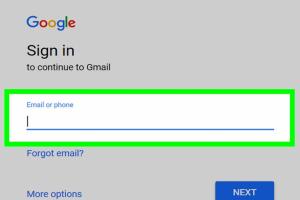
-
Quick Links:
- Method 1: Using the Gmail App
- Method 2: Accessing Gmail via a Web Browser
- Method 3: Logging in with Google Account Recovery
- Method 4: Using Third-Party Email Clients
- FAQs
Method 1: Using the Gmail App
Gmail's mobile app is one of the easiest ways to access your email on the go. With a simple setup process, you can have your messages at your fingertips. Here’s how to log in using the Gmail app:
Step-by-Step Guide to Log In
- Download and install the Gmail app from the Google Play Store or Apple App Store.
- Open the app and tap on "Sign in."
- Enter your Gmail address and tap "Next."
- Input your password and tap "Next" again.
- Follow any additional prompts, such as two-factor authentication if enabled.
Once you're logged in, the app will sync your emails automatically, ensuring you never miss an important message.
Method 2: Accessing Gmail via a Web Browser
If you prefer using a computer, logging into Gmail through a web browser is a straightforward process. Here's how:
Step-by-Step Guide to Log In
- Open your preferred web browser (Chrome, Firefox, Safari, etc.).
- Type in the URL https://mail.google.com and hit enter.
- Enter your Gmail address and click "Next."
- Input your password and click "Next" again.
- If prompted, complete the two-factor authentication process.
After logging in, you can access features such as Google Drive, Google Calendar, and more, all integrated within your Gmail interface.
Method 3: Logging in with Google Account Recovery
Sometimes, you may find yourself locked out of your Gmail account due to forgotten passwords or security concerns. In such cases, Google provides a recovery option to regain access.
Step-by-Step Guide to Account Recovery
- Visit the Google Account Recovery page.
- Enter your email address and click "Next."
- Follow the prompts to verify your identity. This may involve answering security questions or receiving a verification code via SMS or email.
- Once verified, you will be prompted to create a new password.
- Log in using your new password.
It’s essential to keep your recovery options updated to avoid getting locked out in the future.
Method 4: Using Third-Party Email Clients
If you prefer managing your emails from different accounts in one place, third-party email clients are a great option. Many of these clients support Gmail integration.
Step-by-Step Guide to Set Up Gmail in Email Clients
- Choose an email client, such as Microsoft Outlook, Thunderbird, or Apple Mail.
- Open the client and navigate to the "Add Account" section.
- Select "Google" as the account type and follow the prompts to log in with your Gmail credentials.
- Once authorized, configure your settings (IMAP/POP, sync preferences, etc.) according to your needs.
Utilizing third-party clients can streamline your email management significantly.
FAQs
1. What should I do if I forget my Gmail password?
You can reset your password using the Google Account Recovery page by following the steps outlined above.
2. Can I access my Gmail without a smartphone?
Yes, you can access Gmail through any web browser on a computer or tablet.
3. Is it safe to use third-party email clients for Gmail?
Yes, as long as you use reputable email clients and understand the permissions you grant during the setup process.
4. What is two-factor authentication?
Two-factor authentication (2FA) adds an extra layer of security by requiring a second form of verification, such as a code sent to your phone.
5. How do I enable two-factor authentication on Gmail?
You can enable 2FA in your Google Account security settings by following their guidelines.
6. Can I log into Gmail from multiple devices?
Yes, you can log into your Gmail account from multiple devices simultaneously.
7. What if my account is hacked?
Immediately change your password and follow Google's recovery process to secure your account.
8. Can I access Gmail offline?
Yes, you can enable offline access in Gmail settings to read and compose emails without an internet connection.
9. Do I need a Google account to access Gmail?
Yes, a Google account is required to log into Gmail.
10. Can I recover my Gmail account if I no longer have access to my recovery email or phone?
If you can't access your recovery options, follow the on-screen instructions on the Account Recovery page for alternative options.
Random Reads
- How to turn off siri
- How to make infinity symbol iphone
- How to make international calls
- How to use digital camera as webcam
- How to use banana plugs
- How to replace a microwave lightbulb
- How to replace a recessed bulb
- How to keep a room cool
- Understanding live status find my
- How to make a window screen