How to Open PSD Files on Android: A Comprehensive Guide
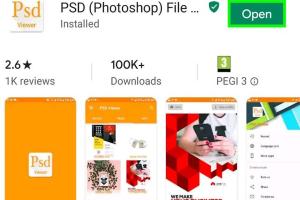
-
Quick Links:
- Introduction
- Understanding PSD Files
- Why Open PSD Files on Android?
- Requirements to Open PSD Files on Android
- Best Apps to Open PSD Files
- Step-by-Step Guide to Open PSD Files on Android
- Troubleshooting Common Issues
- Expert Insights
- Case Study: Opening PSD Files on Android
- Conclusion
- FAQs
Introduction
As a graphic designer or digital artist, you may often find yourself needing to access your Photoshop files on the go. With the increasing reliance on mobile devices, opening PSD files on Android can be a game-changer for creative professionals. This comprehensive guide will walk you through the steps to open and edit PSD files on your Android device, ensuring you can work seamlessly, no matter where you are.
Understanding PSD Files
Adobe Photoshop uses the PSD (Photoshop Document) format to save its projects. PSD files can contain multiple layers, effects, text, and more, allowing for complex compositions. Understanding the structure of PSD files is crucial when attempting to open them on Android.
Key Features of PSD Files:
- Supports layers: Each element can be edited independently.
- High-resolution support: Great quality for printing and digital displays.
- Compatibility: Can be exported to other formats like JPEG, PNG, etc.
Why Open PSD Files on Android?
With the rise of mobile technology, accessing your files on the go is more important than ever. Here are a few reasons why you would want to open PSD files on your Android device:
- Convenience: Work from anywhere without needing a computer.
- Collaboration: Share and edit files with colleagues in real-time.
- Flexibility: Make quick changes while on the move.
Requirements to Open PSD Files on Android
Before diving into the methods to open PSD files, ensure you have the following:
- An Android device with sufficient storage space.
- An internet connection if using cloud-based apps.
- Apps that support PSD files installed on your device.
Best Apps to Open PSD Files
Here are some of the best applications available on the Google Play Store that allow you to open and edit PSD files:
- Adobe Photoshop Express: A lightweight version of Photoshop designed for mobile use.
- ArtFlow: A powerful drawing app that supports PSD files.
- Photopea: A free online editor that works seamlessly on mobile browsers.
- PSD Viewer: A dedicated app for viewing PSD files without editing.
Step-by-Step Guide to Open PSD Files on Android
Follow these detailed steps to open PSD files on your Android device:
Step 1: Install the Required App
Choose an app from the list above. For this guide, we will use Adobe Photoshop Express as an example.
- Open the Google Play Store on your Android device.
- Search for "Adobe Photoshop Express."
- Select the app and click "Install."
Step 2: Open the App
Once installed, open the app by tapping on its icon in your app drawer.
Step 3: Upload the PSD File
To upload a PSD file:
- Tap on the "+" sign or "Open" option in the app.
- Navigate to the location of your PSD file (e.g., Google Drive, Downloads).
- Select the PSD file you want to open.
Step 4: Edit and Save
Once the file is open, you can start editing. After making the desired changes:
- Click on the "Save" or "Export" option.
- Choose your desired file format and save location.
Troubleshooting Common Issues
If you encounter issues while opening PSD files, consider the following solutions:
- Ensure the app is updated to the latest version.
- Check if the PSD file is corrupted by trying to open it on a computer.
- Verify that your device has enough storage space.
Expert Insights
According to experts in mobile graphic design, having the right tools is essential for efficiency. Many emphasize the importance of choosing apps that not only open PSD files but also allow for significant editing capabilities. This way, designers can maintain their workflow without the need for a desktop environment.
Case Study: Opening PSD Files on Android
A recent case study involving a graphic designer working remotely highlighted the importance of mobile access to PSD files. The designer used Adobe Photoshop Express to edit a client’s project on a train journey. The ability to seamlessly switch between devices and continue working was crucial, ultimately leading to timely project delivery.
Conclusion
Opening PSD files on Android is no longer a daunting task. With the right apps and a clear understanding of the process, you can access and edit your Photoshop projects from anywhere. This flexibility allows you to stay productive and creative, even when you're away from your desktop.
FAQs
1. Can I open PSD files for free on Android?
Yes, there are free apps available such as Photopea that let you open PSD files without any cost.
2. What if my PSD file doesn't open?
Check if the file is corrupted or if the app supports the PSD version you are using.
3. Are there any limitations when using mobile apps to edit PSD files?
Some mobile apps may have limited features compared to the desktop version of Photoshop.
4. Can I save my PSD files back to the original format after editing?
Most apps will allow you to save your edited files in PSD format or export them to other formats.
5. Is internet access required to use these apps?
While some apps require internet for cloud features, others allow offline access once the app and files are downloaded.
6. Can I use cloud services to open PSD files?
Yes, cloud services like Google Drive or Dropbox can be integrated with many PSD viewer apps.
7. What is the best app for beginners to open PSD files?
Adobe Photoshop Express is user-friendly and great for beginners.
8. Do I need a high-end Android device to run these apps?
Most modern Android devices should support these apps, but performance may vary based on specifications.
9. Can I print PSD files directly from my Android device?
Yes, if the app supports printing, you can print directly from your device.
10. Are there any risks in using third-party apps to open PSD files?
Always download apps from the official Google Play Store to minimize risks associated with malware or data breaches.
Random Reads
- How to rethread a roller blind cord
- How to repair cracked floor tiles
- Simple ways to get youtube premium for free
- How to make a pot in a pot refrigerator
- Mastering google chrome extensions
- Mastering google chrome downloads
- How to organize chrome bookmarks
- How to organize keys
- Simple ways to dispose of old laptops
- How to rethread a roller blind cord