2 Simple Methods to Safely Reset or Change Your Spotify Password
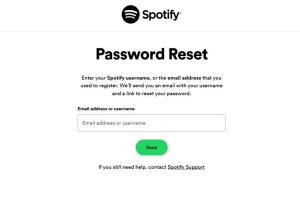
-
Quick Links:
- Introduction
- Why Would You Need to Reset Your Spotify Password?
- Method 1: Resetting Your Password via Email
- Method 2: Changing Your Password in the Spotify App
- Best Practices for Password Management
- Case Studies and User Experiences
- Conclusion
- FAQs
Introduction
Spotify is one of the most popular music streaming services in the world, boasting millions of users. However, with great popularity comes the responsibility of safeguarding your account. One of the most critical aspects of account security is maintaining a strong and secure password. In this comprehensive guide, we will explore two easy methods to reset or change your Spotify password, ensuring that you can protect your music library and personal information effectively.
Why Would You Need to Reset Your Spotify Password?
There are several reasons why you might need to reset or change your Spotify password:
- Security Breach: If you suspect that your account has been hacked or compromised.
- Forgotten Password: If you cannot remember your current password.
- Account Sharing: If you have shared your account and wish to restrict access.
- Regular Maintenance: It's good practice to change your passwords periodically.
Method 1: Resetting Your Password via Email
This method is straightforward and involves receiving an email from Spotify to reset your password. Follow these steps:
Step-by-Step Guide
- Visit the Spotify Login Page: Go to www.spotify.com.
- Click on “Forgot Your Password?”: You'll find this link beneath the password entry field.
- Enter Your Email Address: Provide the email associated with your Spotify account.
- Check Your Email: Look for an email from Spotify. It will contain a link to reset your password.
- Follow the Link: Click the link in the email, which will redirect you to a page where you can enter a new password.
- Create a New Password: Ensure it is strong and secure, then confirm the new password.
- Log In: Return to the Spotify login page and use your new password.
Expert Insights
According to cybersecurity experts, using a password manager can enhance your security by generating complex passwords that are difficult to crack. This way, you won’t have to remember every password, only the master password for the manager itself.
Method 2: Changing Your Password in the Spotify App
If you are logged into the Spotify app, you can change your password without needing to reset it. Here’s how:
Step-by-Step Guide
- Open the Spotify App: Launch the app on your device.
- Go to Settings: Tap on the gear icon in the top right corner.
- Select “Account”: Scroll down until you find the “Account” option and tap on it.
- Tap on “Change Password”: Enter your current password, then your new password twice for confirmation.
- Save Changes: Ensure you save the changes to implement your new password.
Statistical Data
Research shows that over 70% of users use the same password across multiple sites, increasing their risk of account theft. Changing passwords regularly can mitigate this risk significantly.
Best Practices for Password Management
To further enhance your account security, consider implementing these best practices:
- Use Strong Passwords: Combine uppercase, lowercase, numbers, and symbols.
- Enable Two-Factor Authentication: This adds an extra layer of security.
- Avoid Sharing Your Password: Keep your credentials private.
- Update Passwords Regularly: Change your passwords every few months.
- Use a Password Manager: This can help generate and store complex passwords securely.
Case Studies and User Experiences
Many Spotify users have reported experiences of account breaches due to weak passwords. For instance, a case study featured by CNET highlighted that a user lost access to their account for weeks due to a compromised password. This emphasizes the importance of not only resetting passwords when needed but also adopting stronger password practices.
Conclusion
Resetting or changing your Spotify password is a crucial part of maintaining your online security. With the methods outlined above, you can easily secure your account from unauthorized access. Regularly updating your password and adopting best practices in password management will ensure that your Spotify experience remains safe and enjoyable.
FAQs
1. How often should I reset my Spotify password?
It is advisable to change your password every 3-6 months or immediately if you suspect a security breach.
2. Can I reset my Spotify password without access to my email?
No, you need access to the email registered with your Spotify account to reset your password.
3. What if I don't receive the password reset email?
Check your spam folder and ensure you entered the correct email address linked to your Spotify account.
4. Is it safe to share my Spotify password with friends?
It is not recommended to share your password as it can lead to unauthorized access to your account.
5. Can I change my password from a different device?
Yes, you can change your password from any device as long as you have access to your account.
6. What should I do if my Spotify account has been hacked?
Immediately change your password and contact Spotify support for assistance.
7. Does Spotify support two-factor authentication?
As of now, Spotify does not offer two-factor authentication, but this feature may be added in the future.
8. What constitutes a strong password for Spotify?
A strong password should be at least 12 characters long, include uppercase and lowercase letters, numbers, and special symbols.
9. Can I use the same password for Spotify and other accounts?
It is not recommended; using unique passwords for each account enhances security.
10. How can I contact Spotify support for password issues?
You can reach out to Spotify support through their help center at support.spotify.com.
Random Reads
- How to activate fm chip android
- How to activate iphone att
- How to save videos on whatsapp android
- How to enable ip routing on windows 10
- How to enable developer mode windows 10
- How to use lookup function in excel
- How to remove drywall
- How to remove drain from tub
- How to beat prion brutal mode in plague inc
- How to get manaphy egg pokemon ranger