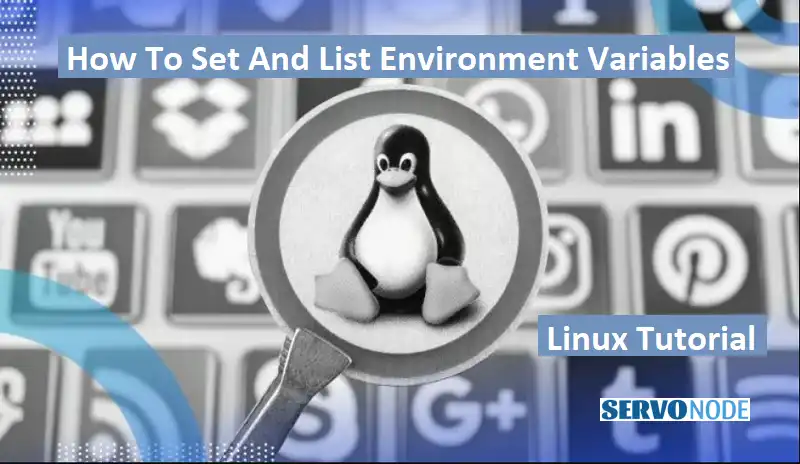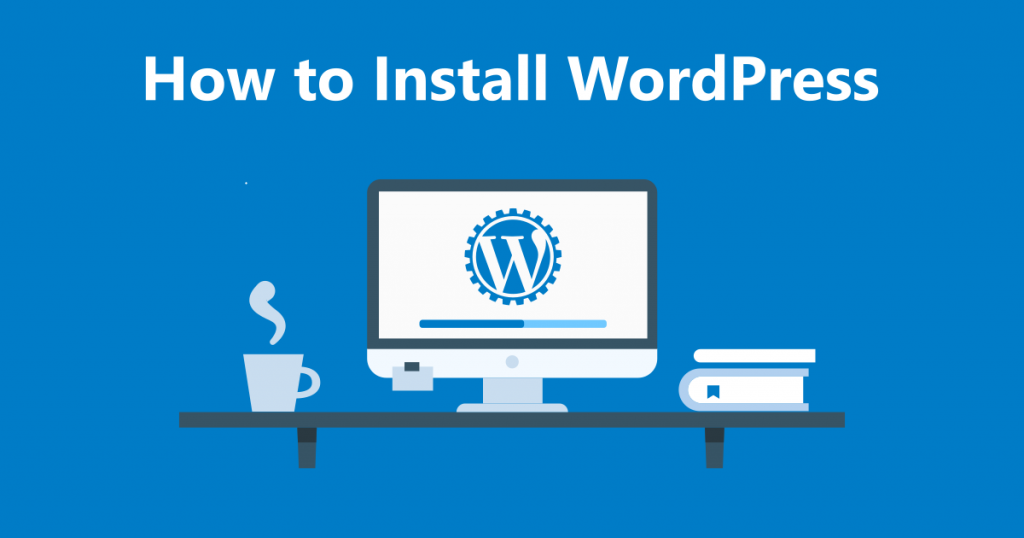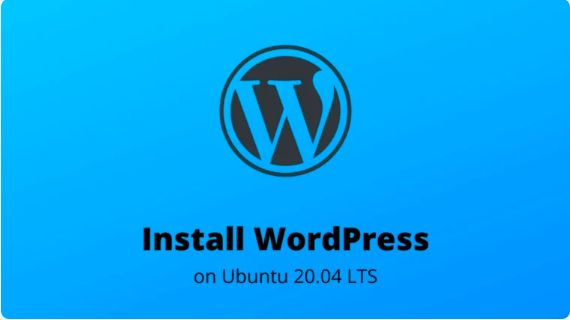Environment variables play a crucial role in the Linux operating system, allowing users to customize their environment and optimize their workflow. These variables are dynamic values that define the behavior of various applications and processes running on your system. By setting and managing environment variables, you can tailor your Linux experience to suit your needs, making your system more efficient and personalized.
Environment variables are used to store information such as system paths, application settings, and user preferences. They provide a way for software programs to access important data without explicitly specifying it each time. For example, the PATH variable contains a list of directories where the system searches for executable files. By adding directories to the PATH variable, you can easily run programs from anywhere on your system without specifying their full path.
In addition to system-wide environment variables, each user on a Linux system can have their own set of variables. This allows users to customize their environment without affecting others. By understanding how to set and list environment variables, you gain the power to control various aspects of your Linux system and make it work the way you want.
How to view existing environment variables
Before we dive into setting and manipulating environment variables, let’s first learn how to view the existing variables on your Linux system. Fortunately, Linux provides several ways to accomplish this.
One of the simplest methods is to use the printenv command. Open a terminal and type printenv followed by the Enter key. This will display a list of all the environment variables currently set on your system. Each variable is listed in the format VARIABLE_NAME=value, with one variable per line. This command is useful for quickly checking the values of specific variables or for getting an overview of the variables available.

Another way to view environment variables is by using the env command. Similar to printenv, you can run env in the terminal to see a list of all the environment variables. The output is formatted in the same way as printenv, with each variable displayed on a separate line.

If you want to view the values of individual variables, you can use the echo command followed by the variable name. For example, to view the value of the PATH variable, you would type echo $PATH. The terminal will then display the value of the PATH variable.

These methods allow you to quickly inspect the existing environment variables on your Linux system. Now, let’s move on to the exciting part: setting and manipulating environment variables.
Setting environment variables using the command line
Setting environment variables using the command line is a straightforward process that can be done in various ways. The most common method is to use the export command followed by the variable name and value. For example, to set the MY_VARIABLE variable to the value “Hello, World!”, you would type export MY_VARIABLE=”Hello, World!”.
Once the variable is set, it becomes available for use by other processes running on your system. However, keep in mind that the variable will only be available within the current shell session. If you open a new terminal or log out and log back in, the variable will no longer be set.
If you want to set an environment variable that persists across different sessions, you can add the export command to your shell’s configuration file. The configuration file is executed each time you start a new shell session, ensuring that the variable is set automatically. The exact location of the configuration file depends on the shell you are using. For example, if you are using the Bash shell, the configuration file is usually located at ~/.bashrc or ~/.bash_profile.
In addition to the export command, you can also use the declare command to set environment variables. The declare command provides more options for manipulating variables, such as specifying their data type or making them read-only. However, for basic variable setting, the export command is usually sufficient.
Setting permanent environment variables
While setting environment variables using the command line is convenient for temporary changes, you may need to set variables that persist across system reboots or for all users on your Linux system. In such cases, you can leverage configuration files to achieve permanent environment variable settings.
One common configuration file used for setting environment variables is ~/.bashrc. This file is executed each time a new interactive Bash shell is started. To add a permanent environment variable, simply open the ~/.bashrc file in a text editor and add the export command followed by the variable name and value. Save the file and exit the editor.
For example, to set the MY_VARIABLE variable to the value “Hello, World!” permanently, you would add the following line to the ~/.bashrc file:
bash export MY_VARIABLE="Hello, World!"
After saving the file, the MY_VARIABLE environment variable will be available in all new Bash shell sessions.
If you want to set a system-wide environment variable that affects all users on your Linux system, you can use the /etc/environment file. This file is read by the system during the boot process and sets environment variables for all users. To add a system-wide variable, open the /etc/environment file as the root user and add the VARIABLE_NAME=value line. Save the file and restart your system for the changes to take effect.
Modifying and deleting environment variables
Once you have set environment variables, you may find the need to modify or delete them at a later time. Fortunately, Linux provides simple methods for accomplishing these tasks.
To modify an existing environment variable, you can simply reassign a new value to it using the export command. For example, if you want to change the value of the MY_VARIABLE variable to “Goodbye, World!”, you would type export MY_VARIABLE=”Goodbye, World!”.
If you want to delete an environment variable, you can use the unset command followed by the variable name. For example, to delete the MY_VARIABLE variable, you would type unset MY_VARIABLE. The variable will be removed from the current shell session, and any processes started after the deletion will not have access to the variable.
To ensure that modifications and deletions of environment variables persist across sessions, you can follow the same steps described earlier for setting permanent environment variables. Open the appropriate configuration file, modify or delete the relevant lines, and save the file.
Commonly used environment variables in Linux
In addition to customizing your Linux environment, there are several commonly used environment variables that play a crucial role in the system’s functionality. Understanding these variables can help you troubleshoot issues, optimize performance, and enhance your overall Linux experience. Let’s explore some of the most frequently used environment variables.
- PATH: As mentioned earlier, the PATH variable specifies a list of directories where the system searches for executable files. By adding directories to the PATH, you can run programs from anywhere on your system without specifying their full path.
- HOME: The HOME variable stores the path to the current user’s home directory. It is often used by applications to determine the default location for storing user-specific files and configurations.
- LANG and LC_*: These variables control the language and locale settings of your Linux system. They determine the language used for system messages, the date and time formats, and other localization-related settings.
- TMP and TEMP: These variables specify the directory where temporary files are stored. Applications often use these variables to determine where to write temporary data.
- DISPLAY: The DISPLAY variable specifies the X11 display server that should be used when running graphical applications. It is essential for GUI applications to know which display to use when rendering their user interfaces.
These are just a few examples of commonly used environment variables in Linux. Understanding their purpose and how to manipulate them can greatly enhance your Linux experience and enable you to take full control of your system.
Best practices for managing environment variables
Now that you are familiar with setting, modifying, and deleting environment variables, let’s discuss some best practices for managing them effectively.
- Use meaningful variable names: When defining environment variables, choose names that are descriptive and easy to understand. This will make it easier for you and others to work with the variables in the future.
- Document your variables: Keep a record of the environment variables you have set, along with their purpose and any specific requirements. This documentation will come in handy when troubleshooting or sharing your configuration with others.
- Organize your variables: If you have a large number of environment variables, consider grouping them based on their purpose or application. This can make it easier to manage and maintain your variables in the long run.
- Review and clean up regularly: Periodically review your environment variables to ensure they are still necessary and being used. Remove any variables that are no longer required to keep your environment clean and efficient.
- Be mindful of security: Avoid storing sensitive information, such as passwords or API keys, in environment variables. If you need to store sensitive data, consider using a secure key management system or encrypted configuration files.
By following these best practices, you can maintain a well-organized and optimized environment variable setup, making your Linux system more efficient and easier to manage.
Troubleshooting common issues with environment variables
While working with environment variables, you may encounter some common issues or errors. Let’s explore a few troubleshooting tips to help you overcome these challenges.
- Verify variable names and syntax: Double-check that you have correctly spelled the variable names and used the appropriate syntax. Typos or incorrect syntax can prevent variables from being set or accessed correctly.
- Check for conflicting variables: If a variable is not behaving as expected, make sure there are no conflicting variables with the same name. In some cases, multiple variables with the same name can cause unexpected behavior or overwrite each other.
- Check the variable scope: Ensure that the variables are set in the appropriate scope. Variables set in a terminal session may not be accessible in other sessions or applications. Consider setting permanent variables or using separate configuration files for different scenarios.
- Restart affected applications: If you have modified or deleted an environment variable that is used by a running application, you may need to restart the application for the changes to take effect. Some applications read environment variables only at startup.
- Consult documentation and forums: If you are facing a specific issue with environment variables, consult the documentation and online forums for the software or Linux distribution you are using. Others may have encountered similar problems and found solutions.
By following these troubleshooting tips, you can overcome common issues and ensure that your environment variables are working as intended.
Conclusion
Congratulations! You have reached the end of this comprehensive guide on setting and listing environment variables in Linux. By understanding the importance of environment variables and learning how to manipulate them, you can customize your Linux environment to suit your needs and enhance your productivity.
Throughout this article, we covered various methods for viewing, setting, modifying, and deleting environment variables. We also explored commonly used variables in Linux and discussed best practices for managing them effectively. Additionally, we provided troubleshooting tips to help you overcome common issues that may arise when working with environment variables.
Remember, environment variables are a powerful tool that can greatly enhance your Linux experience. By mastering their usage, you gain the ability to control various aspects of your system and make it work the way you want. So, go ahead and experiment with environment variables, unleash the full potential of your Linux operating system, and take your skills to the next level!

Nishant Verma is a senior web developer who love to share his knowledge about Linux, SysAdmin, and more other web handlers. Currently, he loves to write as content contributor for ServoNode.