Effortless Guide to Transfer WhatsApp to a New Phone with the Same Number
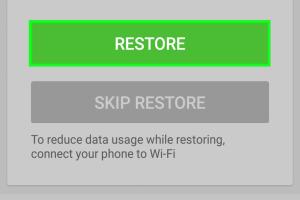
-
Quick Links:
- Introduction
- Understanding WhatsApp Backup and Transfer
- Pre-Transfer Checklist
- Step-by-Step Transfer Guide
- Troubleshooting Common Issues
- Case Studies
- Expert Insights
- Statistical Data
- FAQs
- Conclusion
Introduction
Transferring WhatsApp to a new phone while retaining the same number can seem daunting, but it’s a straightforward process with the right steps. In this comprehensive guide, we will walk you through everything you need to know to make this transition smooth and hassle-free.
Understanding WhatsApp Backup and Transfer
Before diving into the transfer process, it's essential to understand how WhatsApp backups work. WhatsApp allows users to back up their chat history, media, and settings either to Google Drive for Android users or iCloud for iPhone users. This backup is crucial for restoring your information on a new device.
Types of Backups
- Cloud Backup: Automatic backups are stored on cloud services, making them easy to restore.
- Local Backup: Backups stored on the device itself, accessible via file management apps.
Pre-Transfer Checklist
Before you start the transfer process, ensure you have the following:
- Your phone number active on your new device.
- WhatsApp installed on the new phone.
- Access to your cloud account (Google Drive or iCloud).
- A stable internet connection.
Step-by-Step Transfer Guide
Here’s a detailed, step-by-step guide to transferring WhatsApp to your new phone with the same number:
Step 1: Backup Your Current WhatsApp Data
On your old device, follow these steps:
- Open WhatsApp and go to Settings.
- Select Chats > Chat backup.
- Tap on Back Up to create a manual backup.
Step 2: Install WhatsApp on Your New Phone
On your new device, download and install WhatsApp from the Google Play Store or Apple App Store.
Step 3: Verify Your Phone Number
Open WhatsApp on your new phone and follow these steps:
- Enter your phone number and tap Next.
- Verify your number via the SMS verification code.
Step 4: Restore Your Backup
Once your number is verified:
- WhatsApp will prompt you to restore your chat history from the backup.
- Tap Restore and wait for the process to complete.
Step 5: Finalize Settings
After restoring, follow the prompts to set up your profile and preferences. Your chats, media, and settings should now be available on your new phone.
Troubleshooting Common Issues
If you encounter issues during the transfer process, here are some common problems and their solutions:
- Backup Not Found: Ensure you are logged into the correct Google or iCloud account.
- Verification Code Not Received: Check if your number is active and can receive SMS.
- Restore Stuck: Ensure you have a stable internet connection during the restore process.
Case Studies
To illustrate the effectiveness of this transfer process, let’s look at a couple of real-world examples:
Case Study 1: Sarah's Transition from Android to iPhone
Sarah had been using WhatsApp on her Android phone and decided to switch to an iPhone. By following the above steps, she successfully transferred her chat history without losing any important messages.
Case Study 2: John’s iPhone Upgrade
John upgraded his iPhone and was worried about losing his chat history. By backing up to iCloud and restoring on his new device, he was able to keep all his conversations intact.
Expert Insights
Experts recommend regularly backing up your WhatsApp data to avoid losing important conversations. It's also advisable to check for updates on WhatsApp’s backup features, as they frequently roll out improvements.
Statistical Data
Recent studies show that more than 60% of users have faced issues with transferring chat data. However, those who regularly back up their data report a significantly lower rate of issues during transitions.
FAQs
1. Can I transfer WhatsApp without losing my chats?
Yes, as long as you back up your chats and restore them on your new device.
2. What if I don’t have access to my old phone?
You can still transfer WhatsApp if you have access to your backup on Google Drive or iCloud.
3. Is there a way to transfer WhatsApp without using cloud backup?
Yes, you can use local backups stored on your device.
4. How long does the transfer process take?
The process usually takes a few minutes, depending on the size of your backup.
5. Can I transfer my WhatsApp account to a different number?
Yes, you can transfer your account to a different number using the Change Number feature in WhatsApp.
6. Will my media files also be transferred?
Yes, if they are included in your backup, all media files will be transferred as well.
7. What should I do if my backup is not restoring?
Check your internet connection and ensure you're logged into the correct cloud account.
8. Can I transfer WhatsApp between two different platforms (Android to iPhone)?
Yes, but the process can be more complex and may require third-party tools.
9. Do I need to uninstall WhatsApp from my old phone?
No, you do not need to uninstall WhatsApp from your old phone to transfer to a new one.
10. Will my contacts be transferred as well?
Contacts are linked to your phone and do not transfer with WhatsApp. Ensure they are saved in your new device.
Conclusion
Transferring WhatsApp to a new phone while keeping the same number is not only possible but can be done efficiently with the right steps. By following this guide, you’ll ensure that your important conversations and media are preserved during the transition. Regular backups and understanding the process will make future transfers even easier. Happy chatting!
Random Reads