4 Simple Ways to Disable Autocorrect on iPhone, Android, Mac & Windows
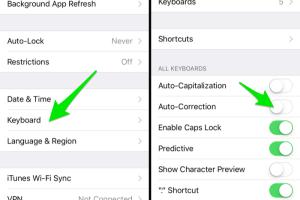
-
Quick Links:
- Understanding Autocorrect
- Turning Off Autocorrect on iPhone
- Turning Off Autocorrect on Android
- Turning Off Autocorrect on Mac
- Turning Off Autocorrect on Windows
- FAQs
Understanding Autocorrect
Autocorrect is a feature designed to enhance typing efficiency on various devices. While it aims to minimize typing errors, many users find it intrusive or annoying, especially when it changes words or phrases unexpectedly. In this guide, we will explore how to turn off autocorrect on different platforms, ensuring you can type freely without unexpected changes.
Turning Off Autocorrect on iPhone
Disabling autocorrect on an iPhone is a straightforward process. Here’s how:
Step-by-Step Guide
- Open the Settings app on your iPhone.
- Scroll down and tap on General.
- Select Keyboard.
- Find the Auto-Correction option and toggle it off.
Once disabled, your iPhone will no longer automatically correct your typing errors. This change is immediate, and you can start enjoying an autocorrect-free typing experience right away.
Turning Off Autocorrect on Android
Android devices vary by manufacturer, but the general process for disabling autocorrect is similar across most platforms. Follow these steps to turn off autocorrect:
Step-by-Step Guide
- Open the Settings app on your Android device.
- Scroll down and tap on System or Language & Input.
- Tap on Virtual Keyboard or On-screen Keyboard.
- Select your keyboard (e.g., Gboard, Samsung Keyboard).
- Look for Text Correction or Typing options.
- Toggle off Auto-correction.
After these steps, your Android device will no longer autocorrect your text. You can still use other features like predictive text or suggestions if you find them helpful.
Turning Off Autocorrect on Mac
For Mac users, disabling autocorrect is also quite simple. Here’s how to do it:
Step-by-Step Guide
- Open System Preferences from the Apple menu.
- Click on Keyboard.
- Select the Text tab.
- Uncheck the box for Correct spelling automatically.
This will stop your Mac from automatically correcting your spelling in all applications, allowing for a more personalized typing experience.
Turning Off Autocorrect on Windows
Windows operating systems also have an autocorrect feature that you can disable. Here’s how you can turn it off:
Step-by-Step Guide
- Go to Settings by clicking the Start menu.
- Select Devices.
- Click on Typing.
- Under the Spelling section, toggle off Autocorrect misspelled words.
With this setting turned off, you can type freely without Windows correcting your text.
FAQs
1. What is autocorrect?
Autocorrect is a feature that automatically corrects spelling mistakes as you type, aiming to enhance typing speed and accuracy.
2. Why would someone want to turn off autocorrect?
Many users find autocorrect frustrating, as it often changes words incorrectly or alters intended meanings.
3. Can I turn off autocorrect for specific apps?
While system settings apply to all apps, some third-party apps may allow you to customize autocorrect settings individually.
4. Does turning off autocorrect affect predictive text?
In most cases, turning off autocorrect does not disable predictive text; you may still receive word suggestions while typing.
5. Will I lose my saved words if I turn off autocorrect?
No, turning off autocorrect typically does not delete any saved words or custom dictionaries you have created.
6. How can I re-enable autocorrect if I change my mind?
You can easily re-enable autocorrect by following the same steps outlined for each device and toggling the feature back on.
7. Are there alternatives to autocorrect?
Many users opt for third-party keyboard apps that provide customizable autocorrect features or different typing experiences.
8. Does autocorrect learn from my typing habits?
Yes, many autocorrect systems learn from your typing habits over time to improve accuracy in suggestions and corrections.
9. Can I add words to my autocorrect dictionary?
Yes, most systems allow you to add custom words to the dictionary to prevent them from being autocorrected in the future.
10. Is autocorrect available in all languages?
Autocorrect is available in many languages, but the quality and effectiveness may vary depending on the language and the device.
Random Reads