3 Simple Methods to Disable VPN on Your iPhone & iPad
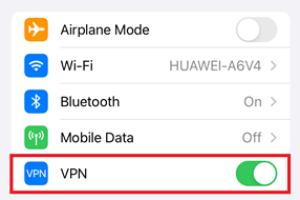
In today's digital world, VPNs (Virtual Private Networks) are essential for maintaining privacy and security while browsing the internet. However, there are times when you might want to turn off your VPN on your iPhone or iPad to access certain content or improve connection speed. This article outlines three easy methods to disable your VPN, ensuring a seamless browsing experience.
-
Quick Links:
- Method 1: Disable VPN from Settings
- Method 2: Turn Off VPN via the Control Center
- Method 3: Disconnect VPN from the App
- Troubleshooting Common Issues
- FAQs
Method 1: Disable VPN from Settings
One of the most straightforward ways to turn off the VPN on your iPhone or iPad is through the device’s settings. This method is reliable and works for most users.
Step 1: Open Settings
Locate the Settings app on your home screen. It’s represented by a gear icon. Tap on it to open.
Step 2: Navigate to VPN
After opening the Settings app, scroll down and tap on General. From there, select VPN. This section will show you the current VPN configurations.
Step 3: Disable the VPN
To turn off the VPN, simply toggle the switch next to Status from ON to OFF. This action disconnects the VPN service.
Why Use This Method?
This method is beneficial for users who want a permanent disconnection from the VPN, as it can be accessed easily anytime you need to manage your VPN settings.
Method 2: Turn Off VPN via the Control Center
The Control Center provides quick access to various settings on your iPhone or iPad, including the ability to turn off your VPN.
Step 1: Access the Control Center
Depending on your device model, swipe down from the upper-right corner of the screen (iPhone X or later) or swipe up from the bottom (iPhone 8 and earlier).
Step 2: Locate the VPN Icon
In the Control Center, look for the VPN icon, which resembles a small box with a checkmark inside it.
Step 3: Disable the VPN
Tap on the VPN icon to turn off the VPN service. You will see the notification indicating that your VPN has been disconnected.
Advantages of Using Control Center
This method is quick and convenient for users who prefer immediate access without navigating through the Settings app.
Method 3: Disconnect VPN from the App
If you are using a VPN application, you can also disconnect the VPN directly from the app itself. Most reputable VPN services provide this feature.
Step 1: Open Your VPN App
Find and launch the VPN application you have installed on your iPhone or iPad.
Step 2: Disconnect the VPN
Look for a button or toggle that indicates the VPN connection status. Tap on it to disconnect.
Benefits of App Disconnection
This method is recommended for users who frequently switch between different VPN services or need to manage multiple VPN configurations.
Troubleshooting Common Issues
Sometimes, users face difficulties in disconnecting the VPN on their devices. Here are some common problems and their solutions:
- VPN Not Disconnecting: Ensure that you are connected to the internet and try disabling the VPN again through the settings or the app.
- VPN Icon Still Showing: Restart your device if the VPN icon continues to display after attempting to disconnect.
- Unable to Access Internet: If you cannot access the internet after turning off the VPN, check your Wi-Fi or cellular data settings.
FAQs
1. What is a VPN?
A VPN (Virtual Private Network) creates a secure connection over the internet, enabling users to browse privately and securely.
2. Why would I want to turn off my VPN?
You may want to turn off your VPN to access region-locked content or improve connection speeds.
3. Will turning off the VPN expose my IP address?
Yes, once the VPN is turned off, your real IP address will be visible to websites and services you access.
4. Can I turn off VPN on my iPad the same way as on my iPhone?
Yes, the steps are the same for both devices, as they share similar settings.
5. Is it safe to use public Wi-Fi without a VPN?
Using public Wi-Fi without a VPN can expose your data to potential threats, so it's advisable to use a VPN when on public networks.
6. How do I know if my VPN is turned off?
Your VPN status can be verified in the Settings app or by checking the Control Center on your device.
7. What if I forgot my VPN password?
You can reset your VPN password through the app or contact customer support for assistance.
8. Can I disable the VPN permanently?
Yes, you can go into your VPN settings and delete the VPN configuration to disable it permanently.
9. How do I turn on the VPN again?
You can follow the same methods outlined above to enable the VPN again whenever needed.
10. Are there any risks associated with using a VPN?
While VPNs enhance privacy, some free VPN services may compromise your data security. Always use reputable VPN providers.
Random Reads
- How to unlock secure pdf file
- How to unlock sim card iphone
- How to add transparency in photoshop
- How to clean frigidaire dishwasher
- How to clean foggy plastic
- How to get from darnassus to stormwind
- How to get gallade in pokemon
- How to make a bow and arrow in minecraft
- How to run html file in visual studio code
- How to run java application in eclipse