The Easiest Ways to Download YouTube Videos on macOS
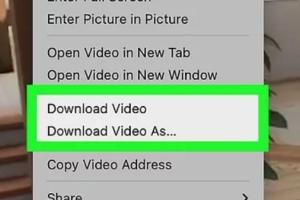
-
Quick Links:
- Introduction
- Why Download YouTube Videos?
- Legal Aspects of Downloading Videos
- Methods to Download Videos
- Step-by-Step Guides
- Case Studies
- Expert Insights
- Statistical Data
- Conclusion
- FAQs
Introduction
In today's digital age, video content reigns supreme, and YouTube is the leading platform for video sharing. However, there are times when you want to enjoy your favorite videos offline. This guide will explore the easiest ways to download YouTube videos on macOS, ensuring you can access your favorite content anytime, anywhere.
Why Download YouTube Videos?
Downloading videos from YouTube can be beneficial for several reasons:
- Offline Access: Enjoy videos without an internet connection.
- Storage: Keep a permanent copy of your favorite content.
- Editing: Use videos for personal projects or presentations.
- Convenience: Watch videos anywhere, even in areas with poor connectivity.
Legal Aspects of Downloading Videos
Before diving into downloading YouTube videos, it's crucial to understand the legal implications. According to YouTube's terms of service, downloading content without permission is generally prohibited. Always ensure you have the rights to download and use the video, especially for commercial purposes.
Methods to Download Videos
There are various methods to download YouTube videos on macOS, each with its own set of advantages. Here's an overview of the most popular options:
Using Software
Dedicated software often provides the most reliable and feature-rich options for downloading videos. Popular software includes:
- 4K Video Downloader: A user-friendly tool that supports downloading videos, playlists, channels, and subtitles.
- YTD Video Downloader: Offers a simple interface and supports various formats.
- MacX YouTube Downloader: Allows downloading from multiple sites and supports HD videos.
Using Browser Extensions
Browser extensions are convenient for quick downloads without needing additional software. Some popular extensions include:
- Video DownloadHelper: Works with various browsers and supports multiple formats.
- Flash Video Downloader: Easy to use and can download videos from multiple platforms.
Using Online Services
Online services allow downloading videos without installing software. Notable services include:
- SaveFrom.net: A simple interface where you paste the video URL to download.
- Y2Mate: Offers various formats and quality options for downloads.
Using Command-Line Tools
For advanced users, command-line tools provide powerful options for downloading videos. youtube-dl is a widely used command-line tool that allows users to download videos from various sites.
Step-by-Step Guides
Below are detailed guides on how to use each method effectively.
Software Guide
To download videos using 4K Video Downloader, follow these steps:
- Download and install 4K Video Downloader.
- Launch the application.
- Copy the URL of the YouTube video you wish to download.
- Click on "Paste Link" in the 4K Video Downloader.
- Select your preferred video format and quality.
- Click "Download" to start the process.
Browser Extension Guide
To use Video DownloadHelper, follow these steps:
- Install the Video DownloadHelper extension from your browser's extension store.
- Navigate to the YouTube video you want to download.
- Click the Video DownloadHelper icon in your browser toolbar.
- Select the desired video quality and format.
- Click "Download" to save the video to your macOS device.
Online Service Guide
To download a video using SaveFrom.net, follow these steps:
- Go to SaveFrom.net.
- Paste the video URL into the input box.
- Select the desired format and quality.
- Click "Download" to save the video to your device.
Case Studies
Several users have shared their experiences with downloading YouTube videos on macOS:
- A film student used 4K Video Downloader to compile research videos for a project, saving time while ensuring all content was available offline.
- A content creator leveraged youtube-dl to automate the downloading of daily video updates from numerous channels, streamlining their workflow.
Expert Insights
According to video content experts, using the right tools can significantly improve the efficiency of downloading videos. Many recommend using dedicated software for large projects, while casual users may find browser extensions sufficient.
Statistical Data
Recent studies show that over 60% of users prefer downloading videos for offline viewing. Additionally, 40% of educators utilize downloaded videos for teaching purposes, emphasizing the need for accessible downloading tools.
Conclusion
Downloading YouTube videos on macOS is a straightforward process with the right tools and methods. Whether you choose software, browser extensions, online services, or command-line tools, each method has its advantages. Always consider the legal implications and ensure you have the right to download the content you want to enjoy offline.
FAQs
1. Is it legal to download YouTube videos on macOS?
Generally, downloading videos without permission from the copyright holder is against YouTube's terms of service.
2. What is the best software for downloading YouTube videos?
4K Video Downloader and YTD Video Downloader are highly recommended for their user-friendly interfaces and robust features.
3. Can I download YouTube playlists at once?
Yes, many software options like 4K Video Downloader allow you to download entire playlists with a single click.
4. Are there any free online services to download YouTube videos?
Yes, services like SaveFrom.net and Y2Mate offer free options to download videos without needing software installation.
5. Do browser extensions work on all browsers?
Most browser extensions work on popular browsers like Chrome and Firefox, but always check compatibility before installation.
6. Can I download videos in different formats?
Yes, most software and online services allow you to select from various formats including MP4, AVI, and more.
7. How do I use command-line tools for downloading videos?
Tools like youtube-dl require basic command-line knowledge, where you input commands to download videos.
8. What should I do if the video doesn't download?
Check your internet connection, ensure you have the latest version of your chosen tool, and verify the video URL.
9. Can I download YouTube videos on mobile devices?
Yes, there are apps available for Android and iOS, but always verify their legality and safety.
10. Is there a limit to how many videos I can download?
Most tools do not impose limits, but it's essential to respect copyright laws and usage terms.
Random Reads
- Uninstall itunes
- Uninstall icloud windows
- How to use seeds in minecraft pe
- How to stream nintendo switch on twitch
- How to quickly delete a walmart account
- Unlocking mac apps
- Unlocking hidden files searching windows 7
- Mastering yahoo account settings
- Mastering windows regedit guide
- How to reset sa password sql server