Unhide Your Hidden Games: A Complete Guide to Steam
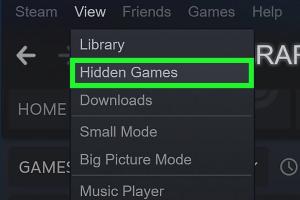
-
Quick Links:
- Introduction
- Understanding Hidden Games on Steam
- Why Do People Hide Games on Steam?
- How to Unhide Games on Steam
- Step-by-Step Guide to Unhiding Games
- Case Studies: Real-Life Examples
- Expert Insights on Game Management
- Tips and Tricks for Managing Your Steam Library
- FAQs
Introduction
In the world of PC gaming, Steam is a giant. With a vast library of games, it offers players an unmatched platform to explore their favorite titles. However, many users find themselves asking, "How do I unhide games on Steam?" Whether it's due to a temporary decision to declutter your library or accidentally hiding a game, understanding how to manage your Steam library effectively is crucial for an optimal gaming experience.
Understanding Hidden Games on Steam
Steam allows users to hide games to streamline their library and enhance their gaming experience. Hidden games do not appear in your library, making it easier to focus on the titles you currently wish to play. But what happens when you want to access those hidden gems again?
Why Do People Hide Games on Steam?
- Clutter Reduction: A large library can feel overwhelming, leading players to hide titles they don't intend to play.
- Privacy: Some gamers prefer to hide games for personal reasons, like embarrassment over certain titles.
- Game Management: Players may hide games temporarily while focusing on others.
How to Unhide Games on Steam
Unhiding games on Steam is a straightforward process. Here’s a brief overview of the steps:
- Open your Steam client.
- Navigate to your Library.
- Click on "Hidden Games" in the left menu.
- Select the game you want to unhide.
- Right-click the game and choose "Manage," then select "Remove from Hidden." The game will reappear in your library.
Step-by-Step Guide to Unhiding Games
Let’s break down the process in detail for those who may encounter difficulties:
Step 1: Open Your Steam Client
If you haven't already, launch the Steam application on your computer. Ensure you are logged into your account.
Step 2: Navigate to Your Library
Once you are logged in, click on the "Library" tab at the top of the Steam interface. This is where all your games are listed.
Step 3: Access Hidden Games
In the left sidebar, look for a section labeled "Hidden Games." Click on this option to view all games you have hidden.
Step 4: Select the Game
In the Hidden Games list, find the game you wish to unhide. Click on it to highlight it.
Step 5: Unhide the Game
Right-click on the highlighted game. A context menu will appear. Select "Manage" and then click "Remove from Hidden." The game will now be visible in your main library.
Case Studies: Real-Life Examples
To better understand the impact of managing hidden games, let’s explore a few case studies:
Case Study 1: The Overwhelmed Gamer
John, an avid gamer, found himself with over 300 titles in his Steam library. He decided to hide 50 games he had no intention of playing anytime soon. After a month, he realized he had hidden a title he genuinely wanted to revisit. By following the unhiding process, he was able to access it quickly and enjoy his gaming again.
Case Study 2: The Privacy-Seeker
Emily loved playing simulation games but felt embarrassed about her obsession with a specific title. After hiding it for a few months, she decided to embrace it fully. The unhiding process allowed her to reconnect with the game and share her passion with friends.
Expert Insights on Game Management
Experts recommend managing your Steam library not just by hiding games, but by regularly revisiting your library settings. This can help you maintain an organized space, allowing for a better gaming experience.
Tips and Tricks for Managing Your Steam Library
- Regular Reviews: Periodically review your library to hide or unhide games as needed.
- Utilize Categories: Consider categorizing games by genre or play frequency for better organization.
- Engage with the Community: Participate in forums or groups to get advice on game management.
FAQs
1. What happens when I hide a game on Steam?
When you hide a game, it will no longer appear in your main library view, but you can still access it through the "Hidden Games" section.
2. Can I hide games from my family sharing account?
Yes, hiding games will also prevent them from being visible in Family Library Sharing.
3. Is there a limit to how many games I can hide?
No, Steam does not impose a limit on the number of games you can hide.
4. Will hiding a game delete it from my account?
No, hiding a game does not delete it; it simply removes it from your main view.
5. Can I unhide multiple games at once?
Currently, Steam does not support unhiding multiple games simultaneously; you must unhide them one by one.
6. Are hidden games still updated?
Yes, hidden games will still receive updates even when they are not visible in your library.
7. How can I permanently delete a game from Steam?
To permanently delete a game, you must uninstall it from your library and then use the "Delete this game" option in your account settings.
8. Can I hide free-to-play games?
Yes, you can hide any game, including free-to-play titles, from your library.
9. What if I can’t find my hidden games?
If you can't find your hidden games, ensure you are checking the "Hidden Games" section in your library.
10. Can I hide games on the Steam mobile app?
Currently, hiding games is primarily done through the desktop client, but you can view hidden games on the mobile app.
Random Reads
- How to install marble floor tile
- Build computer game using batch script
- Burn tree stump
- How to play dungeons and dragons
- How to hear through walls
- How to heat up a cold room
- How to configure master and slave in bios
- How to configure router to use dhcp
- How to use google maps
- Effective strategies keep bugs away porch light