Ultimate Guide: How to Uninstall Razer Synapse on PC or Mac
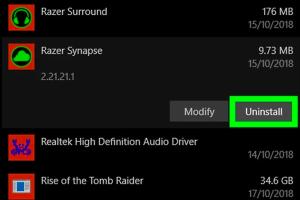
-
Quick Links:
- Introduction
- Why Uninstall Razer Synapse?
- Uninstall Razer Synapse on PC
- Uninstall Razer Synapse on Mac
- Troubleshooting Uninstallation Issues
- Case Studies
- Expert Insights
- FAQs
Introduction
Razer Synapse is a powerful software suite designed to manage Razer peripherals, allowing users to customize settings, record macros, and optimize performance. While it's an invaluable tool for many gamers, some users may find themselves needing to uninstall it for various reasons. Whether you're experiencing performance issues, seeking a simpler setup, or wanting to troubleshoot compatibility problems, knowing how to uninstall Razer Synapse can be crucial.
Why Uninstall Razer Synapse?
There are several reasons why a user might choose to uninstall Razer Synapse:
- Performance Issues: Some users report lag or system slowdowns when Razer Synapse is running.
- Compatibility Problems: Conflicts with other software can arise, necessitating the removal of Razer Synapse.
- Preference for Simplicity: Users may prefer a more straightforward driver setup without the added features of Synapse.
- Upgrading to Newer Software: If Razer releases a new version, you may need to uninstall the old one first.
Uninstall Razer Synapse on PC
Uninstalling Razer Synapse on a Windows PC is a straightforward process. Follow these steps for different versions of Windows:
For Windows 10/11
- Click on the Start menu.
- Type Apps & features and press Enter.
- Scroll through the list or use the search bar to find Razer Synapse.
- Click on it, then select Uninstall.
- Follow the prompts in the uninstallation wizard.
For Windows 8/8.1
- Swipe from the right edge of the screen, and tap Search (or use the keyboard shortcut Windows + Q).
- Type Control Panel and select it.
- Click on Programs > Programs and Features.
- Locate Razer Synapse in the list, click on it, and select Uninstall.
For Windows 7
- Open the Start menu and select Control Panel.
- Click on Programs > Programs and Features.
- Find Razer Synapse in the list and click Uninstall.
Manual Removal Steps
If the uninstallation fails or leaves residual files, you can manually remove them:
- Open File Explorer and navigate to C:\Program Files (x86)\Razer\.
- Delete the Razer Synapse folder.
- Press Windows + R to open the Run dialog, type regedit, and press Enter.
- Navigate to HKEY_CURRENT_USER\Software\Razer and delete the Razer Synapse key.
Uninstall Razer Synapse on Mac
The process is slightly different for Mac users. Here’s how to do it:
- Open Finder.
- Go to the Applications folder.
- Locate the Razer Synapse application.
- Right-click and select Move to Trash.
- Empty the Trash to complete the uninstallation.
Manual Removal for Mac
To ensure all components are removed, you may want to manually delete associated files:
- Open Finder and select Go > Go to Folder.
- Type ~/Library/Application Support/Razer and delete any folders related to Synapse.
- Check both ~/Library/Preferences and ~/Library/Caches for Razer-related files and delete them.
Troubleshooting Uninstallation Issues
Sometimes, users may run into issues while trying to uninstall Razer Synapse. Here are some common problems and solutions:
- Uninstallation Fails: Ensure that you have administrative rights to uninstall software on your PC or Mac.
- Residual Files Remain: Follow the manual removal steps to ensure all components are deleted.
- Software Crashes: Restart your computer and try the uninstallation process again.
Case Studies
Consider the case of a professional gamer who experienced lagging issues during gameplay due to Razer Synapse's resource consumption. After uninstalling the software, they reported a significant improvement in performance, allowing them to compete effectively without interruptions. This example highlights the importance of evaluating software impact on system performance.
Expert Insights
According to gaming performance experts, unnecessary software can detract from system capabilities. Razer Synapse, while helpful, might not be essential for users who prefer streamlined gaming experiences. Evaluating your needs and software usage is crucial for optimizing performance.
FAQs
1. Why would I want to uninstall Razer Synapse?
Users may want to uninstall it due to performance issues, software conflicts, or personal preference for simpler setups.
2. Can I reinstall Razer Synapse after uninstalling?
Yes, Razer Synapse can be easily downloaded and reinstalled from the Razer website.
3. Will uninstalling Razer Synapse affect my Razer devices?
While you can still use Razer devices without Synapse, some advanced features may be unavailable.
4. How can I remove leftover files after uninstallation?
Follow the manual removal steps to delete residual files from your system.
5. What should I do if the uninstallation process hangs?
Try restarting your computer and attempt the uninstallation again. If problems persist, check for any running processes related to Razer.
6. Is it safe to delete Razer registry entries?
Yes, but be cautious when editing the registry. Always back up your registry before making changes.
7. Can I uninstall Razer Synapse from the command line?
Yes, advanced users can use command line tools to uninstall software, but it requires technical knowledge.
8. What if I can't find Razer Synapse in the Apps list?
Check for alternative installations or hidden files. You may also use third-party uninstaller software.
9. Do I need to uninstall Razer Synapse before upgrading my OS?
It's not mandatory, but it’s advisable to uninstall old software to avoid compatibility issues.
10. How can I contact Razer support for uninstallation issues?
You can reach Razer support through their official website for assistance with any software issues.
Random Reads
- Mastering the poke radar
- Mastering the pacifist run in undertale
- Remove adhesive residue carpet
- Remove bing from chrome
- How to lubricate door hinges
- How to remove water from smartphone speakers
- How to transfer files from phone to pc or mac
- Increase water pressure toilet
- Import convert xml excel
- How to make a door alarm