Comprehensive Guide on Uninstalling Windows 7 from Your Computer
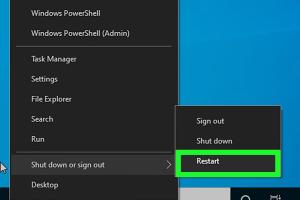
-
Quick Links:
- 1. Introduction
- 2. Reasons for Uninstalling Windows 7
- 3. Preparation Before Uninstallation
- 4. Methods to Uninstall Windows 7
- 5. Step-by-Step Guide to Uninstall Windows 7
- 6. Troubleshooting Common Issues
- 7. Case Study: Successful Uninstallation
- 8. FAQs
- 9. Conclusion
1. Introduction
Uninstalling an operating system, such as Windows 7, may seem daunting, but with the right guidance, you can easily navigate through the process. This comprehensive guide will provide you with all the information you need to successfully uninstall Windows 7 from your computer, whether you're upgrading to a newer version or switching to a different operating system altogether.
2. Reasons for Uninstalling Windows 7
There are various reasons why users may choose to uninstall Windows 7:
- Upgrading to a newer version: Many users opt to upgrade to Windows 10 or 11 for enhanced features and support.
- Switching to a different OS: Some users prefer alternatives like Linux or macOS for specific needs.
- Performance issues: Users might face slow performance, prompting a fresh start with a new operating system.
- Security concerns: Windows 7 no longer receives security updates, making it vulnerable to threats.
3. Preparation Before Uninstallation
Before proceeding with the uninstallation of Windows 7, proper preparation is crucial:
- Backup your data: Ensure all important files are backed up to an external drive or cloud storage.
- Create a bootable USB: If you plan to install a new operating system, create a bootable USB drive with the required OS installation files.
- Check system requirements: Verify that your hardware is compatible with the new OS you're planning to install.
- Gather necessary licenses: Ensure you have the product keys for any software you will be reinstalling.
4. Methods to Uninstall Windows 7
There are several methods to uninstall Windows 7, depending on your needs:
- Using a bootable USB: This method involves overwriting Windows 7 with a new operating system.
- Using a recovery disk: If you have a recovery disk, you can restore your system to factory settings.
- Using dual-boot setup: If you have a dual-boot configuration, you can remove Windows 7 from the boot menu.
5. Step-by-Step Guide to Uninstall Windows 7
Here's a detailed guide on how to uninstall Windows 7 using a bootable USB:
Step 1: Create a Bootable USB Drive
- Download the Windows Media Creation Tool from the official Microsoft website.
- Run the tool and select "Create installation media for another PC."
- Choose the appropriate language, edition, and architecture.
- Insert a USB drive and select it as the destination for the installation media.
- Follow the prompts to complete the bootable USB creation.
Step 2: Boot from USB
- Restart your computer and enter the BIOS setup (usually by pressing F2, F10, DEL, or ESC during startup).
- Change the boot order to prioritize the USB drive.
- Save changes and exit the BIOS setup.
Step 3: Install New Operating System
- Your computer will boot from the USB drive. Follow the on-screen instructions.
- Select "Custom Install" when prompted.
- Select the partition where Windows 7 is installed and choose "Delete" to remove it.
- Proceed with the installation of the new OS.
6. Troubleshooting Common Issues
If you encounter issues during the uninstallation process, consider these troubleshooting tips:
- Failure to boot from USB: Double-check the boot order in BIOS and ensure the USB drive is properly formatted.
- Installation errors: Ensure that the USB drive is functioning and that the OS files are not corrupted.
- Data recovery: If you mistakenly delete important files, consider using data recovery software to retrieve them.
7. Case Study: Successful Uninstallation
Meet John, a long-time Windows 7 user who decided to upgrade to Windows 10. After backing up his data and creating a bootable USB, he followed the steps outlined above. Within an hour, he successfully uninstalled Windows 7 and installed Windows 10, enjoying improved performance and security.
8. FAQs
1. Can I uninstall Windows 7 without losing my data?
Uninstalling Windows 7 typically involves formatting the drive, which erases all data. Always back up your files first.
2. What happens if I uninstall Windows 7?
You will lose access to all programs and files associated with Windows 7 unless backed up. You will also need to install a new operating system.
3. Is it possible to revert back to Windows 7 after uninstalling?
If you have a backup of your Windows 7 installation, you may be able to restore it, but this is not guaranteed.
4. Do I need a product key for the new OS?
Yes, you will need a valid product key for any new operating system you install.
5. Can I uninstall Windows 7 from a dual-boot setup?
Yes, you can remove Windows 7 from a dual-boot setup, but follow specific steps to adjust the boot manager.
6. What if my computer doesn’t support the new OS?
Check the system requirements for the new OS. If your hardware is incompatible, consider upgrading your hardware or choosing a lighter OS.
7. Will uninstalling Windows 7 improve my computer's performance?
Uninstalling Windows 7 and installing a newer OS can improve performance, especially if the new OS is optimized for modern hardware.
8. How long does the uninstallation process take?
The uninstallation process can take 30 minutes to several hours, depending on your hardware and the OS being installed.
9. Are there any risks involved in uninstalling Windows 7?
Risks include data loss, installation errors, and potential hardware compatibility issues with the new OS.
10. Where can I find support if I encounter issues?
Refer to the official Microsoft support page or community forums for assistance during the uninstallation process.
9. Conclusion
Uninstalling Windows 7 can be a straightforward process if you are well-prepared and informed. By following the steps outlined in this guide, you can successfully transition to a new operating system, ensuring your computer runs smoothly and securely.
Random Reads
- How to make a trading card game
- Mastering trend analysis in excel
- How to open master lock without code
- Mastering program uninstallation linux mint
- Mastering refrigerator repair
- How to store dry ice
- How to store headphones
- Ultimate guide connect speakers audio devices pc mac
- How to unblock your ip address
- How to unblock command prompt anywhere