4 Simple Methods to Disconnect Your Computer from Dropbox
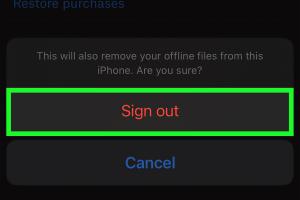
-
Quick Links:
- Introduction
- Understanding Dropbox and Device Management
- Method 1: Unlink via Dropbox Desktop App
- Method 2: Unlink via Dropbox Website
- Method 3: Unlink via Dropbox Mobile App
- Method 4: Revoke Access from Connected Apps
- Common Issues When Unlinking
- Case Study: User Experiences
- Conclusion
- FAQs
Introduction
As cloud storage services like Dropbox help us manage and synchronize files across various devices, there may come a time when you need to unlink your computer from your Dropbox account. Whether you're upgrading to a new device, troubleshooting an issue, or simply cleaning up your account, knowing how to unlink a computer from Dropbox is essential. In this guide, we will explore four easy methods to disconnect your computer from Dropbox, ensuring a seamless experience in managing your cloud storage.
Understanding Dropbox and Device Management
Dropbox is a popular cloud storage solution that allows users to store files online and access them from multiple devices. With the ability to sync files automatically, Dropbox provides convenience but also comes with challenges in device management. Unlinking a computer from your Dropbox account prevents file synchronization between that device and your Dropbox storage, which can be crucial if you no longer want that device to access your files.
Method 1: Unlink via Dropbox Desktop App
One of the quickest ways to unlink your computer from Dropbox is through the desktop application. Follow these steps:
- Open the Dropbox desktop application on your computer.
- Click on the Dropbox icon in the system tray (Windows) or menu bar (Mac).
- Select your profile picture or initials in the upper right corner.
- Click on the Preferences option.
- Navigate to the Account tab.
- Click on Unlink this Computer.
- Confirm your choice when prompted.
By following these steps, your computer will be successfully unlinked from your Dropbox account.
Method 2: Unlink via Dropbox Website
If you prefer managing your Dropbox settings through a web browser, you can unlink your computer via the Dropbox website. Here’s how:
- Go to the Dropbox website.
- Log in to your account.
- Click on your profile icon in the top right corner.
- Select Settings from the dropdown menu.
- Go to the Security tab.
- Scroll down to the section titled Devices.
- Find the computer you want to unlink and click Unlink.
- Confirm your decision.
This method is particularly useful if you don't have access to the desktop application.
Method 3: Unlink via Dropbox Mobile App
For those who prefer using mobile devices, Dropbox provides an option to unlink computers through its mobile app. Here’s how:
- Open the Dropbox app on your mobile device.
- Tap on the Account icon at the bottom right corner.
- Select Settings.
- Tap on Manage Devices.
- Find the computer you want to unlink and tap on it.
- Confirm by selecting Unlink.
This method is convenient for users who manage their Dropbox accounts primarily from their smartphones.
Method 4: Revoke Access from Connected Apps
Sometimes, you may want to unlink a device that has been granted access through third-party applications. To do this:
- Log in to your Dropbox account on the website.
- Click on your profile icon and select Settings.
- Navigate to the Security tab.
- Scroll down to find the Third-party apps section.
- Review the list of connected applications.
- Click on Revoke Access next to any app you wish to disconnect.
This will ensure that no third-party applications can access your Dropbox account through the unlinked device.
Common Issues When Unlinking
Unlinking a computer from Dropbox is generally straightforward, but users can encounter some issues. Here are common problems and how to address them:
- Unable to Locate Unlink Option: Ensure you are logged into the correct Dropbox account and that you are using the latest version of the app or website.
- Changes Not Reflecting: Sometimes, it may take a few moments for the unlinking to process. Refresh the page or restart the app.
- Device Still Visible: If a device remains visible after unlinking, try logging out and back in to refresh your device list.
Case Study: User Experiences
Let's explore a couple of real-world scenarios regarding unlinking devices from Dropbox:
Case Study 1: Upgrading Devices
Jane, a graphic designer, recently upgraded from her old laptop to a new one. She realized that her old laptop was still linked to her Dropbox account, which could pose a security risk. By following Method 2, she easily unlinked her old device through the website, ensuring her files were only accessible from her new laptop.
Case Study 2: Troubleshooting Sync Issues
Mark, an IT professional, was facing sync issues with his Dropbox. After troubleshooting, he discovered that his work computer was still linked to his personal Dropbox account. He used Method 1 to unlink the device through the desktop app and resolved his syncing issues effectively.
Conclusion
Unlinking a computer from your Dropbox account is a straightforward process that can enhance your account management and security. Whether you choose to unlink through the desktop app, website, mobile app, or revoke access from connected apps, each method is designed to be user-friendly. With the steps outlined in this guide, you can easily manage your devices and maintain control over your Dropbox account.
FAQs
- How do I know if a device is linked to my Dropbox? You can view linked devices in the Security settings on the Dropbox website or app.
- What happens when I unlink a computer from Dropbox? The device will no longer sync files with your Dropbox account, and any local files will remain on the device.
- Can I unlink multiple devices at once? No, you have to unlink each device individually.
- Will unlinking a device delete files from Dropbox? No, unlinking a device does not delete any files from your Dropbox account.
- How do I re-link a computer to Dropbox after unlinking? Simply download the Dropbox app and log in with your credentials to re-link.
- Can I unlink a device from my mobile app? Yes, you can unlink devices through the Dropbox mobile app using the steps provided above.
- Is it possible to recover files after unlinking? Yes, all files remain in your Dropbox account and can be accessed from another linked device.
- What if I forget my Dropbox password after unlinking my device? You can reset your password through the Dropbox login page using your email address.
- Can I unlink my computer if I'm not currently using it? Yes, you can unlink any device from your account as long as you have access to your Dropbox settings.
- What should I do if I can’t unlink a device? If you're having trouble, ensure you have the latest version of the app or contact Dropbox support for assistance.
Random Reads
- What to do if youve spilled water on your laptop
- How to build a retaining wall with 4x4 treated post
- How to build a sound proof room
- Turn flash drive xbox 360 memory unit
- How to lubricate door hinges
- How to lower and raise cordless blinds
- How to reduce image size email
- How to reduce pdf file size
- How to redirect url
- How to convince parents buy laptop