Unlocking the Volume Limit on Your iPod: A Comprehensive Guide
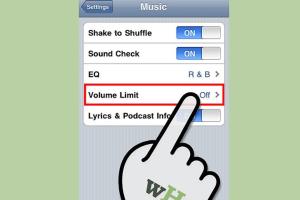
-
Quick Links:
- Introduction
- Understanding Volume Limits on iPods
- Why Unlock Your iPod's Volume Limit?
- Step-by-Step Guide to Unlock iPod Volume Limit
- Case Studies and Real-World Examples
- Expert Insights and Tips
- FAQs
- Conclusion
Introduction
The iPod has been a revolutionary device in the world of music, providing users with the ability to carry their favorite songs in their pockets. However, many users encounter a frustrating limitation: the volume limit. This guide will explore how to unlock this volume limit, allowing you to enjoy your music at your desired volume level.
Understanding Volume Limits on iPods
Volume limits are a feature designed by Apple to protect users' hearing. By setting a maximum volume level, Apple aims to prevent potential hearing damage, especially for younger users. This feature can be particularly beneficial in noisy environments where users might be tempted to increase their volume excessively.
The Science Behind Volume Limits
Research from the World Health Organization suggests that prolonged exposure to sounds above 85 decibels can lead to permanent hearing loss. As such, Apple’s volume limit is a precautionary measure aimed at safeguarding users’ health.
Why Unlock Your iPod's Volume Limit?
While the volume limit serves a protective purpose, there are valid reasons for wanting to unlock it:
- Personal Preference: Users may want a louder output for better enjoyment, especially in noisy environments.
- Hearing Aid Compatibility: Some users with hearing impairments may need higher volumes to enjoy their music.
- Enhanced Listening Experience: Certain genres of music may require higher volume levels to appreciate fully.
Step-by-Step Guide to Unlock iPod Volume Limit
Unlocking the volume limit on your iPod can be done in a few straightforward steps. Below is a comprehensive guide tailored to various iPod models.
For iPod Touch (iOS)
- Open Settings: Tap on the Settings app on your iPod Touch.
- Go to Music: Scroll down and select the Music option.
- Volume Limit: Tap on Volume Limit and adjust the slider to your desired level.
- Disable Volume Limit: If the volume limit is enabled, toggle it off.
For iPod Nano and Classic
- Access Settings: Use the click wheel to navigate to Settings.
- Volume Limit: Select Volume Limit and adjust the settings accordingly.
- Save Settings: Ensure you save any changes before exiting.
Case Studies and Real-World Examples
Understanding the impact of unlocking the volume limit can be illustrated through real-world scenarios.
Case Study 1: The Commuter
John, a daily commuter, found his iPod's sound insufficient over the noise of public transport. By unlocking the volume limit, he could comfortably enjoy his music without straining to hear.
Case Study 2: The Student
Mary, a college student, often studied in loud cafes. After unlocking her iPod's volume, she noted a significant improvement in her focus and productivity while listening to her study playlists.
Expert Insights and Tips
Experts recommend balancing volume levels to protect hearing while still enjoying music. Here are some tips:
- Consider using noise-canceling headphones for better sound quality at lower volumes.
- Regularly check your hearing health with a professional.
- Utilize apps that monitor sound levels while listening to music.
FAQs
1. Is unlocking the volume limit safe?
While it can enhance your listening experience, it's essential to be cautious to avoid long-term hearing damage.
2. Can I lock the volume limit again?
Yes, you can re-enable the volume limit by following the same steps in your iPod settings.
3. What if I’m using headphones?
Headphone volume can still be affected by the iPod’s settings, so make sure to adjust accordingly.
4. Are there apps to help with volume control?
Yes, there are various apps available that can assist with volume management and hearing protection.
5. How do I know if my volume is too loud?
If you experience ringing in your ears after listening, your volume may be too high.
6. What are the risks of high volume?
Prolonged exposure to high volume can lead to permanent hearing loss.
7. Will unlocking the volume affect battery life?
Higher volumes can drain battery life faster, especially with powerful headphones.
8. Can I still use my iPod while charging?
Yes, you can use your iPod while it is charging, but be mindful of the volume levels.
9. Is there a way to limit volume for kids?
You can set parental controls on the device to limit the maximum volume for younger users.
10. What if my iPod doesn’t have a volume limit option?
Older models may not have this feature; in such cases, consider updating your device.
Conclusion
Unlocking the volume limit on your iPod can significantly enhance your listening experience, providing you with the power to enjoy your favorite music at your preferred volume. However, it's crucial to prioritize your hearing health by exercising caution when doing so. By following this comprehensive guide, you can safely navigate the process and make the most of your iPod's audio capabilities.
References
- World Health Organization - Deafness and Hearing Loss
- Centers for Disease Control and Prevention - What Noises Can Cause Hearing Loss?
- American Speech-Language-Hearing Association - How to Protect Your Hearing
Random Reads
- How to build modern house minecraft
- How to build outdoor fireplaces
- Mastering excel dual y axes
- Mastering demon slayer quest runescape
- Identify fake whatsapp numbers
- How to write shell script bash ubuntu
- How to buy minecraft
- How to buy honeyside manor skyrim
- How to buy robux
- How to clean yellowed discolored plastic