4 Simple Methods to Easily Activate Your AutoCAD License
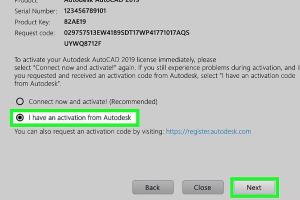
-
Quick Links:
- Introduction
- Understanding AutoCAD Licenses
- Method 1: Online Activation
- Method 2: Activation via Autodesk Account
- Method 3: Telephone Activation
- Method 4: Troubleshooting Activation Issues
- Conclusion
- FAQs
Introduction
AutoCAD, developed by Autodesk, is a premier software application for computer-aided design (CAD) and drafting. Whether you’re an architect, engineer, or designer, activating your AutoCAD license is crucial for unlocking its full features. However, navigating the activation process can often be confusing. This article will guide you through four easy methods to activate your AutoCAD license, ensuring you can start working on your projects without unnecessary delays.
Understanding AutoCAD Licenses
Before diving into activation methods, it’s essential to understand the types of licenses available for AutoCAD:
- Single-user License: Ideal for individual users, this license allows installation on one device.
- Multi-user License: Suitable for teams, this license permits installation on multiple devices under a single account.
- Subscription License: Provides flexibility with monthly or yearly payments, offering access to the latest features.
The license type you choose impacts how you activate the software, so be sure to select the one that fits your needs.
Method 1: Online Activation
The easiest way to activate your AutoCAD license is by using the online method. Here’s a step-by-step guide:
- Launch AutoCAD: Start the application on your computer.
- Sign In: Use your Autodesk ID to log in. If you don’t have an account, create one.
- Enter License Key: When prompted, enter your 25-character license key, which can usually be found in the confirmation email or your Autodesk account.
- Follow Prompts: Complete the activation process by following the on-screen instructions.
Case Study: A freelance architect reported that using online activation was seamless and took less than 5 minutes. This efficiency is a significant advantage for professionals needing quick access.
Method 2: Activation via Autodesk Account
For users who prefer managing their licenses directly through Autodesk, this method is ideal. Here’s how to do it:
- Visit Autodesk Account Page: Go to manage.autodesk.com.
- Log In: Use your Autodesk ID and password.
- Select Products: Click on “Products & Services” to view your current licenses.
- Activate AutoCAD: Follow the prompts to activate your AutoCAD license directly from your account.
This method is particularly useful for users managing multiple licenses or subscriptions, as it consolidates all information in one place.
Method 3: Telephone Activation
If you encounter issues with online activation or prefer speaking to a representative, telephone activation is a viable option:
- Launch AutoCAD: Open the application and select the “Activate” option.
- Choose Telephone Activation: When prompted, select the option for telephone activation.
- Call Autodesk Support: Dial the provided number for your region. You will be guided through the activation process by a support representative.
- Provide Necessary Information: Be ready to provide your serial number and request code to the representative.
This method can be especially helpful for users facing technical difficulties or needing personalized assistance.
Method 4: Troubleshooting Activation Issues
Sometimes, users encounter roadblocks during the activation process. Here are common issues and solutions:
- Invalid License Key: Ensure you’ve entered the correct license key. Double-check for typos.
- Internet Connection Issues: A stable internet connection is necessary for online activation. Test your connection and try again.
- Firewall Settings: Check your firewall settings to ensure they aren’t blocking AutoCAD’s access to the internet.
- License Server Issues: If you're using a multi-user setup, ensure the license server is operational.
Expert Insight: According to Autodesk support forums, many activation issues can be resolved by ensuring your software is up-to-date. Regular updates can prevent compatibility problems during activation.
Conclusion
Activating your AutoCAD license doesn’t have to be a daunting task. By following the methods outlined above, you can ensure a smooth activation process, allowing you to focus on your designs and projects. Whether you choose online activation, manage your license through your Autodesk account, or opt for telephone support, you now have the tools to get started on your AutoCAD journey. Remember, whenever you face challenges, troubleshooting steps are available to guide you through.
FAQs
- 1. How do I find my AutoCAD license key? You can find your license key in the confirmation email from Autodesk or by logging into your Autodesk account.
- 2. Can I activate AutoCAD without an internet connection? Yes, you can use telephone activation if you do not have internet access.
- 3. What should I do if I forget my Autodesk ID? Use the “Forgot Password” option on the Autodesk login page to recover your ID.
- 4. Is there a limit on the number of activations I can perform? Yes, typically, a single-user license can be activated on two devices.
- 5. What if my activation fails? Check your internet connection, ensure that you are using the correct license key, and refer to Autodesk support for assistance.
- 6. Can I transfer my AutoCAD license to another computer? Yes, you can transfer your license by deactivating it on the current machine and activating it on a new one.
- 7. How do I deactivate AutoCAD on my old computer? Open AutoCAD, go to the activation menu, and select the deactivate option.
- 8. What is the difference between a subscription and perpetual license? A subscription license is paid monthly or annually, while a perpetual license is a one-time purchase for lifetime use.
- 9. Can students get AutoCAD for free? Yes, Autodesk offers free educational licenses for students and educators.
- 10. What if I encounter an error message during activation? Refer to the error code on Autodesk’s support page for specific troubleshooting steps.
Random Reads