5 Simple Ways to Save and Download PDF Files Efficiently
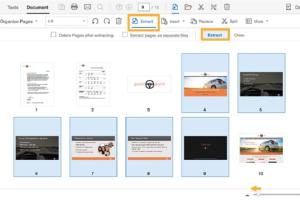
-
Quick Links:
- Introduction to PDF Files
- Method 1: Using Built-in Browser Features
- Method 2: Third-Party PDF Downloaders
- Method 3: Online PDF Converters
- Method 4: Desktop Software Solutions
- Method 5: Mobile Applications
- Conclusion
- FAQs
Introduction to PDF Files
Portable Document Format (PDF) files have become a cornerstone of digital documentation, widely used for both personal and professional communication. The versatility of PDFs allows users to share documents without losing formatting across different platforms. Understanding how to save and download PDFs effectively is essential for efficient document management. In this article, we will explore five easy methods to save and download PDF files, ensuring that you can access your important documents anytime, anywhere.
Method 1: Using Built-in Browser Features
Most modern web browsers come with built-in features that allow you to save PDF files directly from the webpage. For instance, Google Chrome, Mozilla Firefox, and Microsoft Edge all support PDF file downloads.
Step-by-Step Guide
- Open the PDF document in your web browser.
- Click on the download icon, typically found in the upper right corner of the PDF viewer.
- Select the location on your computer where you want to save the file and click "Save."
This method is straightforward and requires no additional software. However, be aware that some websites may restrict downloading through their settings.
Method 2: Third-Party PDF Downloaders
When you encounter web pages that do not allow PDF downloads, third-party PDF downloaders can be a lifesaver. These tools can capture and save PDF files from various sources.
Popular Tools
- PDF Download
- PDF Mage
- Webpage to PDF Converter
How to Use a Third-Party Downloader
- Install the PDF downloader as a browser extension.
- Navigate to the webpage containing the PDF.
- Click the downloader icon and follow the prompts to save the file.
These tools often come with additional features, such as converting web pages to PDF format or merging several PDFs into one document.
Method 3: Online PDF Converters
If you're looking to convert other file formats into PDF, online PDF converters can help. They allow you to upload documents in various formats and receive a PDF file in return.
How to Use Online PDF Converters
- Visit a reputable online PDF converter site (e.g., Smallpdf, ILovePDF).
- Upload the document you wish to convert.
- Select the output format as PDF and click "Convert."
- Once the conversion is complete, download your new PDF file.
This method is particularly useful for creating PDFs from Word, Excel, or image files, making it an essential tool for any digital document workflow.
Method 4: Desktop Software Solutions
For users who frequently work with PDFs, desktop software can provide advanced features for managing and saving PDF files. Programs like Adobe Acrobat Reader and Foxit PDF Reader offer comprehensive tools for editing and saving PDFs.
Benefits of Using Desktop Software
- Advanced editing features (adding text, images, annotations)
- Batch processing capabilities
- Enhanced security options for sensitive documents
How to Save PDF Files with Desktop Software
- Open your PDF document in the software of your choice.
- Make any necessary edits or annotations.
- Click "File" and select "Save As" to choose your desired location and file name.
Desktop solutions may require a subscription or a one-time purchase, but they provide extensive capabilities for serious users.
Method 5: Mobile Applications
Many mobile applications are available for both Android and iOS devices, allowing you to save and manage PDF files on the go. Apps like Adobe Scan, CamScanner, and PDF Reader offer functionalities for scanning, saving, and sharing PDFs.
Using Mobile Apps to Save PDFs
- Download a PDF management app from your device’s app store.
- Open the app and follow the instructions to scan or upload your document.
- Save the document as a PDF within the app.
Mobile applications are perfect for users who need quick access to PDF functionalities while away from their computers.
Conclusion
Saving and downloading PDF files doesn't have to be complicated. By utilizing built-in browser features, third-party downloaders, online converters, desktop software, and mobile apps, you can efficiently manage your PDF documents. Each method has its own advantages, so choose the one that best fits your needs to enhance your productivity in handling digital documents.
FAQs
1. Can I save PDF files directly from my email?
Yes, most email applications allow you to download attachments directly, including PDF files.
2. What if a PDF file is protected?
If a PDF is password-protected, you'll need to enter the password before you can save or edit the document.
3. Are there any free options for saving PDFs?
Yes, many browsers and online converters offer free options for saving PDF files.
4. How do I combine multiple PDF files?
You can use online tools or desktop software that support PDF merging to combine multiple files into one.
5. Is there a size limit for uploading files to online converters?
Many online converters impose size limits, usually around 2MB to 5MB for free users. Check their guidelines for specifics.
6. Can I edit a PDF after saving it?
Yes, with the right software, you can edit PDF files even after saving them.
7. What’s the best way to share a PDF document?
Emailing or using cloud storage services like Google Drive or Dropbox are effective methods for sharing PDFs.
8. Are there any security risks in downloading PDFs?
Yes, be cautious of downloading PDFs from untrusted sources, as they may contain malware. Always use antivirus software.
9. Can I convert images to PDF?
Yes, many online converters and mobile apps allow you to convert images to PDF format easily.
10. What if I need to annotate a PDF?
Many PDF readers offer annotation tools. You can also use dedicated software or apps designed for PDF editing.
Random Reads
- Calling mexico from us
- How to upload a website
- How to use discord on pc or mac
- How to use disk cleanup windows 7
- How to retrieve deleted texts
- How to make a game engine
- How to stop amp hum
- How to stop all ads in hotmail
- How to copy and paste pictures
- How to find out why you were suspended on xbox live