Mastering AutoHotkey: Your Ultimate Guide to Automation
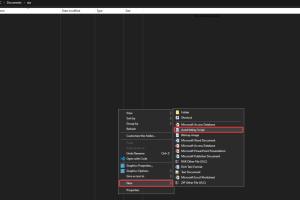
-
Quick Links:
- What is AutoHotkey?
- Why Use AutoHotkey?
- Installation of AutoHotkey
- Basic Syntax of AutoHotkey
- Creating Your First Script
- Advanced Scripting Techniques
- Common Use Cases
- Case Studies
- Troubleshooting Tips
- FAQs
What is AutoHotkey?
AutoHotkey (AHK) is an open-source scripting language designed for Windows that allows users to automate repetitive tasks. Whether it's creating keyboard shortcuts, remapping keys, or developing complex macros, AHK provides a powerful platform for enhancing productivity.
Why Use AutoHotkey?
With the increasing demands of modern work environments, efficiency is paramount. AutoHotkey helps users save time and reduce errors by automating mundane tasks. Here are a few compelling reasons to consider AHK:
- Boost in Productivity: Automate repetitive tasks to focus on more critical work.
- Customizability: Tailor scripts to meet personal or organizational needs.
- Easy to Learn: User-friendly syntax makes it accessible for beginners.
- Community Support: A thriving community offers resources, forums, and shared scripts.
Installation of AutoHotkey
Installing AutoHotkey is a straightforward process. Here’s how to do it:
- Visit the official AutoHotkey website: https://www.autohotkey.com.
- Download the latest version of the software.
- Run the installer and follow the prompts.
- Choose installation options based on your preference.
- After installation, you can start creating scripts using a simple text editor.
Basic Syntax of AutoHotkey
Understanding the basic syntax is crucial for effective scripting. Below are fundamental components of AHK scripting:
- Hotkeys: Trigger actions with specific key combinations.
- Hotstrings: Automatically expand abbreviations into full text.
- Variables: Store and manipulate data within scripts.
- Functions: Reusable code blocks to perform specific tasks.
Here’s a simple example of a hotkey that opens Notepad:
#n::Run NotepadCreating Your First Script
Let’s walk through creating a basic AutoHotkey script:
- Open a text editor and create a new file.
- Save the file with a .ahk extension, for example,
MyFirstScript.ahk. - Write a simple script, such as:
- This script sends "Hello, World!" whenever you press
Ctrl + J. - Double-click the saved .ahk file to run the script.
^j::Send, Hello, World!With these steps, you’ve created your first AutoHotkey script!
Advanced Scripting Techniques
Once you're comfortable with the basics, you can explore advanced scripting techniques:
- Control Flow: Use conditional statements (if, else) to create dynamic scripts.
- Looping: Automate repetitive tasks using loops (for, while).
- File Handling: Read from and write to files for data manipulation.
- GUI Creation: Build simple graphical user interfaces for your scripts.
Common Use Cases
AutoHotkey can be utilized in various scenarios:
- Text Expansion: Expand shortcuts into full sentences, improving typing efficiency.
- Game Macros: Automate in-game actions for an enhanced gaming experience.
- Software Automation: Automate tasks in applications like Excel, Word, etc.
- Window Management: Control window positions and sizes for a personalized workspace.
Case Studies
To illustrate the effectiveness of AutoHotkey, let’s explore a few case studies:
Case Study 1: Office Efficiency
A small marketing firm implemented AHK to automate reporting tasks. By creating scripts to generate weekly reports, they saved an average of 10 hours per employee each month. This translated to a significant increase in productivity and employee satisfaction.
Case Study 2: Gaming Edge
A group of competitive gamers used AutoHotkey to create macros for their favorite games. By automating repetitive actions, they improved their performance and reduced the strain of repetitive clicking, leading to better gameplay and less fatigue.
Troubleshooting Tips
When scripting, users may encounter issues. Here are some common troubleshooting tips:
- Check Syntax: Ensure there are no typos or syntax errors in your script.
- Run as Administrator: Some scripts may require elevated permissions to function properly.
- Consult Logs: Use built-in logging functions to debug and trace issues.
- Community Forums: Leverage the AutoHotkey community for support and advice.
FAQs
1. What is AutoHotkey used for?
AutoHotkey is used for automating tasks, creating keyboard shortcuts, and scripting repetitive actions on Windows.
2. Is AutoHotkey free?
Yes, AutoHotkey is open-source and completely free to use.
3. Do I need programming skills to use AutoHotkey?
No, AHK is designed to be user-friendly, and beginners can easily learn the basics with practice.
4. Can AutoHotkey be used in gaming?
Yes, many gamers use AutoHotkey for creating macros to enhance gameplay efficiency.
5. How secure is AutoHotkey?
AutoHotkey scripts are local to your machine, and as long as you download AHK from the official website, it is safe to use.
6. Can I share my AutoHotkey scripts?
Absolutely! You can share your scripts with others, and many users contribute to the AHK community.
7. What operating systems support AutoHotkey?
AutoHotkey is primarily designed for Windows operating systems.
8. Can AutoHotkey automate web applications?
Yes, you can use AHK to automate tasks in web applications through browser interactions.
9. Where can I find AutoHotkey resources?
You can find documentation, forums, and community resources on the official AutoHotkey website: https://www.autohotkey.com/docs/AutoHotkey.htm.
10. How can I learn more advanced techniques in AutoHotkey?
Consider joining forums, watching tutorials, and exploring advanced scripts shared by the community.