8 Proven Methods to Access Historical Versions of Any Website
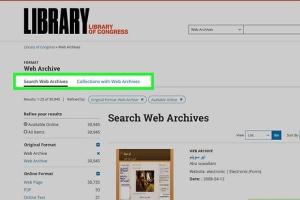
-
Quick Links:
- 1. The Wayback Machine
- 2. Archive.is
- 3. Google Cache
- 4. Screenshots and Web Archives
- 5. Browser Extensions
- 6. Social Media Archives
- 7. Using Search Engines
- 8. Contacting Website Owners
- FAQs
1. The Wayback Machine
The Wayback Machine is perhaps the most well-known tool for accessing old versions of websites. Operated by the Internet Archive, it allows users to view archived web pages from various points in time.
How to Use the Wayback Machine
- Visit the Wayback Machine.
- Enter the URL of the website you wish to browse.
- Select a date from the timeline to view the archived version.
Case Study: Historical Research
Researchers often utilize the Wayback Machine to access academic papers and articles that are no longer available on their original sites. For instance, a study on climate change from a decade ago can be retrieved to analyze its historical context.
2. Archive.is
Archive.is is another excellent service that captures and stores web pages in real-time. Unlike the Wayback Machine, it allows for quick snapshots of current pages.
Using Archive.is
- Go to Archive.is.
- Paste the URL of the page you want to archive or view.
- View the archived page immediately.
3. Google Cache
Google keeps cached versions of web pages, which can be a quick way to access a recent version of a site.
Accessing Google Cache
- Type "cache:" followed by the URL in the Google search bar.
- Press Enter to view the cached version.
4. Screenshots and Web Archives
Some websites take screenshots of their pages at various times. These services often offer a timeline of screenshots.
Exploring Screenshot Archives
- Visit sites like Screenshot Machine.
- Search for the website you are interested in.
5. Browser Extensions
There are various browser extensions that can help you access old versions of websites seamlessly.
Popular Extensions
- Wayback Machine Extension: Quickly access archived pages while browsing.
- Web Cache Viewer: View cached pages from Google or Wayback Machine with a click.
6. Social Media Archives
Social media platforms sometimes archive content, which can be beneficial for finding old posts or pages.
How to Access Social Media Archives
- Check platforms like Facebook or Twitter for their built-in archive tools.
- Use third-party services to access old social media posts.
7. Using Search Engines
Search engines can sometimes provide links to archived versions of a page.
Search Engine Tricks
- Use specific search queries to find archived content.
- Include keywords like “old version” or “archived” along with the webpage title.
8. Contacting Website Owners
If all else fails, consider reaching out to the website owners directly. They may be able to provide access to archived content.
How to Approach Website Owners
- Be polite and specific about what content you are looking for.
- Explain why the content is important for your needs.
FAQs
1. What is the Wayback Machine?
The Wayback Machine is an online tool that archives web pages and allows users to view historical versions of sites.
2. Can I access any website using these methods?
Most websites are accessible using these methods, but some may have restrictions due to privacy settings.
3. How far back can I browse old versions of a website?
The extent of historical data varies by service, but the Wayback Machine can go back to the 1990s for many sites.
4. Are there any costs associated with these services?
Most of these services are free, though some advanced features may require a subscription.
5. Can I access deleted content from a website?
Yes, if the content was archived before deletion, you can retrieve it through these methods.
6. How reliable are cached versions of web pages?
Cached versions are generally reliable; however, they may not be complete or entirely up-to-date.
7. What if I cannot find what I'm looking for?
You may need to try different services or contact the website owner directly to request archived content.
8. Can I use these methods for commercial purposes?
Usage rights vary; ensure you have permission for commercial use if required.
9. Are there any legal implications to accessing old website versions?
Generally, there are no legal issues, but it's best to respect copyright and usage rights.
10. How can I help preserve digital content?
Consider using archiving services to save important webpages for future access.
Random Reads
- How to install a dryer vent hose
- How to install a floating floor
- How to thaw a frozen pipe
- How to track an iphone
- A guide to copying and pasting with the android clipboard
- How to cap a chimney
- How to find iron in minecraft
- How to find itunes gift card balance online
- How to build an antweight combat robot
- How to install a shower faucet