4 Simple Methods to Effectively Block Unknown Numbers on Your Android Phone
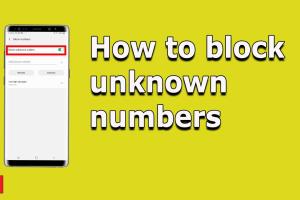
-
Quick Links:
- Introduction
- Why Block Unknown Numbers?
- Method 1: Block Numbers Using the Phone App
- Method 2: Use Built-in Call Blocking Features
- Method 3: Third-Party Call Blocking Apps
- Method 4: Carrier Services for Call Blocking
- Case Studies and Insights
- Conclusion
- FAQs
Introduction
In today's digital world, receiving unwanted calls from unknown numbers can be a major annoyance. Whether it's telemarketers, scammers, or simply wrong numbers, these interruptions can disrupt our daily lives. Thankfully, Android phones provide multiple options to block these annoying calls. In this article, we will explore four easy ways to block unknown numbers on Android devices, ensuring that your peace of mind is restored.Why Block Unknown Numbers?
Blocking unknown numbers is essential for several reasons: 1. **Privacy Protection**: Your phone number is a personal piece of information, and unsolicited calls can feel intrusive. 2. **Time Management**: Reducing unwanted calls can help you focus on important tasks without distractions. 3. **Scam Prevention**: Many calls from unknown numbers are scams. Blocking them can protect you from potential fraud. 4. **Improved Mental Well-being**: A clutter-free phone can lead to a more relaxed state of mind.Method 1: Block Numbers Using the Phone App
Most Android phones come equipped with a built-in feature to block numbers directly from the phone app. Here’s a step-by-step guide:Step 1: Open the Phone App
Navigate to your phone's dialer app, where you usually make calls.Step 2: Access Recent Calls
Tap on the "Recent" or "Call History" tab to view the list of incoming calls.Step 3: Choose the Unknown Number
Find the unknown number you wish to block, then tap on it.Step 4: Block the Number
Look for an option that says "Block Number" or "Add to Reject List." Confirm the action when prompted.Method 2: Use Built-in Call Blocking Features
Many Android phones have integrated call blocking features that can automatically filter calls from unknown or private numbers.Step 1: Open Settings
Go to the "Settings" app on your Android device.Step 2: Select 'Calls' or 'Sound & Notification'
Depending on your device, look for the “Calls” or “Sound & Notification” option.Step 3: Block Unknown Callers
Find the option labeled "Block Unknown Callers" or "Reject Unknown Calls" and turn it on.Step 4: Save Settings
Ensure you save or apply the changes before exiting the settings menu.Method 3: Third-Party Call Blocking Apps
For more advanced features, consider using third-party call-blocking apps. Here are a few popular options: 1. **Truecaller** - Identifies unknown calls and allows you to block them. - Provides a community-based spam list. 2. **Mr. Number** - Blocks unwanted calls and texts. - Offers a feature to block entire area codes. 3. **Call Blocker** - Simple interface for quickly adding numbers to a block list. - Includes a whitelist option for important contacts. To install these apps, follow these steps:Step 1: Open Google Play Store
Search for the desired call-blocking app.Step 2: Download and Install
Tap "Install" and wait for the app to download.Step 3: Configure Settings
Open the app and follow the prompts to set it up, including granting necessary permissions.Method 4: Carrier Services for Call Blocking
Many mobile carriers offer services to block unwanted calls. These services may come at an additional cost but can be worth the investment for peace of mind.Step 1: Contact Your Carrier
Reach out to your mobile carrier's customer service.Step 2: Inquire About Call Blocking Services
Ask them about available options for blocking unknown or spam calls.Step 3: Follow Their Instructions
Follow the provided instructions to activate the service on your line.Case Studies and Insights
To further emphasize the importance of blocking unknown numbers, let’s look at some real-world case studies: - **Case Study 1: Sarah's Experience** Sarah, a small business owner, was receiving multiple spam calls daily. After implementing the built-in call-blocking feature on her Android phone, she reported a 70% decrease in unwanted calls within a month. - **Case Study 2: John's Success with Apps** John, who frequently travels, found that using the Truecaller app helped him identify and block international spam calls, saving him both time and roaming costs. These insights reflect how effectively blocking unknown numbers can lead to a more efficient and stress-free phone experience.Conclusion
Blocking unknown numbers on your Android phone is not only possible but easy. With the methods outlined in this article, you can regain control over your phone and enjoy a more peaceful communication experience. Whether you choose to use built-in features, third-party apps, or carrier services, take the steps necessary to protect your privacy today.FAQs
1. Can I block unknown numbers permanently on my Android phone?
Yes, you can block unknown numbers permanently by using the built-in settings or third-party apps.2. Will I still receive emergency calls if I block unknown numbers?
Yes, emergency services will still be able to reach you.3. Do call-blocking apps cost money?
Many call-blocking apps are free, but some offer premium features for a fee.4. Can I unblock a number after blocking it?
Yes, you can easily unblock a number through your phone app settings or the call-blocking app.5. What if I accidentally block a number I need?
You can manage your blocked numbers list and unblock any number if needed.6. Are there any legal issues with blocking unknown numbers?
No legal issues arise from blocking numbers; it’s your right to control who can contact you.7. Can I block numbers from specific area codes?
Yes, some call-blocking apps allow you to block all calls from specific area codes.8. How effective are carrier call-blocking services?
Carrier services are generally effective, but user experiences may vary.9. Can I block text messages from unknown numbers?
Yes, most Android phones also have features to block texts from unknown senders.10. Will blocking unknown numbers affect my phone's performance?
No, blocking numbers won’t affect your phone's performance negatively.Random Reads
- How to reupholster furniture
- How to service an air conditioner
- How to send mass emails
- How to rekey locks without calling a locksmith
- How to add hyperlink to jpeg in photoshop
- How to plant trees in minecraft
- How to play a cd on a desktop computer
- How to get rid of duct tape adhesive
- How to get rid of frost ice buildup in your freezer
- How to unlock baby luigi mario kart wii