Ultimate Guide to Clearing the Cache on Your Xbox: Step-by-Step Instructions
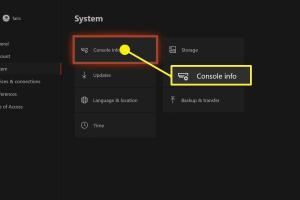
-
Quick Links:
- 1. Introduction
- 2. Understanding Cache on Xbox
- 3. Why You Should Clear the Cache
- 4. How to Clear the Cache on Your Xbox
- 5. Common Issues Resolved by Clearing Cache
- 6. Case Studies
- 7. Expert Insights
- 8. Conclusion
- 9. FAQs
1. Introduction
The Xbox gaming console is a powerhouse of entertainment, offering gamers a seamless experience with stunning graphics and a vast library of games. However, like any electronic device, it can encounter performance issues over time. One common culprit behind these slowdowns is cache buildup. In this guide, we’ll explore how to effectively clear the cache on your Xbox to enhance performance and resolve common issues.
2. Understanding Cache on Xbox
Cache is a temporary storage area that stores frequently accessed data for quick retrieval. When you play games or use applications on your Xbox, the console builds a cache to speed up loading times. While this can improve performance initially, an overloaded cache can lead to slowdowns, crashes, and other issues, necessitating a cache clear.
3. Why You Should Clear the Cache
- Improved Performance: Clearing the cache can speed up your console, making games load faster and run smoother.
- Resolving Errors: Many users report that clearing the cache resolves error messages and crashes.
- Free Up Storage: A cache that’s too full can take up valuable storage space, especially on consoles with limited capacity.
4. How to Clear the Cache on Your Xbox
4.1 Clearing Cache on Xbox One
- Press and hold the Xbox button on your controller to open the guide.
- Go to Settings > General > Power Mode & Startup.
- Select Full Shutdown to ensure the cache clears.
- Wait for the console to fully shut down, which may take about 10 seconds.
- Unplug the power cable from the back of the console and wait for at least 30 seconds.
- Reconnect the power cable and turn on the console.
4.2 Clearing Cache on Xbox Series X/S
- Press and hold the Xbox button on your controller to open the guide.
- Navigate to Settings > General > Power Mode & Startup.
- Choose Restart Now or select Full Shutdown.
- For a complete shutdown, unplug the console from the power source and wait for approximately 30 seconds.
- Plug it back in and power on your Xbox Series X/S.
5. Common Issues Resolved by Clearing Cache
Many users have experienced various issues that can often be resolved by clearing the cache:
- Game Crashes: Frequent crashes during gameplay can often be alleviated.
- Slow Load Times: Games and apps can load considerably faster after a cache clear.
- Connection Problems: Network issues may be resolved, allowing for smoother online play.
6. Case Studies
Consider the case of Jack, an avid gamer who was experiencing frequent crashes on his Xbox One. After following the cache clearing process outlined above, he reported a significant improvement in performance, with games loading more quickly and no more unexpected shutdowns.
Similarly, Lisa, who primarily plays on her Xbox Series S, found that her device was lagging during multiplayer sessions. After clearing the cache, she experienced smoother gameplay and fewer dropped connections, enhancing her overall gaming experience.
7. Expert Insights
According to gaming experts, regularly clearing the cache is a best practice for maintaining console performance. Digital Trends recommends setting reminders to clear the cache every few months, especially if you regularly download new games or use multiple applications.
8. Conclusion
Clearing the cache on your Xbox is a straightforward yet crucial task for maintaining optimal performance. By following the step-by-step instructions in this guide, you can ensure your gaming experience remains smooth and enjoyable. Regular cache maintenance will keep your console running efficiently, allowing you to focus on what matters most – gaming!
9. FAQs
- 1. What is cache on my Xbox?
- Cache is temporary storage that speeds up data retrieval for games and apps.
- 2. How often should I clear the cache on my Xbox?
- It’s recommended to clear your cache every few months or when experiencing performance issues.
- 3. Will clearing the cache delete my games or data?
- No, clearing the cache does not delete any games or saved data.
- 4. Can I clear the cache without turning off my Xbox?
- Clearing the cache typically requires a full shutdown of the console.
- 5. What problems can a full cache cause?
- A full cache can lead to slow performance, crashes, and connectivity issues.
- 6. Is there a way to automate cache clearing on Xbox?
- Currently, there’s no automated method; manual clearing is necessary.
- 7. What if my Xbox still has issues after clearing the cache?
- If issues persist, it may be necessary to check for system updates or factory reset the console.
- 8. Can I clear cache on Xbox Live?
- Clearing cache is specific to the console; Xbox Live operates independently.
- 9. How does clearing the cache impact my Xbox’s performance?
- It can significantly enhance load times and reduce crashes.
- 10. Are there any risks to clearing the cache?
- There are no risks; it’s a safe process that helps improve performance.
Random Reads
- What video game should i play
- Whatsapp usage
- How to clean grout with vinegar
- How to clean hard water spots off windows
- How to block unknown callers
- How to calculate price per square foot for house painting
- How to hook up an equalizer
- How to hook up an xbox 360
- How to clean bricks
- How to clean black mold