Ultimate Guide: Convert Your Figma Project to HTML File Easily
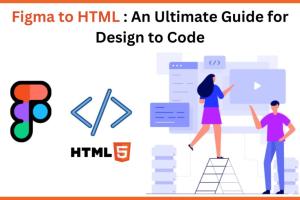
-
Quick Links:
- Introduction
- What is Figma?
- Why Convert Figma to HTML?
- Preparing Your Figma Project
- Manual Conversion Steps
- Using Figma Plugins for Conversion
- Case Studies
- Best Practices
- Common Errors and Troubleshooting
- FAQs
- Conclusion
Introduction
In the fast-paced world of web design, Figma has become a go-to tool for designers looking to create visually stunning and user-friendly interfaces. However, as the design process evolves, the need to convert these designs into actual HTML files becomes crucial for developers. This guide will walk you through the process of converting a Figma project into HTML, providing you with practical tools, insights, and best practices to ensure a smooth transition from design to code.
What is Figma?
Figma is a cloud-based design tool that allows teams to collaborate in real-time on UI and UX design projects. It offers a range of features, including vector graphics editing, prototyping, and design systems that simplify the design workflow. Figma’s intuitive interface makes it accessible for both novice and experienced designers.
Why Convert Figma to HTML?
Converting Figma designs to HTML is essential for several reasons:
- Collaboration: Designers can share their work with developers seamlessly.
- Prototyping: HTML files allow for interactive prototypes that can be tested in real environments.
- Faster Development: Translating designs into code speeds up the development process.
- Responsiveness: HTML allows the design to be fully responsive across devices.
Preparing Your Figma Project
Before diving into conversion, it’s crucial to prepare your Figma project adequately. Here are some steps you can take:
- Organize Layers: Ensure that all layers are properly named and organized.
- Use Components: Group similar elements to create components, which can simplify the HTML structure.
- Check for Accessibility: Ensure that your design meets accessibility standards to improve usability.
- Export Assets: Identify and export images and icons that will be used in your HTML.
Manual Conversion Steps
For those who prefer hands-on coding, the manual conversion process involves the following steps:
Step 1: Set Up Your HTML Structure
Create a basic HTML structure with the following:
<!DOCTYPE html>
<html lang="en">
<head>
<meta charset="UTF-8">
<meta name="viewport" content="width=device-width, initial-scale=1.0">
<title>Your Title</title>
</head>
<body>
<!-- Your content goes here -->
</body>
</html>
Step 2: Implement CSS Styles
Utilize CSS to replicate the styles from your Figma project. Make sure to include:
- Fonts
- Colors
- Spacing and layout
Step 3: Add Interactivity with JavaScript
If your design includes interactive elements, JavaScript will be necessary. Implement scripts to handle:
- Button clicks
- Form submissions
- Dynamic content changes
Using Figma Plugins for Conversion
Figma offers various plugins that facilitate the conversion process. Some popular plugins include:
- Figma to HTML: This plugin exports your design directly into HTML format.
- Figma to React: For those working in React, this plugin generates React components.
- HTML Generator: A versatile tool that allows customization during the export process.
Case Studies
To illustrate the effectiveness of converting Figma designs to HTML, let’s look at a couple of case studies:
Case Study 1: E-commerce Website
A leading e-commerce website utilized Figma for its UI design. By converting the designs into HTML using a combination of manual coding and plugins, the development team reduced the build time by 40%, allowing for faster updates and a more responsive user experience.
Case Study 2: SaaS Product
A SaaS product team used Figma to create a complex dashboard. By exporting components directly to HTML, the developers could maintain consistency across different parts of the application, which significantly improved the application's performance and usability.
Best Practices
To ensure a successful conversion, consider the following best practices:
- Keep It Simple: Avoid overly complex designs that are hard to translate into code.
- Test Frequently: Regularly test your HTML output to catch errors early.
- Optimize for Performance: Ensure images are compressed and scripts are minified to enhance loading times.
Common Errors and Troubleshooting
While converting Figma projects to HTML, you may encounter some common errors:
- Missing Assets: Ensure all images and icons are correctly linked in your HTML.
- CSS Issues: Styles may not render as expected; double-check your CSS selectors.
- Responsive Design Problems: Test your design on multiple devices to ensure it displays correctly.
FAQs
1. Can I convert Figma designs to HTML for free?
Yes, several free plugins and manual methods allow you to convert Figma designs to HTML without any cost.
2. What is the best way to export assets from Figma?
You can select the elements you want to export, click on the export option in the right sidebar, and choose the desired file format (PNG, SVG, etc.).
3. How do I ensure my HTML is responsive?
Use relative units such as percentages or viewport units in your CSS, and employ media queries to adapt styles for different screen sizes.
4. Are there tools to automate the conversion process?
Yes, several plugins automate the conversion process, but manual adjustments may still be required for a polished final product.
5. How do I handle fonts in my HTML?
Use CSS to link to web fonts or include font files in your project to ensure they display correctly.
6. Can I convert interactive prototypes from Figma to HTML?
While static designs can be easily converted, interactive prototypes may require additional JavaScript coding for full functionality.
7. What is the difference between Figma and other design tools?
Figma is primarily cloud-based, allowing real-time collaboration, whereas other tools may be desktop-based and lack this feature.
8. How can I optimize my HTML files for performance?
Minify your HTML, CSS, and JavaScript files, compress images, and utilize caching to enhance load times.
9. What are some common pitfalls in the conversion process?
Overlooking responsive design, failing to optimize assets, and neglecting to test across different browsers can lead to issues.
10. Is it necessary to know coding to convert Figma to HTML?
While knowledge of coding helps, many tools and plugins simplify the process, making it accessible for non-coders as well.
Conclusion
Converting a Figma project to an HTML file is a valuable skill for modern web developers and designers. By following the steps outlined in this guide and utilizing the right tools, you can streamline the conversion process, ensuring that your designs are translated into functional, responsive web pages. Whether you choose to convert manually or leverage plugins, the key is to maintain the integrity of your design while optimizing for performance and usability.
References
- Figma Plugins for Designers
- Creating a Design System in Figma
- Learn HTML and CSS Basics
- W3.CSS - A Modern CSS Framework
Random Reads
- How to craft a hopper in minecraft
- How to know if an online business or company is legitimate
- How to bypass magnetic lid switch whirlpool washer
- Remove background desktop windows
- Recover word documents
- How to access windows files in ubuntu
- How to access your minecraft folder
- How to find rayquaza in pokemon ruby
- Why chatgpt stops suddenly
- Why is my iphone going straight to voicemail