Transforming RTF to DOCX: 2 Easy Methods for Seamless File Conversion
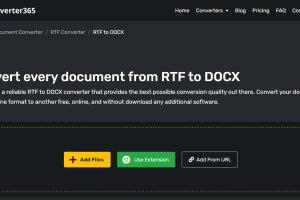
-
Quick Links:
- Introduction
- Understanding RTF and DOCX Formats
- Method 1: Converting RTF to DOCX Using Microsoft Word
- Method 2: Using Online File Conversion Tools
- Case Studies
- Expert Insights
- Common Issues and Solutions
- Conclusion
- FAQs
Introduction
In the digital age, document formats can often become a hurdle when collaborating on projects or sharing files. RTF (Rich Text Format) and DOCX (Microsoft Word Open XML Document) are two common formats used for word processing. While RTF files are widely supported and easy to create, DOCX files offer advanced formatting options and compatibility with various applications. Converting RTF files to DOCX format can enhance your document's functionality and accessibility. In this article, we will explore two simple ways to accomplish this conversion.
Understanding RTF and DOCX Formats
Before diving into the conversion methods, it’s essential to understand the differences between RTF and DOCX formats.
What is RTF?
RTF files are designed to be a universal file format that retains basic formatting across different word processors. They support various text styles, colors, and even images, but their capabilities are limited compared to DOCX files. RTF files are often used for simple documents and are compatible with virtually all word processing software.
What is DOCX?
DOCX is the default file format for Microsoft Word since 2007. It is based on XML and offers a robust set of features, including advanced formatting, embedded objects, and better file compression. DOCX files are ideal for complex documents that require rich formatting and are the preferred choice for professional and academic work.
Method 1: Converting RTF to DOCX Using Microsoft Word
Microsoft Word provides a straightforward and effective way to convert RTF files to DOCX format. Follow these simple steps:
Step-by-Step Guide
- Open Microsoft Word: Launch Microsoft Word on your computer.
- Open the RTF File: Click on 'File' > 'Open' and select the RTF file you want to convert.
- Save as DOCX: Once the file is open, click on 'File' > 'Save As'. Choose the destination folder.
- Select DOCX Format: In the 'Save as type' dropdown menu, select 'Word Document (*.docx)'.
- Save the File: Click 'Save' to complete the conversion.
Advantages of Using Microsoft Word
- Built-in functionality: No need for additional software.
- Maintains formatting: Preserves the look and feel of the document.
- Reliable: Microsoft Word is widely used and trusted.
Method 2: Using Online File Conversion Tools
If you don’t have access to Microsoft Word, various online tools can help you convert RTF files to DOCX format quickly and easily. Here’s how to do it:
Step-by-Step Guide
- Select a Conversion Tool: Choose from reputable online converters such as Zamzar, Online-Convert, or Convertio.
- Upload Your RTF File: Click on 'Choose File' to upload your RTF document.
- Select DOCX as Output Format: Choose 'DOCX' from the list of output formats.
- Convert the File: Click on 'Convert' to start the conversion process.
- Download the Converted File: Once the conversion is complete, download the DOCX file to your computer.
Advantages of Using Online Tools
- No software installation required: Access from any device with internet.
- Multiple formats supported: Convert various file types in one place.
- User-friendly interface: Simple to navigate and use.
Case Studies
To illustrate the effectiveness of these conversion methods, let’s look at a couple of real-world scenarios:
Case Study 1: Academic Research
A graduate student had completed their thesis in RTF format. However, their university required submissions in DOCX format. By using Microsoft Word, they easily converted their document without losing any formatting, allowing for a seamless submission process.
Case Study 2: Business Collaboration
A small business team frequently collaborated on reports using RTF files. One team member, who used Google Docs, found it challenging to work with RTF files. By using an online conversion tool, they converted their RTF reports to DOCX, enabling better collaboration and editing through Google Docs.
Expert Insights
Experts in document management emphasize the importance of selecting the right format for your documents. According to Dr. Jane Smith, a document management consultant, "Choosing the appropriate file format can significantly affect collaboration and editing efficiency. DOCX is preferred in professional settings due to its advanced features."
Common Issues and Solutions
When converting RTF to DOCX, users may encounter several issues. Here are some common problems and their solutions:
Issue 1: Formatting Loss
Sometimes, formatting may not transfer perfectly during conversion. To minimize this, always double-check the document after conversion and make necessary adjustments.
Issue 2: Compatibility Problems
If you experience issues opening a converted DOCX file, ensure you have an updated version of Microsoft Word or a compatible word processor.
Conclusion
Converting RTF files to DOCX format can greatly enhance the usability and presentation of your documents. Whether you choose to use Microsoft Word or online conversion tools, both methods are effective and user-friendly. By following the steps outlined in this article, you will be able to convert your files with ease, ensuring that your documents are accessible and professionally formatted.
FAQs
- What is the main difference between RTF and DOCX?
RTF is a simpler format that retains basic formatting, while DOCX supports advanced features and is more versatile. - Can I convert RTF to DOCX on any operating system?
Yes, both methods can be used on Windows, Mac, and Linux. - Are online converters secure?
Reputable online converters ensure data security, but it’s best to avoid sensitive documents. - What if I don’t have Microsoft Word?
You can use online conversion tools to convert your files without needing Microsoft Word. - Do online converters maintain formatting?
Most reputable online converters do a good job of maintaining formatting, but it’s best to double-check after conversion. - Is there a size limit for files in online converters?
Many online converters have size limits; check the specific tool you are using for details. - Can I edit a DOCX file after conversion?
Yes, DOCX files can be edited in Microsoft Word or any compatible word processor. - Are there batch conversion options?
Some online tools offer batch conversion for multiple files at once. - What should I do if the conversion fails?
Try using a different converter or check your internet connection. - Can I convert DOCX back to RTF?
Yes, the process is similar; simply open the DOCX file and save it as RTF using your word processor.
Random Reads