Mastering Scratch: A Complete Guide to Creating Your Own Racing Game
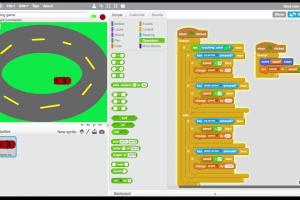
-
Quick Links:
- 1. Introduction
- 2. Getting Started with Scratch
- 3. Planning Your Racing Game
- 4. Designing Graphics for Your Game
- 5. Programming Basics in Scratch
- 6. Building the Racing Game
- 7. Adding Sound and Effects
- 8. Testing and Debugging Your Game
- 9. Publishing Your Racing Game
- 10. Case Studies and Examples
- 11. Expert Insights and Tips
- 12. FAQs
1. Introduction
Creating a racing game in Scratch can be an exciting project that not only hones your programming skills but also fuels your creativity. Scratch is a visual programming language tailored for beginners, making it the perfect platform for aspiring game developers. In this guide, we will cover everything from the basics of Scratch to advanced game development techniques.
2. Getting Started with Scratch
Before diving into game creation, let’s familiarize ourselves with Scratch. Scratch is a block-based visual programming language that allows users to create interactive stories, games, and animations. Here’s how to get started:
- Create a Scratch Account: Visit scratch.mit.edu and create an account.
- Explore the Scratch Interface: Familiarize yourself with the interface, including the stage, sprites, and coding blocks.
- Check Out Tutorials: Scratch offers built-in tutorials for beginners. Explore these to understand basic concepts.
3. Planning Your Racing Game
Planning is crucial for a successful game. Here are steps to effectively plan your racing game:
- Define the Objective: Determine the game's goal. Will players race against a timer or against each other?
- Choose a Theme: Select a theme for your racing game—cars, animals, or even spaceships.
- Create a Game Design Document: Outline your game mechanics, rules, and visuals in a document.
4. Designing Graphics for Your Game
Visuals are essential in game development. Here’s how to create appealing graphics:
- Use Scratch's Built-in Library: Scratch provides a library of sprites that can be used for your game.
- Create Custom Sprites: If you want unique graphics, use Scratch’s paint editor to design your own sprites.
- Background Design: Design a racing track that suits your game’s theme. The backdrop can significantly affect gameplay.
5. Programming Basics in Scratch
Understanding Scratch's programming blocks is crucial. Here's a brief overview:
- Motion Blocks: Control the movement of sprites.
- Control Blocks: Manage game flow, such as starting and stopping scripts.
- Event Blocks: Trigger actions based on user interactions.
Familiarizing yourself with these blocks will enable you to implement game mechanics effectively.
6. Building the Racing Game
Now, let's get into the nitty-gritty of building your racing game. Follow these steps:
6.1 Setting Up the Stage
Begin by setting up your stage with the racing track backdrop:
- Choose your background or create a new one in the backdrop section.
- Adjust the size and dimensions to fit your racing game.
6.2 Adding Sprites
Add your racing car and any obstacles or power-ups:
- Import your car sprite and position it on the starting line.
- Add additional sprites for opponents or obstacles that the player must avoid.
6.3 Programming Movement
Program the movement of your car using the motion blocks:
- Use arrow key events to control the car's movement.
- Implement boundaries to prevent the car from leaving the track.
6.4 Scoring System
Create a scoring system to enhance competitiveness:
- Use variables to keep track of the player's score.
- Increase the score when the player collects power-ups or completes laps.
7. Adding Sound and Effects
Sound effects contribute to the immersive experience of your game. Here’s how to add them:
- Import Sounds: Scratch allows you to upload sounds or choose from its library.
- Sound Triggers: Add sounds that play during certain events, like crossing the finish line or crashing.
8. Testing and Debugging Your Game
After building your game, it’s essential to test it thoroughly:
- Playtest: Play your game multiple times to identify bugs or gameplay issues.
- Seek Feedback: Share your game with friends or family for their input on improvements.
9. Publishing Your Racing Game
Once satisfied with your game, it’s time to share it with the world:
- Upload to Scratch: Click on the 'Share' button to publish your game to the Scratch community.
- Promote Your Game: Use social media and online communities to promote your game.
10. Case Studies and Examples
Let’s explore some successful racing games created in Scratch:
- Case Study 1: "Fast Track" - A game that utilizes power-ups effectively to enhance player experience.
- Case Study 2: "Race to the Finish" - Features multiplayer options and engaging graphics.
11. Expert Insights and Tips
Here are some tips from seasoned Scratch developers:
- Start Simple: Begin with basic mechanics and gradually add complexity.
- Iterate Based on Feedback: Use feedback to refine and enhance your game.
- Stay Updated: Keep up with Scratch updates and community tutorials for new ideas.
12. FAQs
1. What is Scratch?
Scratch is a visual programming language designed for beginners to create interactive stories, games, and animations.
2. Is Scratch free to use?
Yes, Scratch is completely free to use and accessible online.
3. Can I create multiplayer games in Scratch?
While Scratch has limitations, you can create turn-based multiplayer games where players take turns.
4. How do I share my game on Scratch?
After creating your game, click the 'Share' button on the Scratch interface to publish it.
5. What programming concepts can I learn from Scratch?
Scratch teaches fundamental programming concepts such as loops, conditionals, and event handling.
6. Can I use my own graphics and sounds in Scratch?
Yes, you can upload your own images and sounds to personalize your projects.
7. How do I save my project on Scratch?
Your projects are automatically saved in your Scratch account, allowing you to access them anytime.
8. What are the age limits for using Scratch?
Scratch is designed for children aged 8-16, but it can be used by anyone interested in learning programming.
9. Is there a mobile version of Scratch?
Scratch does not have a mobile app, but it can be accessed through mobile browsers.
10. Where can I find more resources for learning Scratch?
You can find tutorials and resources on the Scratch website and other educational platforms.
Conclusion
Creating a racing game in Scratch is a rewarding project that combines creativity with programming skills. By following the steps outlined in this guide, you’ll be well on your way to developing an engaging game that can be shared with others. Remember to iterate based on feedback and continue learning as you refine your skills in game development.