6 Simple Ways to Delete or Clear Chat Messages on Skype: A Complete Guide
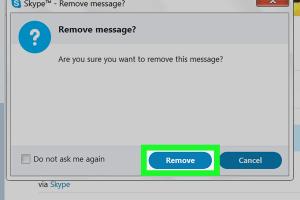
-
Quick Links:
- Introduction
- Why Clear Skype Messages?
- Method 1: Delete Individual Messages
- Method 2: Clear Chat History
- Method 3: Delete Chats on Mobile
- Method 4: Use Skype Settings
- Method 5: Delete Your Skype Account
- Method 6: Archive Chats
- Conclusion
- FAQs
Introduction
Managing digital conversations can be challenging, especially on platforms like Skype where messages can pile up over time. Whether you're looking to maintain privacy, declutter your chat history, or simply remove unwanted conversations, knowing how to delete or clear chat messages on Skype is essential. In this comprehensive guide, we will explore six simple methods to help you effectively manage your chat messages on Skype.
Why Clear Skype Messages?
There are several reasons you might want to clear or delete your Skype messages:
- Privacy: Keeping your messages secure can prevent sensitive information from being accessed by unauthorized users.
- Clutter Reduction: A clean chat history can improve your user experience, making it easier to find important conversations.
- Storage Management: Free up storage space on your device by removing old chats that you no longer need.
- Organizational Efficiency: Keeping only relevant conversations helps maintain better organization within your communications.
Method 1: Delete Individual Messages
Deleting individual messages is the most straightforward way to manage your Skype chat history. Here’s how you can do it:
Steps to Delete Individual Messages on Skype
- Open Skype and navigate to the chat containing the message you want to delete.
- Hover over the message you wish to remove. A three-dot menu (•••) will appear on the right side of the message.
- Click on the three-dot menu and select Delete.
- Confirm the deletion when prompted.
By using this method, you can selectively delete messages without affecting the entire conversation, allowing for more granular control over your chat history.
Method 2: Clear Chat History
If you want to remove all messages from a specific chat, clearing the chat history is an efficient option. Follow these steps:
Steps to Clear Chat History on Skype
- Open the Skype app and go to the chat you want to clear.
- Click on the chat name at the top of the screen to open the chat settings.
- Select Clear Chat History from the menu options.
- Confirm your choice to remove all messages from the chat.
This method instantly clears all messages, making it a quick way to declutter your chat interface.
Method 3: Delete Chats on Mobile
Managing Skype messages on mobile devices is just as important as on desktops. Here's how to delete chats directly from your smartphone:
Steps to Delete Chats on Skype Mobile
- Open the Skype app on your mobile device.
- Navigate to the chat you want to delete.
- Tap and hold the chat until a menu appears.
- Select Delete Chat from the options.
- Confirm the deletion.
This method allows users to quickly manage chats on-the-go, ensuring that they maintain a tidy chat interface wherever they are.
Method 4: Use Skype Settings
If you're looking to manage your chat history on a broader level, utilizing the Skype settings can be very helpful. Here’s how:
Steps to Access Skype Settings for Chat Management
- Open Skype and click on your profile picture.
- Select Settings from the drop-down menu.
- Navigate to the Messaging section.
- Here, you can choose options like Clear Recent Chats or Delete All Messages.
This method provides a comprehensive approach to managing your messages and ensuring that you can maintain your desired level of privacy and organization.
Method 5: Delete Your Skype Account
If you’re looking to permanently remove all your chat history, deleting your Skype account is the ultimate solution. Here’s how you can do it:
Steps to Delete Your Skype Account
- Visit the Skype account deletion page at https://support.skype.com/en/faq/FA12345/how-to-delete-your-skype-account.
- Log in with the Skype account you wish to delete.
- Follow the prompts to delete your account.
- Confirm that you want to delete your account and all associated data.
Be aware that this action is irreversible, and all your chat history, contacts, and settings will be permanently removed.
Method 6: Archive Chats
Archiving chats can be an excellent way to keep your current conversations organized without permanently deleting them. Here’s how to archive chats in Skype:
Steps to Archive Chats on Skype
- Open Skype and go to the chat you wish to archive.
- Tap on the chat name to open settings.
- Select Archive Chat.
This method allows you to hide chats from your main chat list without losing any data, providing a balance between organization and accessibility.
Conclusion
Managing your chat history on Skype is crucial for maintaining privacy and organization. Whether you choose to delete individual messages, clear entire chat histories, or even delete your account, understanding these options can enhance your user experience. By using the methods outlined in this guide, you can keep your Skype chats clean and efficient. Evaluate your needs and choose the best approach for your situation.
FAQs
1. Can I recover deleted messages on Skype?
No, once a message is deleted on Skype, it cannot be recovered.
2. Will deleting a chat on my device delete it for the other person?
No, deleting a chat only removes it from your device, not from the other user's device.
3. Is there a way to temporarily hide chats without deleting them?
Yes, you can archive chats to temporarily hide them from your main chat list.
4. How can I clear my entire Skype history?
You can clear your entire Skype history through the settings menu by selecting the option to clear recent chats.
5. Does deleting my Skype account delete my Microsoft account?
No, deleting your Skype account does not delete your Microsoft account; they are separate.
6. How long does it take for my Skype account to be deleted?
It may take up to 60 days for your Skype account to be fully deleted.
7. Can I delete messages from group chats?
Yes, you can delete your messages from group chats using the same methods for individual messages.
8. Will my chat history be saved if I reinstall Skype?
If you delete your account, your chat history will be lost. If you just uninstall the app, your chat history remains on the server until you clear it.
9. Are archived chats still accessible?
Yes, archived chats can be accessed again by unarchiving them.
10. How do I ensure my messages are private?
Regularly delete old messages and use the privacy settings in Skype to control who can contact you.
Random Reads