Mastering Parental Controls: A Complete Guide to Blocking Websites on Your Router
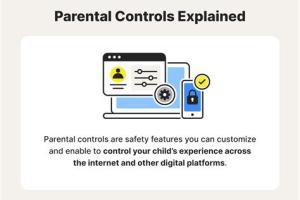
-
Quick Links:
- Introduction
- Why Block Websites?
- Understanding Parental Controls
- Types of Parental Controls
- How to Access Your Router Settings
- Step-by-Step Guide to Block Websites
- Best Practices for Using Parental Controls
- Case Studies
- Expert Insights
- Statistics on Internet Safety
- FAQs
Introduction
The internet is a vast, unregulated space, and while it offers endless opportunities for learning and entertainment, it can also expose children to inappropriate content. This guide will delve into how you can leverage your router's parental controls to block websites, keeping your family safe online.
Why Block Websites?
Blocking websites is crucial for several reasons:
- Protecting Children: Young users are particularly vulnerable to harmful content.
- Reducing Distractions: Blocking social media or gaming sites can help improve focus.
- Preventing Cyberbullying: Limiting access to certain platforms can reduce risks of bullying.
Understanding Parental Controls
Parental controls are features that allow you to manage and restrict internet access for users on your network. This includes the ability to block specific websites, set time limits, and monitor usage.
Types of Parental Controls
- Network-wide Controls: These are set on the router and apply to all devices connected to the network.
- Device-specific Controls: These can be installed as software on individual devices.
- Content Filters: Tools that filter out inappropriate content based on categories.
How to Access Your Router Settings
To configure parental controls, you first need to access your router settings:
- Connect to your network.
- Open a web browser and type in your router’s IP address (commonly
192.168.1.1or192.168.0.1). - Log in with your admin credentials (default is often
admin/admin).
Step-by-Step Guide to Block Websites
Here’s a comprehensive guide to blocking websites using your router:
- Open your router settings as described above.
- Locate the parental controls section, which is often found under “Security” or “Access Restrictions.”
- Choose the option to block specific websites.
- Enter the URLs of the websites you wish to block.
- Save your changes and restart your router if necessary.
Best Practices for Using Parental Controls
Implementing parental controls effectively requires some best practices:
- Regularly review blocked sites and adjust as necessary.
- Communicate with your family about why certain sites are blocked.
- Monitor usage to ensure the controls are effective.
Case Studies
Consider these examples of families successfully using parental controls:
- Case Study 1: The Smith Family - After blocking social media during school hours, their children’s grades improved significantly.
- Case Study 2: The Johnson Family - By implementing strict filters, they noticed a 50% decrease in inappropriate content exposure.
Expert Insights
Experts in child development emphasize the importance of open conversations about internet safety. Dr. Jane Doe, a child psychologist, advises, "Parental controls are a tool; they should be used in conjunction with teaching children about responsible online behavior."
Statistics on Internet Safety
Recent studies reveal alarming statistics about children's online exposure:
- Over 70% of children ages 8-18 have encountered inappropriate content online.
- According to a study by the Pew Research Center, 59% of teens have experienced cyberbullying.
FAQs
1. How do I know if my router has parental controls?
Check your router's manual or the manufacturer's website for details on parental control features.
2. Can I block websites on specific devices only?
Yes, many routers allow you to set specific rules for individual devices.
3. What if I forget my router's admin password?
Most routers have a reset button; consult your manual for steps to reset to factory settings.
4. Are there free software options for website blocking?
Yes, there are several free software options, but they may not provide as comprehensive control as router settings.
5. Can parental controls monitor social media activity?
While some solutions offer monitoring, most built-in router controls focus on website blocking.
6. How often should I review blocked sites?
It’s advisable to review them every few months or whenever there are changes in your children’s online habits.
7. Will blocking websites slow down my internet?
Typically, no. However, some advanced filtering may have a slight impact depending on your router's performance.
8. Can I set time limits on internet access?
Yes, many routers allow you to set time-based restrictions on internet access.
9. Are there risks to using parental controls?
While they are beneficial, relying solely on them without communication can lead to distrust.
10. How effective are parental controls?
When combined with open communication and education, parental controls can be quite effective in managing online safety.
Random Reads
- How to remove bathtub decals
- How to remove bathroom tile
- How to replace a damaged brick
- How to replace a bathtub
- How to make armor in minecraft
- How to make an original character in gacha club
- How to restart pokemon platinum
- How to prep prime paint exterior stucco
- Remove metal scratches porcelain toilet bowl
- How to launch a rocket in kerbal space program