4 Easy Ways to Download YouTube Videos on Android - Ultimate Guide
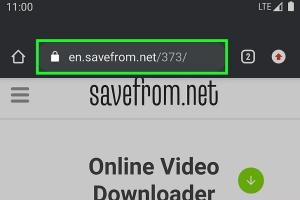
-
Quick Links:
- Method 1: Using YouTube Premium
- Method 2: Using a Third-Party App
- Method 3: Using Online Downloaders
- Method 4: Using Browser Extensions
- FAQs
Method 1: Using YouTube Premium
YouTube Premium is an official subscription service that allows users to download videos for offline viewing. This method is straightforward and ensures you are compliant with YouTube’s terms of service.
Step-by-Step Guide to Downloading Videos via YouTube Premium
- Open the YouTube app on your Android device.
- Find the video you want to download.
- Tap the Download button located below the video.
- Select the quality of the video you wish to download.
- Wait for the download to complete, and enjoy offline viewing!
Benefits of YouTube Premium
- Ad-free experience.
- Access to YouTube Originals.
- Background play feature.
Method 2: Using a Third-Party App
There are several third-party applications available for Android that can help you download YouTube videos directly. Here’s a popular option:
Using TubeMate
TubeMate is one of the most widely used apps for downloading YouTube videos on Android. Note that this app is not available on the Google Play Store, but can be downloaded from its official website.
Step-by-Step Guide to Downloading Videos with TubeMate
- Download the TubeMate APK from the official website.
- Install the app and grant necessary permissions.
- Open TubeMate and search for your desired video.
- Tap the green download button, choose your preferred video format and quality.
- Hit the Download button to start the process.
Pros and Cons of Using TubeMate
| Pros | Cons |
|---|---|
| Free to use | Not available on Google Play |
| Multiple formats available | Potential for malware if not downloaded from the official site |
Method 3: Using Online Downloaders
If you prefer not to install any apps, online downloaders are a great alternative. These web-based tools allow you to download videos directly through your browser.
How to Use an Online Downloader
- Open your web browser and go to a reliable online downloader such as YTMP3.
- Copy the URL of the YouTube video you want to download.
- Paste the URL into the downloader’s input box.
- Select your desired format (MP3 or MP4) and click Convert.
- Once converted, download the file to your device.
Advantages of Using Online Downloaders
- No software installation required.
- Accessible from any device with internet access.
Method 4: Using Browser Extensions
Browser extensions can also simplify the process of downloading videos from YouTube right from your browser.
Recommended Extension: Video DownloadHelper
Video DownloadHelper is a versatile browser extension available for both Chrome and Firefox that allows video downloads from various sites, including YouTube.
Steps to Use Video DownloadHelper
- Install the Video DownloadHelper extension from your browser’s extension store.
- Navigate to YouTube and find the video you wish to download.
- Click on the Video DownloadHelper icon in your browser.
- Select the video quality and format, then click Download.
Benefits of Using Browser Extensions
- Convenient and easy to use.
- Works with various websites beyond YouTube.
FAQs
1. Is it legal to download YouTube videos?
Downloading videos from YouTube is against their terms of service unless you have explicit permission from the copyright owner or use YouTube Premium.
2. Can I download YouTube videos without an app?
Yes, you can use online downloaders to download videos directly through your web browser without installing any apps.
3. Are third-party apps safe to use?
While many third-party apps are legitimate, it is crucial to download them from official websites to avoid malware.
4. How do I download YouTube videos in high quality?
Most downloaders and apps allow you to select the quality of the video before downloading. Always choose the highest available quality option.
5. Can I convert YouTube videos to MP3?
Yes, many online downloaders and apps offer the option to convert YouTube videos to MP3 format for audio-only downloads.
6. Does YouTube Premium allow downloading all videos?
Not all videos are available for download on YouTube Premium. Some videos may have restrictions based on copyright.
7. Can I download live streams from YouTube?
Downloading live streams is generally not possible unless the stream is archived and made available for download by the owner.
8. What formats can I download YouTube videos in?
Common formats include MP4, FLV, and MP3 for audio. The available formats depend on the downloader or app used.
9. Are there any limits on downloading videos?
Some apps and online services may limit the number of videos you can download per day, especially free services.
10. What should I do if my download fails?
If a download fails, check your internet connection, try a different downloader, or clear your browser cache if using an online service.
Random Reads
- Fix stick drift ps4
- Fix stripped screw hole door hinge
- Prevent easy install vmware workstation
- Powerpoint transitions
- Ultimate guide to troubleshooting washer not draining
- Ultimate guide scrubbing acrylic bathtub
- Unlocking saber expert puzzle blox fruits
- Unlocking the full potential of your sony psp
- How to breed a pure dragon in dragon city
- How to brace a wobbly table