Essential Guide to Preventing Easy Installation of Virtual Machines in VMware Workstation
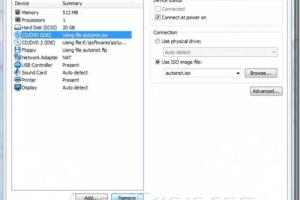
-
Quick Links:
- Introduction
- Understanding VMware Workstation
- Risks of Easy Installation of Virtual Machines
- Strategies to Prevent Easy Installation
- Step-by-Step Guide to Configure VMware Settings
- Case Studies and Real-World Examples
- Expert Insights on Virtualization Security
- Conclusion
- FAQs
Introduction
In today's digital landscape, virtualization has become an essential part of IT infrastructure. VMware Workstation is one of the most popular tools for creating and managing virtual machines (VMs). However, the ease of installing VMs can pose significant security risks. This article delves into how to prevent the easy installation of virtual machines in VMware Workstation, ensuring your systems remain secure while leveraging the benefits of virtualization.
Understanding VMware Workstation
VMware Workstation allows users to run multiple operating systems on a single physical machine. This technology is widely used for testing, development, and production environments. Understanding how VMware Workstation operates is crucial to implementing effective security measures.
Key Features of VMware Workstation
- Multiple OS Support
- Snapshot and Cloning Capabilities
- Seamless Integration with Physical Hardware
- Advanced Networking Options
- Support for Virtual Networks
Risks of Easy Installation of Virtual Machines
The simplicity of installing VMs in VMware can lead to various risks, including:
- Unauthorized Access: If users can easily create VMs, they may inadvertently expose sensitive data.
- Resource Overutilization: Unrestricted VM creation can deplete system resources.
- Malware Deployment: Attackers can use VMs to deploy malware without detection.
- Compliance Issues: Organizations may violate compliance regulations if sensitive data is mishandled in VMs.
Strategies to Prevent Easy Installation
Implementing the following strategies can help mitigate the risks associated with easy VM installations:
1. User Access Control
Limit user permissions to create and manage VMs. Ensure that only authorized personnel have access to these capabilities.
2. Network Segmentation
Segment your network to isolate VMs, reducing the chances of unauthorized access to sensitive data.
3. Regular Audits and Monitoring
Conduct regular audits of VM usage and monitor for unusual activity, ensuring compliance and security.
4. Usage Policies
Establish clear policies regarding the creation and management of VMs. Educate users on security best practices.
5. Security Software Integration
Integrate security software to detect and prevent malicious activities within VMs.
Step-by-Step Guide to Configure VMware Settings
Follow this step-by-step guide to configure VMware Workstation settings for enhanced security:
Step 1: Configure User Permissions
1. Open VMware Workstation and navigate to the 'Edit' menu.
2. Select 'Preferences' and then 'User Accounts.'
3. Set permissions for each user based on their role within the organization.
Step 2: Setup Network Isolation
1. Go to the 'Edit' menu and select 'Virtual Network Editor.'
2. Create a custom network for VMs that restricts access to the main network.
3. Apply settings and restart the VMware Workstation.
Step 3: Enable Logging and Monitoring
1. Navigate to 'Preferences' under the 'Edit' menu.
2. Enable logging for VM activities to monitor usage.
3. Regularly review logs for any irregularities.
Case Studies and Real-World Examples
To illustrate the importance of preventing easy installations of VMs, we will analyze several real-world cases:
Case Study 1: Financial Institution Breach
A financial institution experienced a breach due to unregulated VM installations. Attackers exploited vulnerabilities to access sensitive customer data. After implementing strict user permissions and network segmentation, the institution significantly reduced its risk exposure.
Case Study 2: Educational Institution Policy Failure
An educational institution allowed all students to create VMs freely. This led to resource overutilization and potential data breaches. By instituting a formal policy and limiting access to faculty and staff, the institution improved its security posture.
Expert Insights on Virtualization Security
Experts recommend a proactive approach in managing virtual environments. Regular training for staff, timely software updates, and adherence to best practices are crucial in maintaining VM security. Engaging with cybersecurity professionals can also provide additional layers of security.
Conclusion
Preventing easy installations of virtual machines in VMware Workstation is essential for safeguarding your organization's data and resources. By implementing strict access controls, network segmentation, and regular monitoring, you can significantly mitigate the risks associated with virtualization. The benefits of secure virtualization far outweigh the challenges, making it a crucial aspect of modern IT infrastructure.
FAQs
- 1. What are the risks of using VMware Workstation?
- The risks include unauthorized access, resource overutilization, malware deployment, and compliance issues.
- 2. How can I restrict user access in VMware?
- You can set user permissions through the 'Preferences' menu in VMware Workstation.
- 3. Is network segmentation necessary for VMs?
- Yes, it helps isolate VMs and reduces the risk of unauthorized access.
- 4. What types of security software should I integrate?
- Consider using antivirus software, intrusion detection systems, and VM monitoring tools.
- 5. How often should I conduct audits on VM usage?
- Regular audits should be conducted at least quarterly, or more frequently based on your organization's needs.
- 6. Can I automate monitoring for VMs?
- Yes, many security solutions offer automated monitoring and alerting features for VM activities.
- 7. What should I include in my VM usage policy?
- Your policy should cover user permissions, security practices, resource management, and compliance requirements.
- 8. How do I educate users about VM security?
- Conduct regular training sessions and provide resources on best practices for VM management and security.
- 9. Are there specific compliance regulations for virtualization?
- Yes, regulations such as GDPR and HIPAA have specific requirements regarding data security in virtual environments.
- 10. What steps should I take if I suspect a VM has been compromised?
- Immediately isolate the VM, conduct a forensic analysis, and review logs for any unauthorized changes.
Random Reads
- How to make a user account an administrator in windows 8
- How to paint an exterior door
- How to paint concrete wall
- How to secure your wireless home network
- How to repair a moth hole
- How to repair a lava lamp
- Mastering chrome viewing tabs
- How to set a bios password
- How to service an air conditioner
- How to wind grandfather clock