Mastering ElvUI: Your Ultimate Guide to Installation and Customization
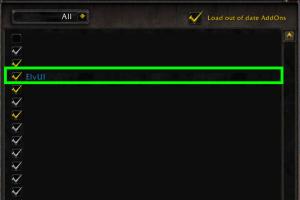
-
Quick Links:
- Introduction
- What is ElvUI?
- Why Choose ElvUI?
- System Requirements
- How to Install ElvUI
- Common Installation Issues
- Customizing ElvUI
- Case Studies
- Expert Insights
- Conclusion
- FAQs
Introduction
Are you ready to take your World of Warcraft (WoW) gaming experience to the next level? If you’re looking for a way to enhance your user interface (UI), ElvUI is the answer! This comprehensive guide will walk you through everything you need to know about installing and customizing ElvUI, ensuring you have a tailored gaming experience that suits your play style.
What is ElvUI?
ElvUI is a popular, free UI replacement for World of Warcraft that offers players complete control over their user interface. It transforms the standard WoW UI into a sleek, modern interface that is highly customizable. ElvUI not only improves the aesthetics of your game but also enhances functionality, providing players with the tools they need to succeed in combat.
Why Choose ElvUI?
- Customizability: ElvUI allows for an extensive range of customization options, letting you tailor your interface to your liking.
- Performance: A lighter UI can improve your game's performance, leading to smoother gameplay.
- Community Support: The ElvUI community is vast, providing resources, tutorials, and support for users.
System Requirements
Before you install ElvUI, ensure your system meets the following requirements:
- World of Warcraft (latest version)
- Compatible operating system (Windows or macOS)
- Basic knowledge of navigating the WoW interface
How to Install ElvUI
The installation process for ElvUI is straightforward. Follow these steps to get started:
Step 1: Downloading ElvUI
Visit the official ElvUI website and download the latest version:
- Go to https://www.tukui.org/download.php?ui=elvui
- Click on the download button to save the zip file on your computer.
Step 2: Extracting the Zip File
After downloading, locate the zip file and extract its contents. You can usually do this by right-clicking on the file and selecting "Extract All."
Step 3: Installing ElvUI
Follow these steps to install ElvUI in your WoW addons folder:
- Open your World of Warcraft installation directory. The default path is usually
C:\Program Files (x86)\World of Warcraft\_retail_\Interface\AddOnson Windows or/Applications/World of Warcraft/_retail_/Interface/AddOnson macOS. - Copy the
ElvUIandElvUI_Configfolders from the extracted files into your AddOns folder.
Step 4: Launching World of Warcraft
Open World of Warcraft and log in to your account. On the character selection screen, click the “AddOns” button in the lower left corner to confirm that ElvUI appears in the list of installed addons.
Step 5: Configuring ElvUI
Once you enter the game, type /elvui in the chat to open the configuration menu. From here, you can customize various aspects of your UI according to your preferences.
Common Installation Issues
Sometimes, users may face issues during installation. Here are some common problems and their solutions:
- ElvUI Not Appearing: Ensure that you correctly placed the folders in the AddOns directory and that they are not nested too deeply.
- Game Crashes: Check for compatibility with other addons. Disable other addons to troubleshoot.
Customizing ElvUI
Once installed, ElvUI offers endless customization options:
Interface Settings
Modify the overall appearance and layout of your UI, including:
- Changing the theme colors
- Adjusting the size and position of various UI elements
Unit Frames
Customize how health and mana bars are displayed for you and your party members.
Action Bars
Rearrange your action bars, create new ones, and assign key bindings for a more efficient gameplay experience.
Case Studies
Numerous players have reported significant improvements in their gameplay experience after switching to ElvUI. Here are a couple of notable examples:
- Player A: After installing ElvUI, Player A noticed a 30% increase in their reaction time during raids, thanks to better visibility of cooldowns and party health.
- Player B: Player B achieved a higher rank in PvP after customizing their UI, allowing them to respond faster to enemy actions.
Expert Insights
According to gaming experts, having a customized interface can lead to better gaming performance. ElvUI is considered one of the best options for WoW players looking to optimize their gameplay experience.
Conclusion
Installing ElvUI can transform your World of Warcraft experience, providing you with a customizable and efficient interface. By following the steps outlined in this guide, you can easily install and configure ElvUI to suit your gaming needs.
FAQs
1. Is ElvUI free to use?
Yes, ElvUI is completely free to download and use.
2. Can I use ElvUI with other addons?
Yes, but some addons may conflict with ElvUI. It’s best to check compatibility.
3. Will ElvUI slow down my game?
No, ElvUI is designed to enhance performance and should not slow down your game.
4. How do I reset ElvUI settings?
You can reset ElvUI settings by typing /elvui reset in the chat.
5. Is there a mobile version of ElvUI?
No, ElvUI is specifically designed for the desktop version of World of Warcraft.
6. How often is ElvUI updated?
ElvUI is regularly updated by its developers, especially after major WoW patches.
7. Can I import settings from other players?
Yes, ElvUI allows you to import settings from other players, making customization easier.
8. What should I do if ElvUI causes my game to crash?
Try disabling other addons to troubleshoot, or reinstall ElvUI.
9. Does ElvUI support multiple languages?
Yes, ElvUI supports multiple languages, depending on your game settings.
10. Where can I find help with ElvUI?
You can find help on the official ElvUI forums or community Discord channels.
Random Reads
- Unlock your netflix 2 simple ways to change your account settings
- Reset computer bios
- Reset network settings android
- Reset vizio soundbar
- How to turn off your water supply
- How to remove permanent hair dye from carpets
- How to organize your wardrobe
- How to organize your room 13 tips tricks
- How to open xbox one console
- Ultimate guide to troubleshooting washer not draining