3 Effective Ways to Reset Your Computer’s BIOS: Software & Hardware Methods
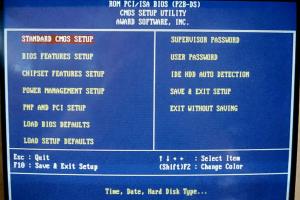
-
Quick Links:
- Introduction
- What is BIOS?
- Why Reset Your BIOS?
- Software Methods to Reset BIOS
- Hardware Methods to Reset BIOS
- Common BIOS Issues
- Case Studies
- Expert Insights
- FAQs
Introduction
The Basic Input/Output System (BIOS) is a crucial component of your computer, serving as the interface between your hardware and the operating system. Resetting your BIOS can resolve various issues, improve performance, and reinstate factory settings. In this comprehensive guide, we will explore three effective methods to reset your computer’s BIOS, both through software and hardware approaches.
What is BIOS?
The BIOS (Basic Input/Output System) is firmware embedded on a computer's motherboard. It initializes hardware during the booting process and provides runtime services for operating systems and programs. Understanding the role of BIOS is essential for troubleshooting and enhancing your computer’s performance.
Why Reset Your BIOS?
Resetting your BIOS can be necessary for several reasons:
- Troubleshooting: If your computer is experiencing boot issues or hardware malfunctions, a BIOS reset might help.
- Configuration Changes: Resetting can revert settings that may have been misconfigured.
- Performance Optimization: Resetting to factory defaults can sometimes improve system performance.
Software Methods to Reset BIOS
There are two primary software methods to reset your BIOS: using the BIOS menu and using system utilities. Both methods are straightforward and can be performed with minimal technical knowledge.
Method 1: Reset via BIOS Menu
1. Restart your computer.
2. As your computer boots, press the designated key to enter the BIOS setup (commonly F2, DEL, or ESC). You may see a prompt on the screen indicating the correct key.
3. Once in the BIOS menu, navigate to the Exit tab.
4. Select Load Setup Defaults or a similar option (the wording may vary based on the motherboard manufacturer).
5. Confirm your selection and save changes before exiting.
Method 2: Using System Utilities
Many modern computers come with system utilities that can facilitate BIOS reset:
- Windows Recovery Environment: If your PC is unresponsive, you can access the recovery menu by booting from installation media. Select “Repair your computer” > “Troubleshoot” > “Advanced options” > “UEFI Firmware Settings” and restart to access the BIOS.
- Third-Party Software: Some software tools, like HWiNFO or CPU-Z, can provide options to reset or modify BIOS settings from within Windows.
Hardware Methods to Reset BIOS
In addition to software methods, you can reset the BIOS using hardware techniques. These methods are often employed when software options fail or when hardware components are replaced.
Method 1: Clear CMOS Battery
The CMOS battery stores BIOS settings. Removing it can reset the BIOS to factory settings:
1. Turn off your computer and unplug it from the power source.
2. Open the computer case and locate the CMOS battery on the motherboard (usually a round, silver battery).
3. Carefully remove the battery and wait for about 5-10 minutes.
4. Reinsert the battery, ensuring it is properly seated, and close the case.
5. Plug the computer back in and power it on.
Method 2: Use the Reset Jumper
Most motherboards have a reset jumper that can be used to clear the BIOS settings:
1. Turn off the computer and disconnect it from the power supply.
2. Locate the reset jumper on the motherboard (refer to your motherboard manual for the exact location).
3. Move the jumper from the default position to the reset position for a few seconds, then return it to the original position.
4. Power on the computer.
Common BIOS Issues
Users often encounter several common BIOS-related issues, including:
- Boot failure
- Incorrect hardware detection
- Overclocking instability
- BIOS update failures
Case Studies
Here are some real-world examples of how resetting the BIOS helped users resolve issues:
Case Study 1: Boot Failure Resolution
A user experienced boot failure after installing new hardware. After resetting the BIOS via the menu and loading default settings, the issue was resolved, allowing the system to boot normally.
Case Study 2: Overclocking Issues
Another user faced instability while overclocking their CPU. By clearing the CMOS through battery removal, they restored the BIOS default settings, leading to improved stability.
Expert Insights
Experts recommend regularly checking BIOS settings, especially after major hardware changes. Keeping the BIOS updated can also prevent many common issues.
FAQs
1. What does resetting the BIOS do?
Resetting the BIOS restores factory settings, clearing custom configurations and potentially resolving hardware conflicts.
2. How often should I reset my BIOS?
Reset your BIOS if you experience boot issues, hardware changes, or configuration errors. It’s not typically necessary to do this frequently.
3. Will resetting BIOS delete my data?
No, resetting the BIOS does not affect your data stored on the hard drive.
4. Is it safe to reset my BIOS?
Yes, resetting the BIOS is a safe procedure but should be done carefully to avoid misconfigurations.
5. Can I reset BIOS without opening my computer?
Yes, you can reset BIOS using software methods through the BIOS menu or system utilities without opening the computer case.
6. What should I do if BIOS reset fails?
If a reset fails, ensure that you are following the correct procedures or consult your motherboard manual for specific instructions.
7. How do I access the BIOS setup?
You can access the BIOS setup during boot by pressing a designated key, usually F2, DEL, or ESC.
8. Can resetting BIOS fix hardware detection issues?
Yes, resetting the BIOS can help resolve issues where hardware is not being detected correctly.
9. What is the difference between BIOS and UEFI?
UEFI is a modern replacement for BIOS, offering faster boot times and support for larger drives and more advanced features.
10. How do I know if my BIOS needs to be reset?
If you are experiencing boot issues or hardware malfunctions, it may be time to consider resetting your BIOS.