Create Your Own HTML Calculator: A Comprehensive Guide
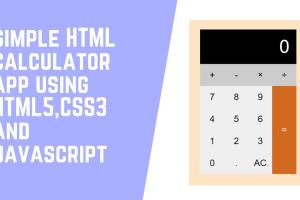
-
Quick Links:
- Introduction
- What is HTML?
- Understanding the Calculator Functionality
- Setting Up Your Development Environment
- Step-by-Step Guide to Creating a Calculator
- Adding Advanced Features
- Case Studies and Examples
- Expert Insights
- Common Issues and Troubleshooting
- FAQs
Introduction
The ability to create a simple calculator using HTML (HyperText Markup Language) is a fantastic way for beginners to learn about web development. Not only does it give you a sense of accomplishment, but it also enhances your understanding of HTML, CSS, and JavaScript. This guide aims to provide a comprehensive overview of creating a calculator from scratch, covering everything from the basics to advanced features.
What is HTML?
HTML is the standard markup language used to create web pages. It is the backbone of web development, providing the structure for content on the internet. Understanding HTML is crucial for anyone looking to build web applications or websites.
The Role of HTML in Web Development
HTML allows developers to create sections, headings, paragraphs, links, images, and various other elements that are essential for web pages. It works together with CSS (Cascading Style Sheets) for styling and JavaScript for functionality.
Understanding the Calculator Functionality
Before diving into coding, it's essential to understand the basic functionality of a calculator. A calculator typically performs arithmetic operations such as addition, subtraction, multiplication, and division. For our HTML calculator, we will implement these basic functions.
Basic Operations
- Addition: Combining two numbers.
- Subtraction: Finding the difference between two numbers.
- Multiplication: Finding the product of two numbers.
- Division: Dividing one number by another.
Setting Up Your Development Environment
To create your calculator, you need a simple development environment. Here’s how to set it up:
- Choose a code editor (e.g., Visual Studio Code, Sublime Text, or Atom).
- Install a web browser (e.g., Google Chrome, Firefox) for testing.
- Create a new folder for your project.
- Create a new HTML file (e.g.,
calculator.html).
Step-by-Step Guide to Creating a Calculator
Step 1: Structure Your HTML
Your HTML file will need a simple structure. Below is a basic layout for your calculator:
<html>
<head>
<title>Simple Calculator</title>
</head>
<body>
<h1>Calculator</h1>
<input type="text" id="result" disabled>
<div>
<button onclick="appendNumber(1)">1</button>
<button onclick="appendNumber(2)">2</button>
<button onclick="appendNumber(3)">3</button>
<button onclick="setOperation('+')">+</button>
</div>
<div>
<button onclick="appendNumber(4)">4</button>
<button onclick="appendNumber(5)">5</button>
<button onclick="appendNumber(6)">6</button>
<button onclick="setOperation('-')">-</button>
</div>
<div>
<button onclick="appendNumber(7)">7</button>
<button onclick="appendNumber(8)">8</button>
<button onclick="appendNumber(9)">9</button>
<button onclick="setOperation('*')">×</button>
</div>
<div>
<button onclick="clearResult()">C</button>
<button onclick="appendNumber(0)">0</button>
<button onclick="calculateResult()">=</button>
<button onclick="setOperation('/')">÷</button>
</div>
</body>
</html>
Step 2: Adding JavaScript Functionality
Now that you have the HTML structure, it’s time to add JavaScript to handle calculations. Below is an example of how you can implement basic functionality:
<script>
let currentInput = '';
let operation = '';
let firstNumber = '';
function appendNumber(number) {
currentInput += number;
document.getElementById('result').value = currentInput;
}
function setOperation(op) {
if (currentInput === '') return;
firstNumber = currentInput;
operation = op;
currentInput = '';
}
function calculateResult() {
let secondNumber = currentInput;
let total;
switch (operation) {
case '+':
total = parseFloat(firstNumber) + parseFloat(secondNumber);
break;
case '-':
total = parseFloat(firstNumber) - parseFloat(secondNumber);
break;
case '*':
total = parseFloat(firstNumber) * parseFloat(secondNumber);
break;
case '/':
total = parseFloat(firstNumber) / parseFloat(secondNumber);
break;
default:
return;
}
document.getElementById('result').value = total;
currentInput = total;
}
function clearResult() {
currentInput = '';
document.getElementById('result').value = '';
}
</script>
Step 3: Styling with CSS
To improve the appearance of your calculator, you can add some CSS styles:
<style>
body {
font-family: Arial, sans-serif;
display: flex;
justify-content: center;
align-items: center;
height: 100vh;
background-color: #f4f4f4;
}
h1 {
text-align: center;
}
input {
width: 100%;
padding: 20px;
font-size: 24px;
}
div {
margin: 10px 0;
}
button {
padding: 20px;
font-size: 18px;
margin: 5px;
}
</style>
Adding Advanced Features
Once you have the basic calculator up and running, you may want to enhance it with additional features:
- Keyboard Support: Enable users to type numbers and operations using their keyboard.
- Memory Functions: Add memory storage to save and recall numbers.
- History Log: Display a history of calculations performed.
- Custom Themes: Allow users to select different styles or themes for the calculator.
Case Studies and Examples
Many websites and applications utilize calculators for different purposes, such as financial calculations, unit conversions, and more. Here are a few examples:
- Investment Calculators: Help users calculate potential returns on investments.
- Loan Calculators: Assist users in determining monthly payments and interest.
- Unit Conversion Calculators: Convert measurements from one unit to another.
Expert Insights
According to web development experts, building simple applications like calculators is an excellent way to solidify your understanding of programming concepts. It helps you learn about:
- DOM manipulation
- Event handling
- Function creation and management
- Debugging and troubleshooting
Common Issues and Troubleshooting
As you build your calculator, you may encounter some common issues:
- JavaScript Errors: Check your console for any syntax errors.
- UI Issues: Ensure your CSS styles are properly linked and applied.
- Functionality Problems: Test each function separately to identify issues.
FAQs
1. Do I need to know JavaScript to create a calculator in HTML?
Yes, JavaScript is necessary for adding functionality to your HTML calculator.
2. Can I create a calculator without CSS?
Yes, but CSS is essential for styling and improving the user interface.
3. What is the best way to test my calculator?
Use various input scenarios and check the results against a standard calculator.
4. How can I add more operations (like square root or exponent)?
You can add additional buttons and corresponding JavaScript functions for each operation.
5. Is it possible to create a mobile version of the calculator?
Yes, by using responsive design techniques, you can make your calculator mobile-friendly.
6. Can I host my calculator online?
Yes, you can host your HTML file on platforms like GitHub Pages, Netlify, or any web hosting service.
7. How can I improve the performance of my calculator?
Optimize your JavaScript code and ensure that you are not performing unnecessary calculations.
8. Can I integrate my calculator with other web applications?
Yes, you can use APIs to connect your calculator with other applications for enhanced features.
9. What resources are available for learning HTML and JavaScript?
Online platforms such as Codecademy, freeCodeCamp, and MDN Web Docs offer excellent resources for learning these languages.
10. How do I add sound effects to my calculator?
You can use the HTML5 Audio API to play sounds when buttons are clicked.
Random Reads
- How to find out who hacked your yahoo email
- How to add custom music to the sims 4
- How to create a torrent
- How to create a secure password hint
- How to clean plasma tv screen
- Mastering youtube studio
- How to smooth glass edges
- Create minecraft pe server
- Create netflix account
- How to create superscript and subscript in ms word