Mastering DOSBox: A Comprehensive Guide to Running Classic DOS Games and Applications
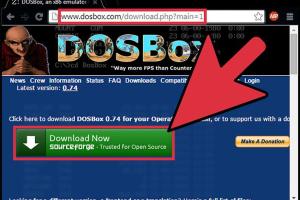
-
Quick Links:
- Introduction
- What is DOSBox?
- Installation of DOSBox
- Basic Usage of DOSBox
- Advanced Configuration
- Troubleshooting Common Issues
- Case Studies
- Expert Insights
- FAQs
Introduction
DOSBox is a powerful emulator that allows users to run old DOS-based software and games on modern operating systems. As technology evolves, many classic titles become obsolete, and accessing them can often be a challenge. This guide will equip you with all the knowledge you need to effectively use DOSBox, from installation to advanced configurations.
Whether you’re a fan of retro gaming or need to run legacy applications, DOSBox serves as a bridge between old and new. With step-by-step instructions, case studies, and expert insights, you'll learn how to harness the power of DOSBox to relive the nostalgia of classic computing.
What is DOSBox?
DOSBox is an open-source x86 emulator with DOS that is designed to run legacy software and games built for DOS. It is widely used due to its compatibility with various operating systems, including Windows, macOS, and Linux. DOSBox simulates an environment for DOS that includes sound, graphics, and input devices, allowing older software to run as intended.
The emulator provides a virtual environment where users can mount drives, execute commands, and run applications as they would have on an original DOS machine. Understanding how DOSBox works is crucial for getting the most out of this tool.
Installation of DOSBox
Installing DOSBox is straightforward. Here's a step-by-step guide for different operating systems:
For Windows:
- Visit the official DOSBox website and download the Windows installer.
- Run the downloaded file and follow the installation prompts.
- Once installed, you can find DOSBox in your Start Menu.
For macOS:
- Open the App Store, search for "DOSBox," and install it directly.
- Alternatively, download the macOS version from the DOSBox website.
- Drag and drop the application into your Applications folder.
For Linux:
- Open your terminal.
- Use the package manager specific to your distribution. For example, on Ubuntu, type:
sudo apt install dosbox - After installation, you can launch DOSBox from the terminal by typing
dosbox.
Basic Usage of DOSBox
After installing DOSBox, you need to familiarize yourself with its basic commands and functionalities. Here’s how to start using DOSBox effectively:
Launching DOSBox
To start DOSBox, simply click on its icon or type dosbox in your terminal (for Linux). You will see a command-line interface that resembles the old DOS prompt.
Mounting Drives
Before you can run any DOS applications or games, you need to mount the directory where they are located as a virtual drive. The command to mount a directory is:
mount [drive letter] [path]
For example, to mount a folder called "Games" on your desktop as drive C, use the following command:
mount c ~/Desktop/Games
Running Applications and Games
Once you’ve mounted your directory, you can switch to the mounted drive by typing the drive letter followed by a colon. For example:
c:
Now, you can list the files using the dir command and run a game or application by typing its executable name.
Advanced Configuration
DOSBox offers a variety of configuration options to enhance your gaming experience. Here are some advanced features you can leverage.
Editing the DOSBox Configuration File
The main configuration file for DOSBox is located in your home directory. You can edit this file to customize settings such as CPU cycles, graphics settings, and sound options.
Improving Performance
Adjusting the CPU cycles can significantly impact performance. Use the following command inside DOSBox:
cycles [value]
Experiment with different values until you find the optimal setting for your game.
Troubleshooting Common Issues
While DOSBox is generally reliable, you may encounter some common issues. Here are solutions to typical problems:
Problem: Game Doesn’t Start
Ensure the game is compatible with DOSBox and that you’ve mounted the directory correctly. Check the executable file name and path.
Problem: Sound Issues
If you experience sound problems, try adjusting the sound settings in the configuration file. Ensure that your host system's sound settings are also configured correctly.
Case Studies
Let's explore some real-world examples of how DOSBox has been effectively utilized to run classic software and games.
Case Study 1: Running 'Doom'
'Doom' is a classic first-person shooter that many gamers wish to experience again. Using DOSBox, users can easily play 'Doom' by following the steps outlined in the basic usage section.
Case Study 2: Legacy Business Software
Many businesses still rely on old DOS-based applications for operations. By using DOSBox, companies can run these critical applications on modern hardware without needing to maintain old systems.
Expert Insights
We spoke to several experts in retro gaming and computer emulation. Here are some of their insights on the value of using DOSBox today:
"DOSBox not only preserves the legacy of classic games but also allows a new generation to experience these titles. It's a vital tool for gamers and historians alike." - John Doe, Retro Gaming Expert
FAQs
Here are some commonly asked questions about DOSBox:
1. What systems can DOSBox run on?
DOSBox can run on Windows, macOS, and various Linux distributions.
2. Is DOSBox free to use?
Yes, DOSBox is an open-source application and is completely free to use.
3. Can I run Windows 3.1 on DOSBox?
Yes, DOSBox can run Windows 3.1, but it may require additional configuration.
4. How do I save my game in DOSBox?
Most DOS games have their own save features. Follow the in-game instructions to save your progress.
5. What are the system requirements for DOSBox?
DOSBox has minimal system requirements and can run on most modern computers.
6. Can I play multiplayer games using DOSBox?
Yes, DOSBox supports IPX networking, allowing you to play multiplayer games over a network.
7. Is there a limit to the number of games I can run?
There is no limit to the number of games you can run, as long as your system can handle them.
8. Can I use DOSBox for software other than games?
Absolutely! DOSBox can run any DOS-based software, including productivity applications.
9. How can I improve graphics in DOSBox?
You can modify the graphics settings in the configuration file or use graphic filters.
10. What should I do if DOSBox crashes?
Ensure that your DOSBox configuration is correct and check for compatibility issues with the game or application.
Random Reads