Mastering FileZilla: The Ultimate Guide to Efficient File Transfers
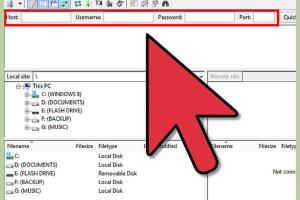
-
Quick Links:
- Introduction
- What is FileZilla?
- Installing FileZilla
- Understanding FTP and SFTP
- Setting Up FileZilla
- Navigating the FileZilla Interface
- Transferring Files with FileZilla
- Advanced Features of FileZilla
- Troubleshooting Common FileZilla Issues
- Case Studies: Real-World Applications
- Expert Insights on FileZilla
- Conclusion
- FAQs
Introduction
FileZilla is a powerful FTP client that simplifies the process of transferring files between your local system and a remote server. Whether you’re a web developer managing a website, an IT professional handling server updates, or a casual user sharing files, FileZilla offers a range of features that can enhance your file transfer experience. In this comprehensive guide, we will explore everything you need to know about using FileZilla effectively.
What is FileZilla?
FileZilla is an open-source FTP (File Transfer Protocol) client that allows users to upload and download files to and from their servers easily. It supports FTP, FTPS (FTP Secure), and SFTP (SSH File Transfer Protocol), making it a versatile tool for data management. Its cross-platform capability means it's available for Windows, macOS, and Linux, ensuring that users across different operating systems can take advantage of its features.
Installing FileZilla
Installing FileZilla is straightforward. Follow these steps:
- Visit the official FileZilla download page.
- Select the appropriate version for your operating system (Windows, macOS, or Linux).
- Download the installer file and run it.
- Follow the on-screen instructions to complete the installation.
- Once installed, launch FileZilla from your applications menu.
Understanding FTP and SFTP
Before diving into FileZilla, it's essential to understand the protocols it uses:
FTP (File Transfer Protocol)
FTP is the standard network protocol used to transfer files from one host to another over a TCP-based network. It operates on two channels: command and data, which can complicate firewall configurations.
SFTP (SSH File Transfer Protocol)
SFTP is a secure version of FTP that uses encryption to protect data during transfer. It operates over SSH (Secure Shell), making it a preferred choice for secure communications.
Setting Up FileZilla
To use FileZilla, you need to configure it to connect to your server. Here’s how:
Step 1: Open FileZilla
Launch the application after installation.
Step 2: Configure Site Manager
1. Click on the “File” menu.
2. Select “Site Manager”.
3. Click “New Site” and enter a name for your site.
4. Fill in the required fields: Host, Port, Protocol (FTP/SFTP), and Logon Type (usually “Normal”).
5. Enter your username and password, then click “Connect”.
Navigating the FileZilla Interface
The FileZilla interface is user-friendly and consists of several main sections:
- Local Site: Displays files on your local machine.
- Remote Site: Shows files on the connected server.
- Message Log: Provides feedback on file transfer status and connection details.
- Transfer Queue: Lists files scheduled for transfer.
Transferring Files with FileZilla
Transferring files is the core functionality of FileZilla. Here’s a step-by-step guide:
Uploading Files
1. Navigate to the folder containing the files you want to upload on your local site.
2. Drag and drop the files to the desired directory on the remote site.
3. Monitor the transfer progress in the transfer queue.
Downloading Files
1. Locate the files you want to download on the remote site.
2. Drag and drop the files to the desired location on your local site.
3. Review the transfer status in the queue.
Advanced Features of FileZilla
FileZilla offers several advanced features that enhance its functionality:
1. File Editing
You can edit files directly on the server. Right-click on a file and select “View/Edit”. This opens the file in your default editor, allowing you to make changes without downloading and re-uploading.
2. Directory Comparison
This feature allows you to compare files and folders between your local and remote sites, highlighting differences.
3. Queue Management
FileZilla allows you to manage your transfer queue effectively, with options to prioritize or cancel transfers.
Troubleshooting Common FileZilla Issues
Even the most reliable software can encounter issues. Here are some common problems and solutions:
1. Connection Timeout
This issue often arises due to incorrect login credentials or a firewall blocking the connection. Verify your credentials and check firewall settings.
2. Failed Transfers
File transfers may fail due to network issues or permission errors on the server. Ensure your internet connection is stable and check file permissions.
3. Slow File Transfers
File transfer speeds can vary due to network congestion. Try transferring files at different times or check for background applications using bandwidth.
Case Studies: Real-World Applications
FileZilla is used across various industries. Here are a few examples:
1. Web Development
Web developers often use FileZilla to upload website files. The ease of use and secure connections make it a favorite among professionals.
2. IT Support
IT teams utilize FileZilla for server maintenance, software updates, and data backup. Its robust features streamline these processes.
3. Content Creation
Content creators can use FileZilla to manage website assets, ensuring that images, videos, and documents are uploaded efficiently.
Expert Insights on FileZilla
According to industry experts, FileZilla's combination of functionality and user-friendliness makes it an excellent choice for both beginners and veterans. Its open-source nature allows for continuous improvement by the community, ensuring that it stays updated with the latest technology trends.
Conclusion
FileZilla is an essential tool for anyone involved in web management or file transfers. Its user-friendly interface, combined with powerful features, makes it a go-to solution for efficient file handling. By following this guide, you can master FileZilla and enhance your productivity in managing files online.
FAQs
1. What is FileZilla used for?
FileZilla is used to transfer files between your local computer and a remote server via FTP, SFTP, or FTPS.
2. Is FileZilla free?
Yes, FileZilla is open-source software and is available for free.
3. How do I connect to my server using FileZilla?
Open FileZilla, go to Site Manager, enter your server's details, and click “Connect”.
4. Can I use FileZilla for website management?
Absolutely! FileZilla is commonly used for uploading and managing website files.
5. What protocols does FileZilla support?
FileZilla supports FTP, FTPS, and SFTP protocols.
6. How can I troubleshoot connection issues in FileZilla?
Check your login credentials, firewall settings, and ensure you have a stable internet connection.
7. Can I edit files directly in FileZilla?
Yes, you can view and edit files directly on the server using the "View/Edit" option.
8. Is FileZilla available for Mac?
Yes, FileZilla is available for macOS, Windows, and Linux.
9. How do I transfer multiple files at once?
You can select multiple files and drag them to the desired location, or add them to the transfer queue for batch processing.
10. Are there any alternatives to FileZilla?
Yes, some popular alternatives include Cyberduck, WinSCP, and Transmit.
For more detailed information on FileZilla, you can refer to the official FileZilla Documentation.
Random Reads
- How to open and use file manager android
- How to share google docs
- How to share files wirelessly
- How to make a hanging rope shelf
- Understanding chatgpt word limit
- Understanding sent as text message
- Master your airpods ultimate guide
- Mastering voicemail iphone ipad
- Mastering windows command prompt
- Manage location services iphone ipad