Track Your Data Usage: 4 Simple Ways for iPhone Users on All Major Carriers
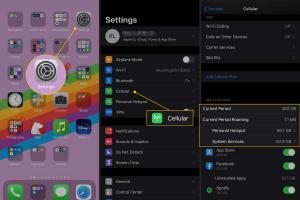
-
Quick Links:
- Introduction
- Why Track Data Usage?
- Method 1: Using iPhone Settings
- Method 2: Carrier Apps
- Method 3: Third-Party Apps
- Method 4: Online Carrier Accounts
- Case Studies
- Expert Insights
- Conclusion
- FAQs
Introduction
In an age where mobile connectivity is paramount, keeping track of your data usage on your iPhone is more important than ever. With internet access through mobile devices becoming an integral part of our daily lives, understanding how much data you consume can help you avoid unexpected overage charges and maintain a seamless online experience. In this comprehensive guide, we'll explore four easy ways to see your data usage on an iPhone, applicable to all major carriers.
Why Track Data Usage?
Monitoring your data usage is vital for several reasons:
- Prevent Overages: Many mobile plans come with limited data. Tracking usage helps avoid unexpected fees.
- Optimize Usage: Understanding your data consumption can help you adjust habits to lower usage.
- Plan Management: By knowing your usage patterns, you can choose the right plan for your needs.
- Data Security: Monitoring apps and services using data can help protect your privacy.
Method 1: Using iPhone Settings
The most straightforward way to check your data usage is through your iPhone's built-in settings. Follow these steps:
- Open the Settings app on your iPhone.
- Scroll down and tap on Cellular.
- Under Cellular Data Usage, you will see data usage statistics for the current period and the last reset.
- To reset the statistics, scroll down and tap on Reset Statistics.
This method provides a clear overview of your mobile data consumption. It's recommended to reset your statistics at the beginning of your billing cycle for accurate tracking.
Method 2: Carrier Apps
Most major mobile carriers provide applications that allow users to track their data usage directly. Here’s how to use them:
- Verizon: Download the My Verizon app to view your data usage, manage your account, and pay bills.
- AT&T: The AT&T Mobile App provides data usage insights along with account management features.
- T-Mobile: Use the T-Mobile App for real-time data tracking and alerts.
- Sprint: The Sprint Zone App allows you to monitor your usage and alerts you when you approach your limit.
These apps often provide additional features such as alerts, plan management, and customer service options.
Method 3: Third-Party Apps
If you prefer a more detailed analysis or additional features, several third-party apps can help track your data usage:
- Data Usage Monitor: This app allows you to track your data usage with customizable alerts.
- My Data Manager: A popular choice for tracking data usage across multiple devices and users.
- GlassWire: Primarily a security app, it also effectively monitors data usage.
These applications often come with features like historical data tracking, usage predictions, and detailed app usage statistics.
Method 4: Online Carrier Accounts
Another method to check your data usage is through your carrier's online account management system. Here’s how you can do it:
- Visit your carrier's website (e.g., Verizon, AT&T, T-Mobile).
- Log in to your account using your credentials.
- Navigate to the section that displays account information or data usage.
This method provides a comprehensive view of your data usage, along with billing details, plan information, and more.
Case Studies
To emphasize the importance of tracking data usage, consider the following case studies:
- Case Study 1: John, an average user who ignored data tracking, faced a $100 overage fee last month due to unmonitored streaming habits. After using the iPhone settings to track his usage, he adjusted his habits and saved $80 the following month.
- Case Study 2: Sarah, who frequently travels, used a third-party app to monitor her data usage while abroad. This proactive approach helped her avoid international data charges, saving her hundreds of dollars.
Expert Insights
Experts suggest that understanding data usage can lead to better decision-making regarding mobile plans and services. According to a report from the CTIA, 80% of users are unaware of their data consumption until they receive a bill. This lack of awareness can lead to unpleasant surprises and financial strain.
Regularly monitoring your data usage not only saves money but also encourages more responsible online behavior.
Conclusion
Keeping track of your data usage on your iPhone is essential for managing mobile expenses and optimizing your online experience. Whether you choose to use the built-in settings, carrier apps, third-party applications, or online account management, being informed about your data consumption can save you money and enhance your efficiency. Implement these methods today to take control of your mobile data usage!
FAQs
- 1. How can I reset my data usage statistics on my iPhone?
- Go to Settings > Cellular, then scroll down and tap on Reset Statistics.
- 2. Are carrier apps accurate for tracking data usage?
- Yes, carrier apps are typically quite accurate as they track data usage directly from the network.
- 3. Can I track data usage for specific apps on my iPhone?
- Yes, under Settings > Cellular, you can see data usage for individual apps.
- 4. How often should I check my data usage?
- It’s advisable to check your data usage weekly or monthly, especially if you're close to your limit.
- 5. Do third-party apps charge for tracking data usage?
- Many third-party apps are free, but some may offer premium features at a cost.
- 6. What should I do if I hit my data limit?
- You can either adjust your data usage habits, purchase additional data, or consider switching to a different plan.
- 7. Can I see historical data usage on my carrier app?
- Most carrier apps provide historical data usage over the past months.
- 8. How do I know if I'm using too much data?
- If you frequently receive alerts from your carrier or exceed your limit, it’s likely you’re using too much data.
- 9. Are there any apps that help reduce data usage?
- Yes, apps like Opera Mini can help compress data, reducing overall usage when browsing.
- 10. How does streaming affect my data usage?
- Streaming video or music consumes a significant amount of data, often more than regular browsing.
Random Reads
- Shortcuts to shut down windows pc
- Set default browser
- How to open yahoo mail
- How to open pptx file on iphone or ipad
- How to start windows 10 in safe mode command prompt
- View cookies web browser
- Using ssd as ram windows pc
- How to install download powerpoint
- How to install doorstop
- How to view historical imagery on google earth